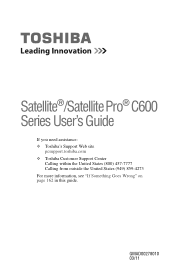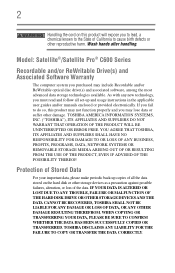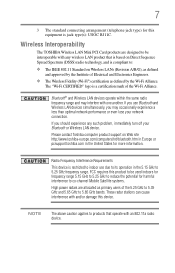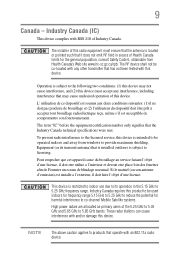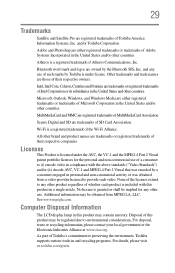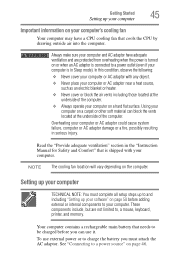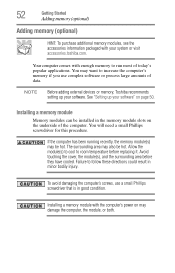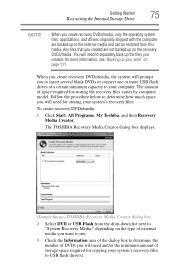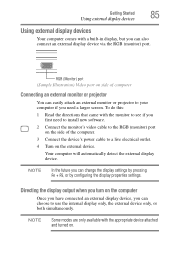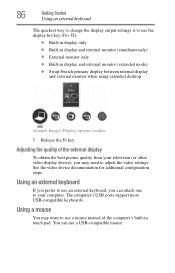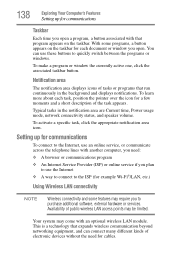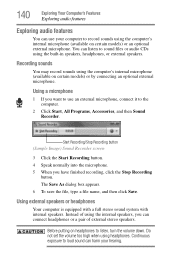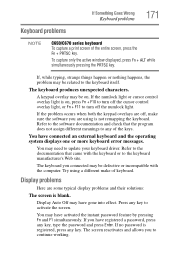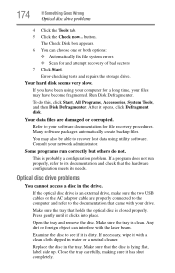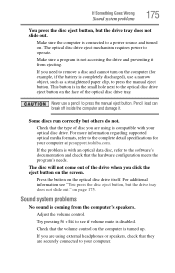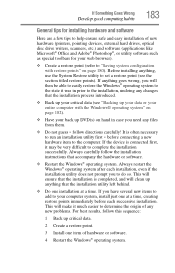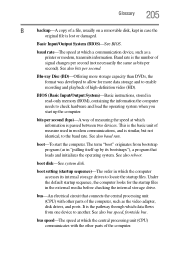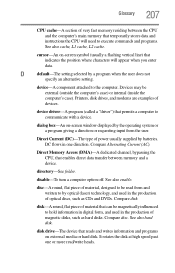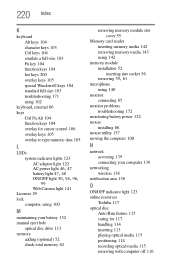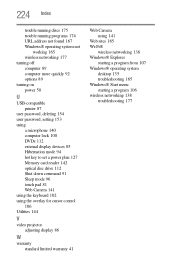Toshiba Satellite C655-S5540 Support Question
Find answers below for this question about Toshiba Satellite C655-S5540.Need a Toshiba Satellite C655-S5540 manual? We have 1 online manual for this item!
Question posted by princessphati on August 27th, 2014
Do I Need An External Microphone For Satellite C655-s5540
The person who posted this question about this Toshiba product did not include a detailed explanation. Please use the "Request More Information" button to the right if more details would help you to answer this question.
Current Answers
Answer #1: Posted by TommyKervz on August 27th, 2014 4:38 PM
The laptop is build with an internal microphone
External microphon is optiona to add
External microphon is optiona to add
Related Toshiba Satellite C655-S5540 Manual Pages
Similar Questions
How To Take Bios Password Off Toshiba Satellite C655-s5540
(Posted by rockejb99 9 years ago)
What Driver Do U Need For Toshiba Satellite L775-s7309
(Posted by andrsowon 10 years ago)
I Need A Toshiba Satellite R25-s3503 14.1 Diagonal (wxga)screen To Buy Or Best R
(Posted by sonny007 10 years ago)
Hooking My Toshiba Satellite C655-s5514 To My Sanyo Tv?
How do I hook my toshiba satellite c655-s5514 to my sanyo 50in tv? If I am able to do so, where woul...
How do I hook my toshiba satellite c655-s5514 to my sanyo 50in tv? If I am able to do so, where woul...
(Posted by wfuson0001 11 years ago)