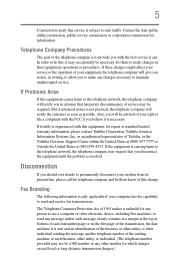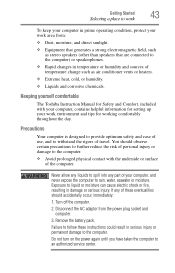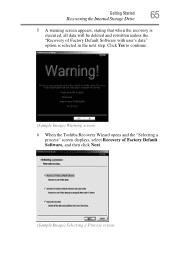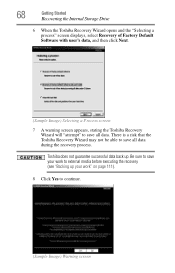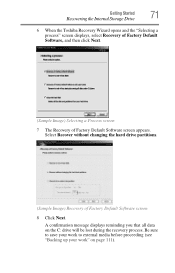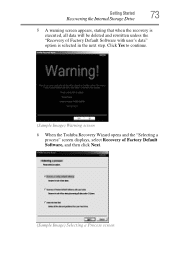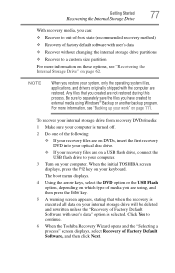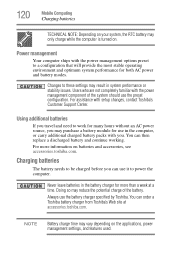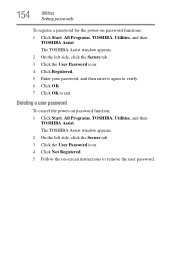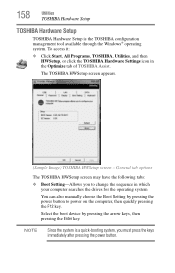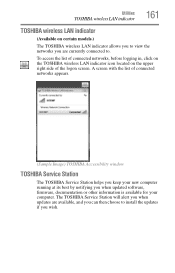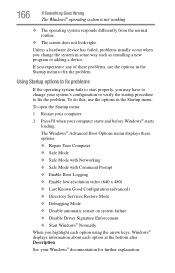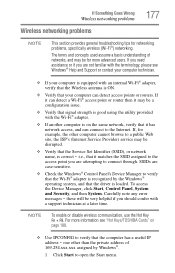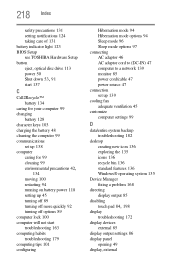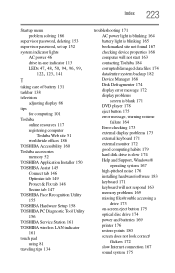Toshiba Satellite C655-S5540 Support and Manuals
Get Help and Manuals for this Toshiba item

View All Support Options Below
Free Toshiba Satellite C655-S5540 manuals!
Problems with Toshiba Satellite C655-S5540?
Ask a Question
Free Toshiba Satellite C655-S5540 manuals!
Problems with Toshiba Satellite C655-S5540?
Ask a Question
Most Recent Toshiba Satellite C655-S5540 Questions
Do I Need An External Microphone For Satellite C655-s5540
(Posted by princessphati 9 years ago)
Popular Toshiba Satellite C655-S5540 Manual Pages
Toshiba Satellite C655-S5540 Reviews
We have not received any reviews for Toshiba yet.