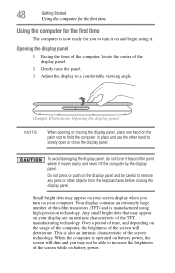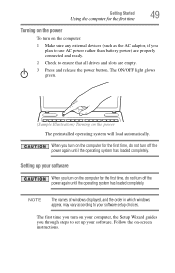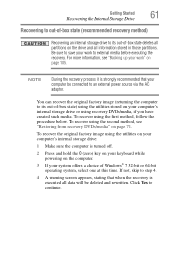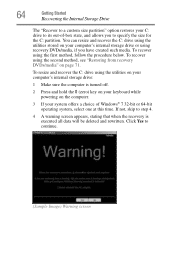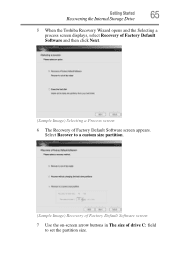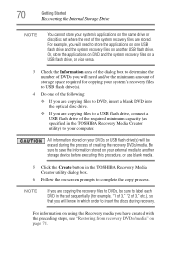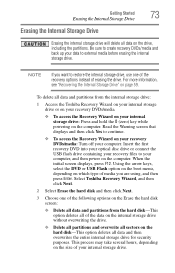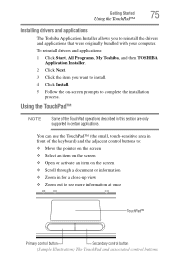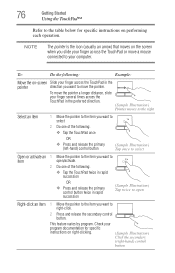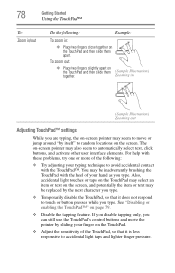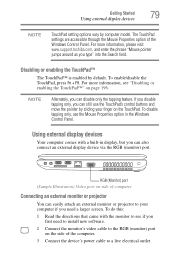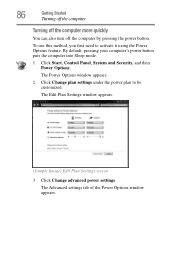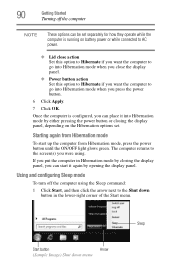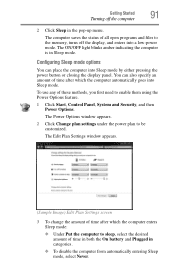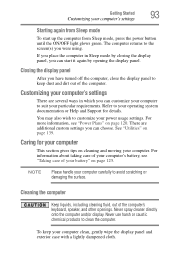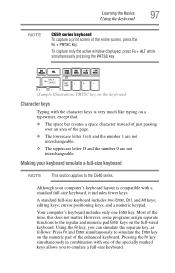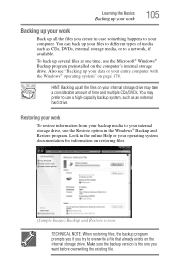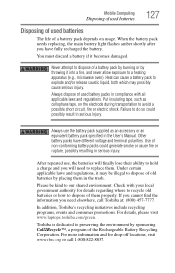Toshiba Satellite C655-S5225 Support Question
Find answers below for this question about Toshiba Satellite C655-S5225.Need a Toshiba Satellite C655-S5225 manual? We have 1 online manual for this item!
Question posted by marisol88magana on April 20th, 2013
What Kind Of Screen This Laptop Uses,gossy Or Mate?
The person who posted this question about this Toshiba product did not include a detailed explanation. Please use the "Request More Information" button to the right if more details would help you to answer this question.
Current Answers
Answer #1: Posted by TommyKervz on April 20th, 2013 1:09 AM
Greetings - The laptop model could be having either one of the two screen types. To tell which type is used by yours in particular - check if you can see your reflection on the laptop screen when off. If you can, then it is glossy otherwise if you cannot, then it obviously is matte. (glossy is shinny as well)
Related Toshiba Satellite C655-S5225 Manual Pages
Similar Questions
How To Reset Toshiba Laptop Satellite C50-a546 Bios Password
How To Reset Toshiba Laptop Satellite c50-a546 Bios Password
How To Reset Toshiba Laptop Satellite c50-a546 Bios Password
(Posted by mohmoh1980 9 years ago)
How To Use Keyboard To Enable Wireless For Laptop Satellite L655
(Posted by Loumhi 9 years ago)
Is A Toshiba Satellite Pro C870 A Touch Screen Laptop
(Posted by Jakevj88 9 years ago)
Digitizer For The P845t-s4310 Touch Screen Laptop
where can i purchase a digitizer for the P845t-S4310 laptop?
where can i purchase a digitizer for the P845t-S4310 laptop?
(Posted by Anonymous-137416 9 years ago)
Toshiba Laptop Satellite L355-s7915
how to reset the bios password on toshiba laptop satellite L355-s7915
how to reset the bios password on toshiba laptop satellite L355-s7915
(Posted by pctechniciandallas 12 years ago)