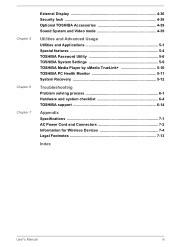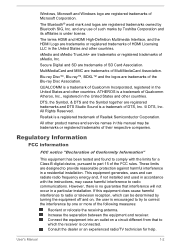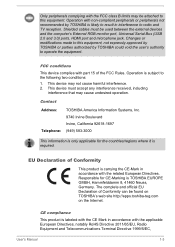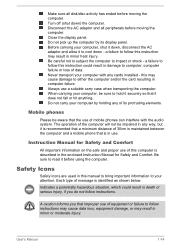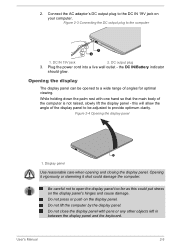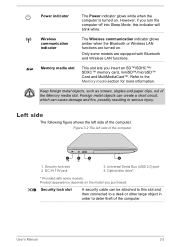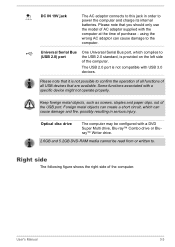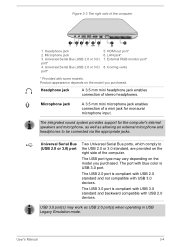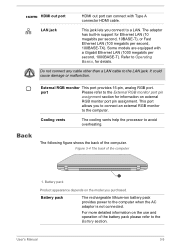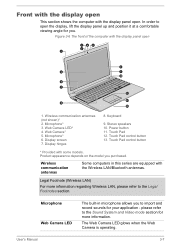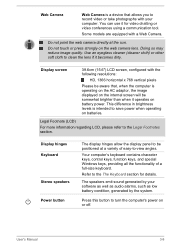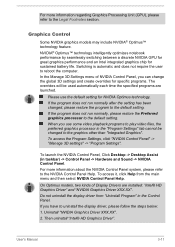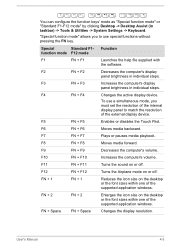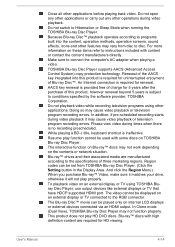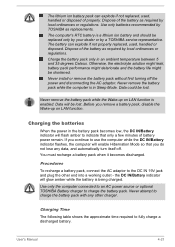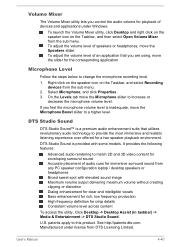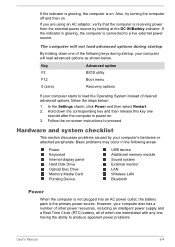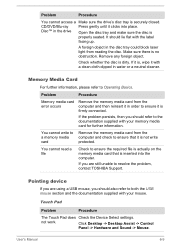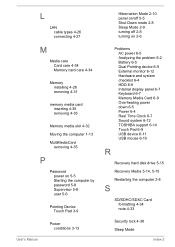Toshiba Satellite C55D Support Question
Find answers below for this question about Toshiba Satellite C55D.Need a Toshiba Satellite C55D manual? We have 1 online manual for this item!
Question posted by edauthor on November 4th, 2015
Mic Jack & Sound Card
Does the Satellite C55D-B5214 15.6" Laptop PC have a mic jack? Does the speaker jack double as a mic jack?
Current Answers
Answer #1: Posted by TechSupport101 on November 4th, 2015 6:27 AM
Hi. The model uses a built-in mic - See the manual here https://www.helpowl.com/manuals/Toshiba/SatelliteC55D/197820 for an illustration featuring location pointer.
Related Toshiba Satellite C55D Manual Pages
Similar Questions
Does A Satellite C55t B5230 15' Toshiba Laptop Have A Built In Microphone?
Built in Microphone
Built in Microphone
(Posted by bibbysaciverson 9 years ago)
Remove Windows 8 On Satellite C55d-a5208
remove windows 8 on satellite c55d-a5208 & install windows 7 on it. how to do that?
remove windows 8 on satellite c55d-a5208 & install windows 7 on it. how to do that?
(Posted by ksuraj2356 9 years ago)
Does The Toshiba Satellite L875d-s7210 Have A Sound Card
(Posted by RolBuck 10 years ago)
Toshiba Satellite C55d A5344 15.6 Inch Laptop Mouse Pad
I just bought this new laptop and the mouse pad only works on the lock screen. i tried pressing the ...
I just bought this new laptop and the mouse pad only works on the lock screen. i tried pressing the ...
(Posted by lisathurman 10 years ago)