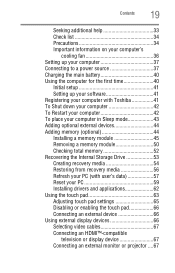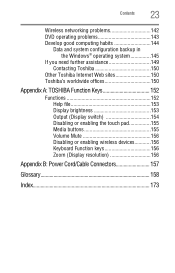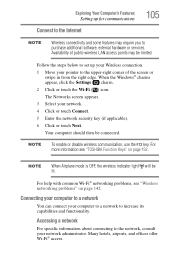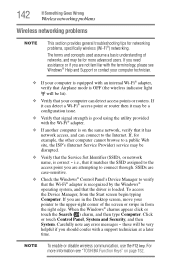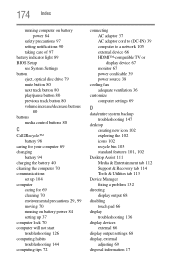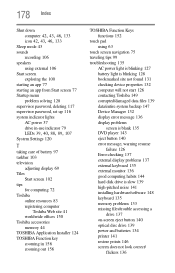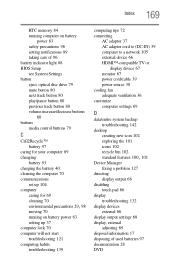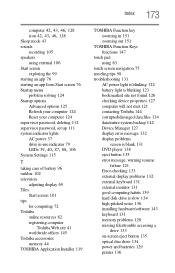Toshiba Satellite C55-A5195 Support Question
Find answers below for this question about Toshiba Satellite C55-A5195.Need a Toshiba Satellite C55-A5195 manual? We have 4 online manuals for this item!
Question posted by wagnerre on May 16th, 2014
How Do You Disable The Touch Pad
Would Like To Disable The Touch Pad And Only Use A Mouse !!!!!
Current Answers
Answer #1: Posted by TechSupport101 on May 16th, 2014 2:05 PM
Hi. Download and refer to page 154 of the User Guide here for instructions on "Disabling and enabling the touch-pad"
http://www.helpowl.com/manuals/Toshiba/SatelliteC55A5195/218255
Related Toshiba Satellite C55-A5195 Manual Pages
Similar Questions
How To Reset Toshiba Laptop Satellite C50-a546 Bios Password
How To Reset Toshiba Laptop Satellite c50-a546 Bios Password
How To Reset Toshiba Laptop Satellite c50-a546 Bios Password
(Posted by mohmoh1980 9 years ago)
How To Enable Number Pad On Laptop Satellite C855-s5214
(Posted by jmquo 10 years ago)
Toshiba Laptop - Satellite L355d-s7815 - Overheated And Won't Light Up.
After the laptop powered down it will not light up when the power switch is pushed and held. Is ther...
After the laptop powered down it will not light up when the power switch is pushed and held. Is ther...
(Posted by carlmr 10 years ago)
Toshiba Laptop Satellite L355-s7915
how to reset the bios password on toshiba laptop satellite L355-s7915
how to reset the bios password on toshiba laptop satellite L355-s7915
(Posted by pctechniciandallas 12 years ago)
I Have Window Xp On My Laptop Satellite A135-s2246
wireless card do not work. What kind of Driver do I need for wireless network
wireless card do not work. What kind of Driver do I need for wireless network
(Posted by paj8512 12 years ago)