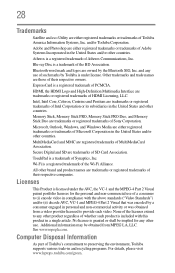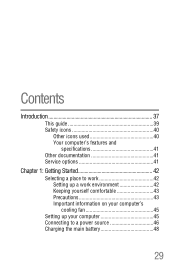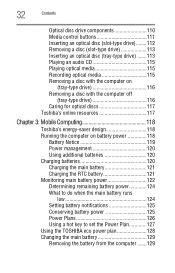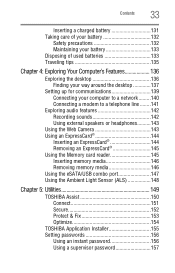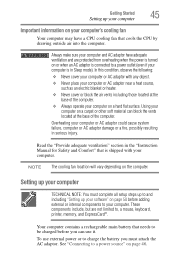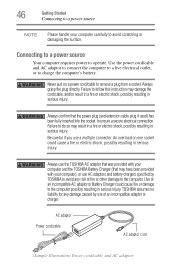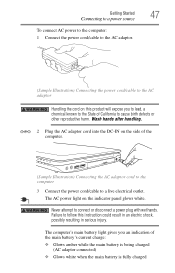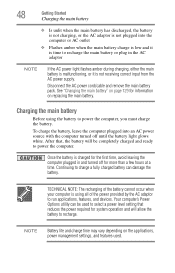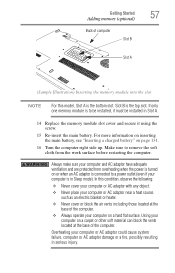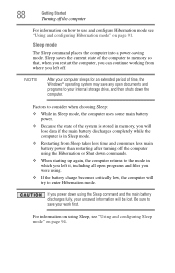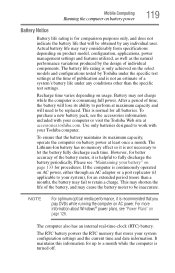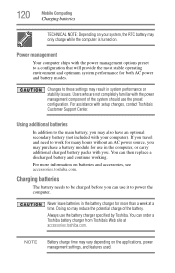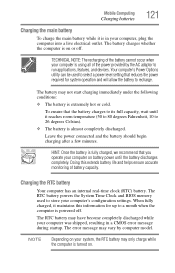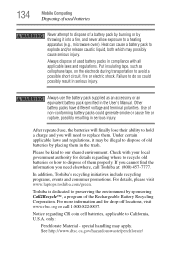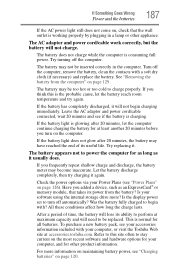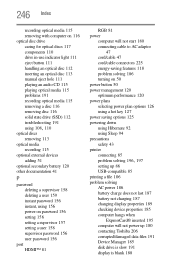Toshiba Satellite A665-S5199X Support Question
Find answers below for this question about Toshiba Satellite A665-S5199X.Need a Toshiba Satellite A665-S5199X manual? We have 1 online manual for this item!
Question posted by boudreauxml on February 8th, 2018
Battery Auto Charge
Current Answers
Answer #1: Posted by BusterDoogen on February 8th, 2018 8:23 AM
I hope this is helpful to you!
Please respond to my effort to provide you with the best possible solution by using the "Acceptable Solution" and/or the "Helpful" buttons when the answer has proven to be helpful. Please feel free to submit further info for your question, if a solution was not provided. I appreciate the opportunity to serve you!
Related Toshiba Satellite A665-S5199X Manual Pages
Similar Questions
How To Reset Toshiba Laptop Satellite c50-a546 Bios Password
After the laptop powered down it will not light up when the power switch is pushed and held. Is ther...
how to reset the bios password on toshiba laptop satellite L355-s7915
wireless card do not work. What kind of Driver do I need for wireless network