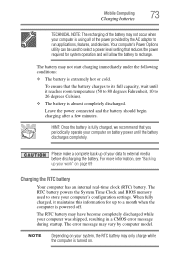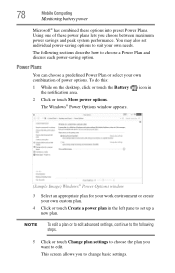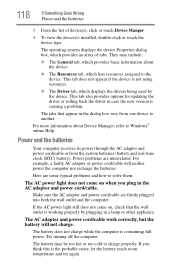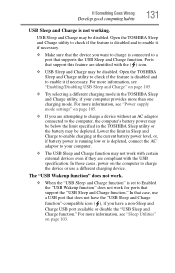Toshiba KIRABook 13 i5 Support Question
Find answers below for this question about Toshiba KIRABook 13 i5.Need a Toshiba KIRABook 13 i5 manual? We have 2 online manuals for this item!
Question posted by rubenomoldes on February 7th, 2015
Pluged In, Battery Not Charging Laptop Is Brand New Only Three Month In Use
The person who posted this question about this Toshiba product did not include a detailed explanation. Please use the "Request More Information" button to the right if more details would help you to answer this question.
Current Answers
Related Toshiba KIRABook 13 i5 Manual Pages
Similar Questions
L75d A7283 Does Not Power Up And Doesnt Detect The Battery It's Brand New Almost
(Posted by joefowler8889 9 years ago)
How Long Does It Take To Charge The Battery Of A Brand New Toshiba Satellite C85
How long does it take to charge the battery of a brand new Toshiba Satellite C85
How long does it take to charge the battery of a brand new Toshiba Satellite C85
(Posted by iyke4u2002 10 years ago)
Battery Charge L755-s5167
This is the 2nd time it happened. The battery died and now it will not charge. The last time Toshiba...
This is the 2nd time it happened. The battery died and now it will not charge. The last time Toshiba...
(Posted by jgdeluca 11 years ago)