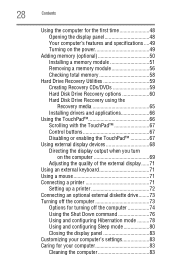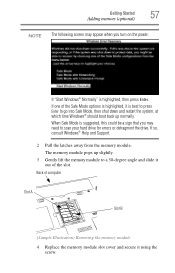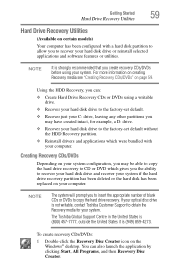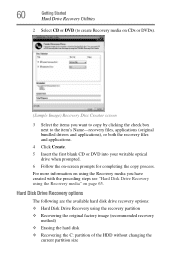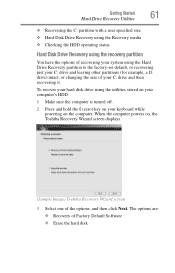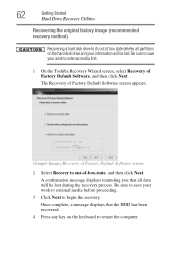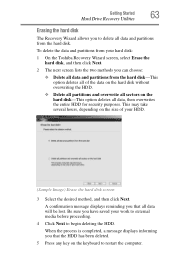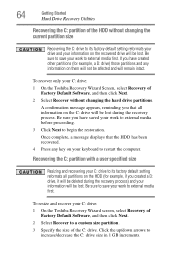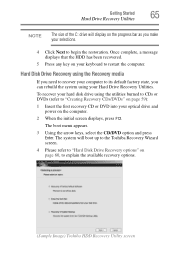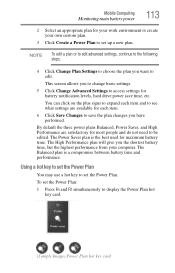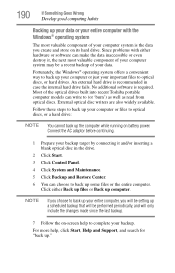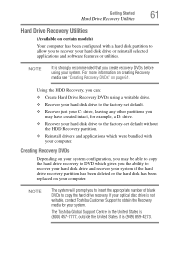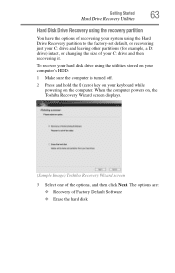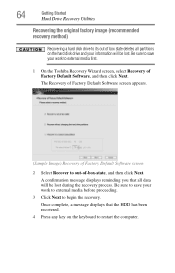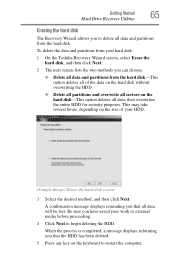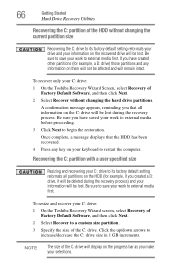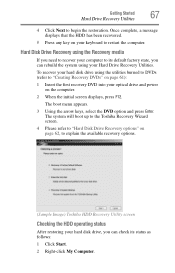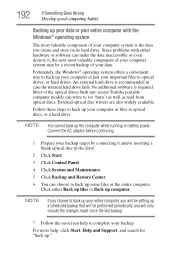Toshiba Satellite A305-S6862 Support Question
Find answers below for this question about Toshiba Satellite A305-S6862.Need a Toshiba Satellite A305-S6862 manual? We have 2 online manuals for this item!
Question posted by lbtwiggs on May 16th, 2013
Dual Hard Drive Configuration For Toshiba Laptop - Upgrading Hdd
I am trying to upgrade (replace) one of the 250G hdd on the Toshiba Satellite A305-S6862 with a 1TB hdd. How do I know which hdd is the c drive and which is the e drive? I plan on replacing the e drive (my files) not the c drive (system files).
Current Answers
Related Toshiba Satellite A305-S6862 Manual Pages
Similar Questions
How To Install Secondary Hard Drive
details for installing hard drive
details for installing hard drive
(Posted by 1death9ocelot 6 years ago)
Removing Hard Drive
Could you tell me in simple steps how to remove the hard drive from my Toshiba Satellite 2180CDT? Th...
Could you tell me in simple steps how to remove the hard drive from my Toshiba Satellite 2180CDT? Th...
(Posted by jcsanford2 8 years ago)
Hard Drive Replacement Recommendations
I have to replce my hard drive but don't know the maximum capacity recommended for this laptop.
I have to replce my hard drive but don't know the maximum capacity recommended for this laptop.
(Posted by kdenices 10 years ago)
In Exchange The Hard Drive Of The E305-s1995 Laptop? The Back Compartment Has To
Replacing Hard Drive laptop E305-S1995
Replacing Hard Drive laptop E305-S1995
(Posted by Souzagf 11 years ago)
I Have To Replace The Hard Drive. How Do I Open Computer?
System: 1115-S105. How do I upgrade the hard drive?
System: 1115-S105. How do I upgrade the hard drive?
(Posted by vfrankli 11 years ago)