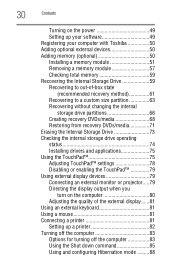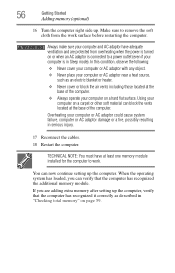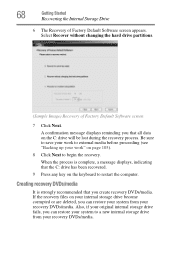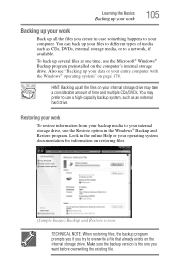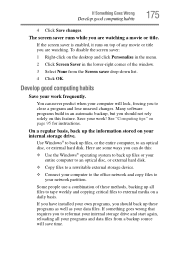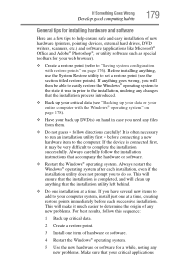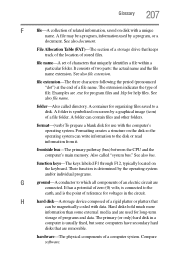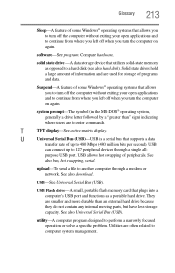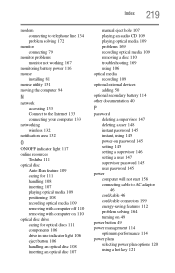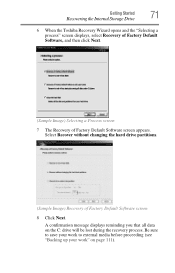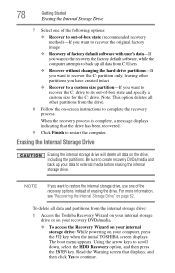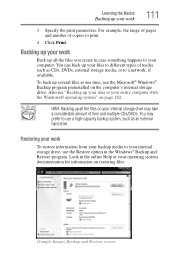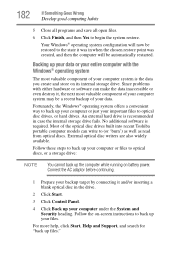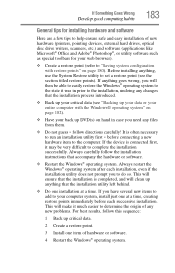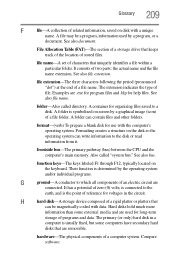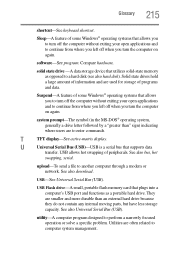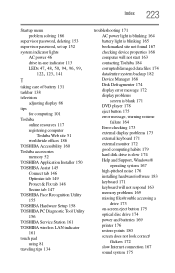Toshiba Satellite C655D-S5236 Support Question
Find answers below for this question about Toshiba Satellite C655D-S5236.Need a Toshiba Satellite C655D-S5236 manual? We have 2 online manuals for this item!
Question posted by 1death9ocelot on May 22nd, 2017
How To Install Secondary Hard Drive
details for installing hard drive
Current Answers
Answer #1: Posted by TheWiz on May 23rd, 2017 7:05 AM
Installing a second hard drive requires removing the optical drive and replacing it with a special HDD caddy. You can find the caddy here.
Related Toshiba Satellite C655D-S5236 Manual Pages
Similar Questions
How To Reset Toshiba Laptop Satellite C50-a546 Bios Password
How To Reset Toshiba Laptop Satellite c50-a546 Bios Password
How To Reset Toshiba Laptop Satellite c50-a546 Bios Password
(Posted by mohmoh1980 9 years ago)
How To Open Disc Drive On Toshiba Laptop Satellite C850
(Posted by tuwgood 9 years ago)
Compatible Webcams That Can Be Used With Toshiba Laptop Satellite C655d-s5200
(Posted by rlme 10 years ago)
How To Remove The Motherboard From A Toshiba Laptop Satellite C655d S5200
(Posted by NatAsyn 10 years ago)
Toshiba Laptop Satellite L355-s7915
how to reset the bios password on toshiba laptop satellite L355-s7915
how to reset the bios password on toshiba laptop satellite L355-s7915
(Posted by pctechniciandallas 12 years ago)