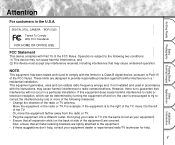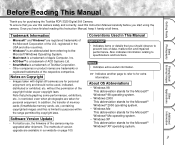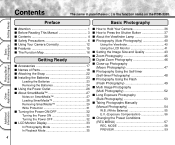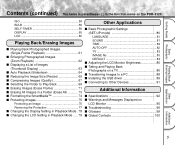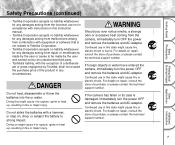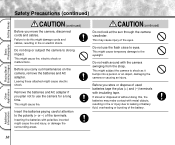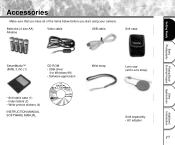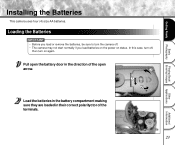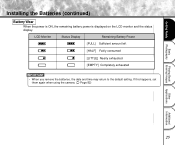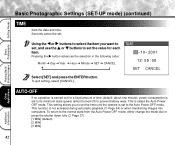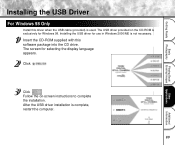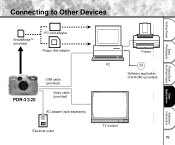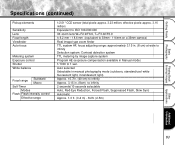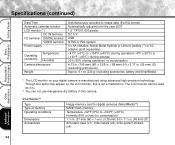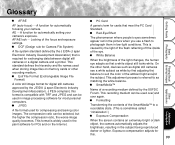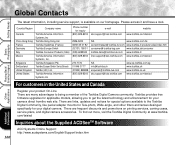Toshiba PDR-3320 Support Question
Find answers below for this question about Toshiba PDR-3320.Need a Toshiba PDR-3320 manual? We have 1 online manual for this item!
Question posted by etwibell on January 2nd, 2013
I Am Unable To Install The Software On My I Mac 10.7.5 How Can I Do This?
Current Answers
Answer #1: Posted by tintinb on March 24th, 2013 5:58 PM
Windows 98SE, Windows 98, Windows ME, Windows 2000, Windows XP, Windows 2003, Windows Vista
Please access the camera using a computer with one of the mentioned Operating Systems.
Here's thelink to the driver software download page.
http://download.driverguide.com/driver/PDR-3320+USB/Toshiba/d123475.html
If you have more questions, please don't hesitate to ask here at HelpOwl. Experts here are always willing to answer your questions to the best of our knowledge and expertise.
Regards,
Tintin
Related Toshiba PDR-3320 Manual Pages
Similar Questions
can I save my sd images to tv and transfer it to my digital camera without having a computer
I lost my cd,. I need to download the installation software.
When I plug in my computer to its charger (because it won't turn on otherwise) only the optical mous...