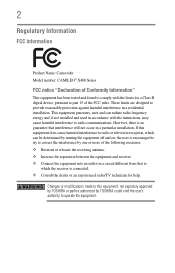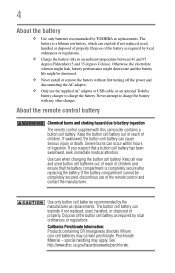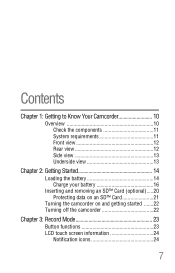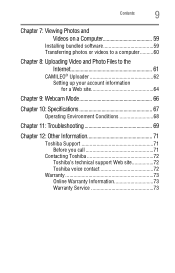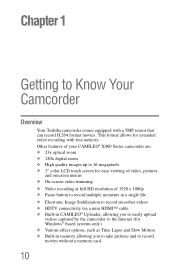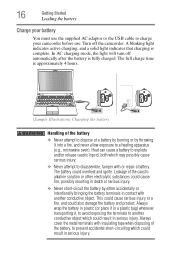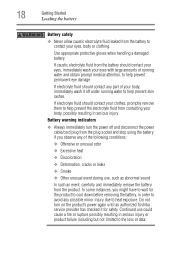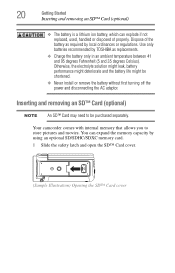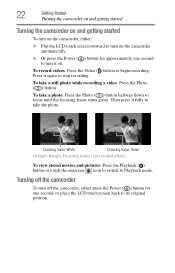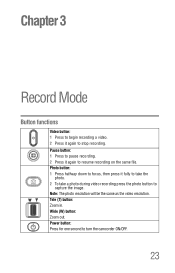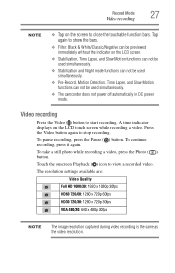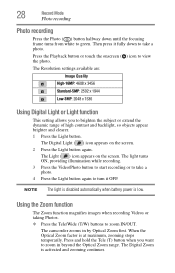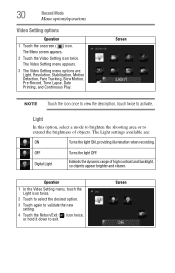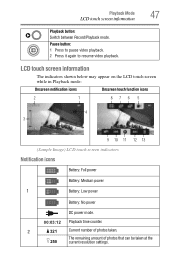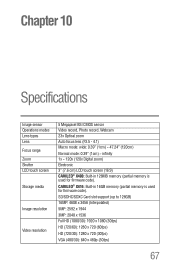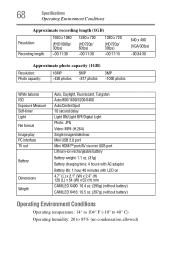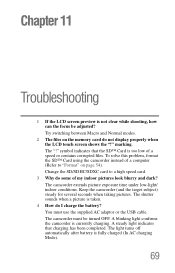Toshiba PA3974U-1C0K Camileo X400 Support Question
Find answers below for this question about Toshiba PA3974U-1C0K Camileo X400.Need a Toshiba PA3974U-1C0K Camileo X400 manual? We have 1 online manual for this item!
Question posted by rpbuice on September 14th, 2014
How To Turn On Ac Power Mode - Toshiba Pa3974u 1c0k Camileo X400
The camera will not power on while connected to AC. How do I swap from DC to AC so I can use the camera when the battery is low.
Current Answers
Answer #1: Posted by TechSupport101 on September 16th, 2014 12:08 AM
Hi. See page 24 of the User Guide here
http://www.helpowl.com/manuals/Toshiba/PA3974U1C0KCamileoX400/193692
Related Toshiba PA3974U-1C0K Camileo X400 Manual Pages
Similar Questions
Cannot Turn Off Views Creen Indicators
The touchscreen or view screen power indicator and recording indicator do not turn off. They are alw...
The touchscreen or view screen power indicator and recording indicator do not turn off. They are alw...
(Posted by bromjohn 9 years ago)
What External Ac Supply Cords Doe This Camera Need? Can It Be Charged By
What external ac supply cords doe this camera need? Can it be charged by computer or by an ac adapto...
What external ac supply cords doe this camera need? Can it be charged by computer or by an ac adapto...
(Posted by barbbailey45 11 years ago)
I Have A Chrging For New Camileo X400
Hi, I have camileo x400, jest new, but I have power chrging and every 2-3menit automatic on blue lig...
Hi, I have camileo x400, jest new, but I have power chrging and every 2-3menit automatic on blue lig...
(Posted by sunilpatel2008 11 years ago)