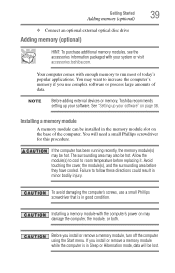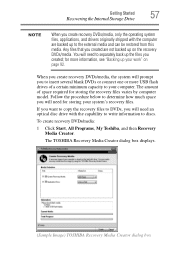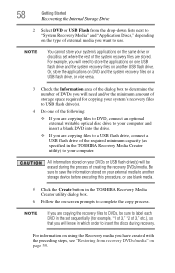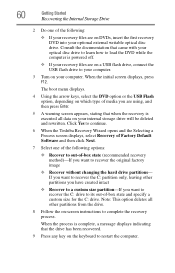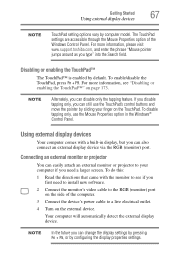Toshiba NB305-N442BL Support Question
Find answers below for this question about Toshiba NB305-N442BL.Need a Toshiba NB305-N442BL manual? We have 3 online manuals for this item!
Question posted by alanmary2000 on July 6th, 2012
Ddr2 Or Ddr3 Mine Came With 1 Gb And I Want To Upgrade
The person who posted this question about this Toshiba product did not include a detailed explanation. Please use the "Request More Information" button to the right if more details would help you to answer this question.
Current Answers
Answer #1: Posted by baklogic on July 6th, 2012 5:54 AM
If unsure, just use the crucial tool and it will tell you, but this is what they offer
2GB DDR3 PC3-8500 • CL=7 • Unbuffered • NON-ECC • DDR3-
http://www.crucial.com/uk/upgrade/Toshiba-memory/NB+Series/NB30-9N442BL-upgrades.html
25 years playing with computers/laptops, software, and 10 years a geek/nerd -always learning
Related Toshiba NB305-N442BL Manual Pages
Similar Questions
I Have Toshiba Satelitte L500-1en Laptop And I Can Not Upgrade Ram To 4 Gb.
(Posted by kocetv 9 years ago)
How Can I Delete The User Account. I Want My Laptop Not To Be User Protected.
(Posted by martamoskal 10 years ago)
Laptop That Can Run Ps2 Games With 120fps?
my current laptop has a 1.3ghz e-300 and runs ps2 games at 30-40fps choppily.my 2.3ghz pentium 4 lap...
my current laptop has a 1.3ghz e-300 and runs ps2 games at 30-40fps choppily.my 2.3ghz pentium 4 lap...
(Posted by KonKossKang 10 years ago)
Toshiba C855-s5345 Ram Upgrade From 2 Gb To Max ???? How Much Can Take >>>??
toshiba C855-s5345 2 Gb Ram will take max 8 Gb 4X4 or how & wich one to order
toshiba C855-s5345 2 Gb Ram will take max 8 Gb 4X4 or how & wich one to order
(Posted by arbenbytyqi 11 years ago)
How Do I Boot From Cd Rom Drive?
My pc goes straight to the hdd. There is no boot from disk option in the advance options.
My pc goes straight to the hdd. There is no boot from disk option in the advance options.
(Posted by cemorgan0910 12 years ago)