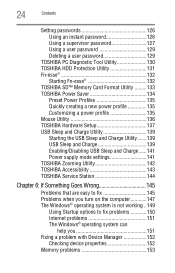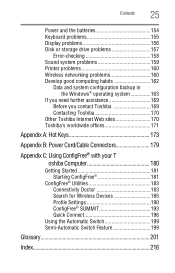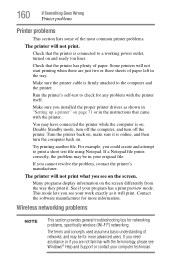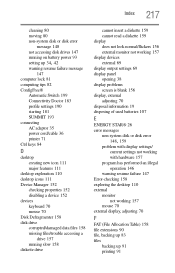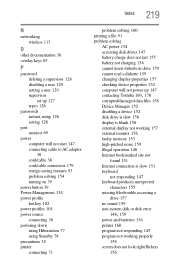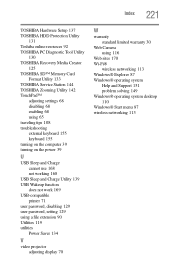Toshiba NB305-N310G Support Question
Find answers below for this question about Toshiba NB305-N310G.Need a Toshiba NB305-N310G manual? We have 1 online manual for this item!
Question posted by jessicamertens0619 on April 7th, 2014
How To Hook Up My Phone To My Printer With Usb Cable
i have a toshiba nb305 and i want to hook up some of my old phones to it to get some files and pictures off. I have a phone charger that hooks into the phone and has a usb on the other end, but that wont work with my computer.
Current Answers
Related Toshiba NB305-N310G Manual Pages
Similar Questions
Printer Wont Work
I ran out of paper during a printing event and after putting in more paper my computor would not con...
I ran out of paper during a printing event and after putting in more paper my computor would not con...
(Posted by kingwash99 9 years ago)
Toshiba L855d-s5220 3.0 Usb Port Wont Work
(Posted by shemajatd 9 years ago)
How To Connect Kodak Esp3.2 Printer To Toshiba Laptop With Window 8
(Posted by aahamdy 11 years ago)