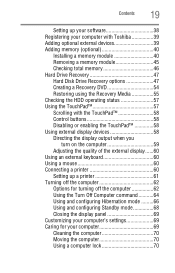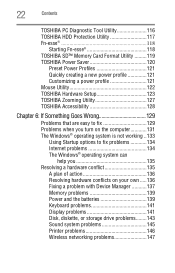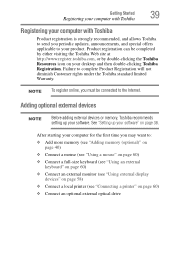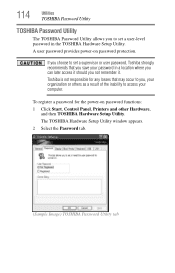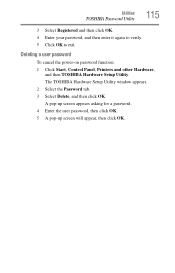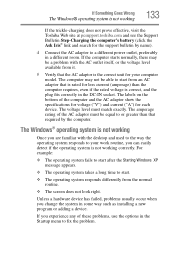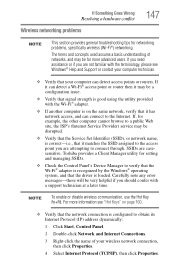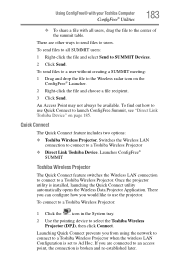Toshiba NB200 Support Question
Find answers below for this question about Toshiba NB200.Need a Toshiba NB200 manual? We have 2 online manuals for this item!
Question posted by aahamdy on April 8th, 2013
How To Connect Kodak Esp3.2 Printer To Toshiba Laptop With Window 8
Current Answers
Answer #1: Posted by tintinb on April 9th, 2013 9:54 AM
1. Connect the USB data cable of your printer to your computer
2. Install the driver software from the sfotware CD
3. Restart your computer
4. Print a test page to test the connectivity
If you have more questions, please don't hesitate to ask here at HelpOwl. Experts here are always willing to answer your questions to the best of our knowledge and expertise.
Regards,
Tintin
Related Toshiba NB200 Manual Pages
Similar Questions
I would like to know if the Toshiba PSLB8U0FE040 satellite# 1305-55937 systems would be compatible w...
I installed a new hd and installed win7 32 bit. All works fine except it wont work wireless. As long...