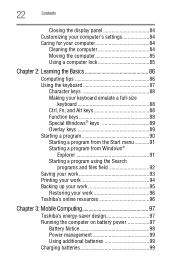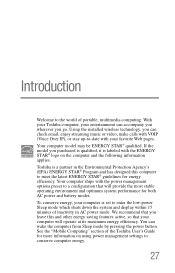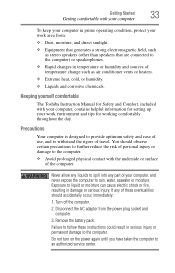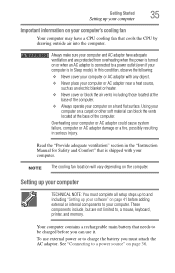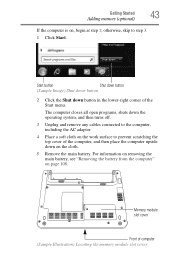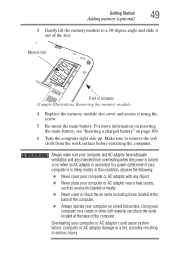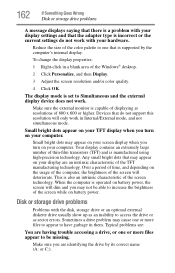Toshiba NB305 Support Question
Find answers below for this question about Toshiba NB305.Need a Toshiba NB305 manual? We have 1 online manual for this item!
Question posted by jefffraz on January 23rd, 2013
My Netbook Dies When I Unplug It Even When It Says The Battery Is Not Dead.
Current Answers
Answer #1: Posted by tintinb on January 23rd, 2013 6:27 PM
- http://www.amazon.com/HQRP-NB305-N411BL-NB305-N411BN-NB305-N413BN-NB305-N415BL/dp/B0037RC4RU
- http://www.amazon.com/Nb305-n410bn-g-Nb305-n410bl-Nb305-n410bn-Nb305-n410wh-Nb305-n411bl/dp/B004VEOX0Y
- http://charger.rosylaptop.com/toshiba-ac-adapter/netbook-mini/adaptor-toshiba-nb305.html
- http://www.sears.com/toshiba-mini-nb305-n410-ac-power-adapter-battery/p-SPM4058272801P
- http://www.toshibadirect.com/td/b2c/adet.to?poid=435200
If you have more questions, please don't hesitate to ask here at HelpOwl. Experts here are always willing to answer your questions to the best of our knowledge and expertise.
Regards,
Tintin
Related Toshiba NB305 Manual Pages
Similar Questions
Screen went black and can't reboot because it won't turn off/on. Won't warm boot either. Just stuck ...
Further to above. Since I have never seen this before, it says to restart but how do I do this? I t...
Can you tell me the steps to follow to obtain connectivity without needing to be plugged into the ro...
what is the Product key of Toshiba NB305?