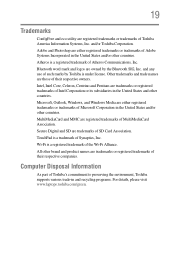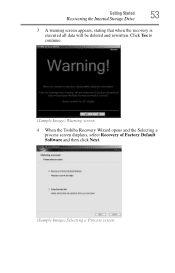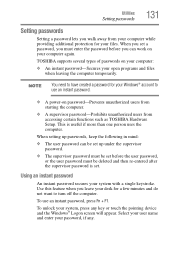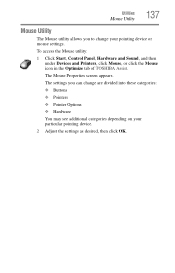Toshiba NB305 Support Question
Find answers below for this question about Toshiba NB305.Need a Toshiba NB305 manual? We have 1 online manual for this item!
Question posted by aojarrell on February 16th, 2013
Toshiba Nb305
Current Answers
Answer #1: Posted by tintinb on February 19th, 2013 11:23 PM
1. Replace the Battery - Try to replace the battery with a new and fully charged battery. The battery may have been worned out or uncharged.
2. Replace the Power Cord/Adapter - There might be a problem with the power adapter. Please try to replace the power adapter with a new one.
Refer to the user's manual here for additional information.
http://www.helpowl.com/manuals/Toshiba/NB305/168617
If you have more questions, please don't hesitate to ask here at HelpOwl. Experts here are always willing to answer your questions to the best of our knowledge and expertise.
Regards,
Tintin
Answer #2: Posted by aojarrell on February 20th, 2013 1:16 PM
Related Toshiba NB305 Manual Pages
Similar Questions
The power is on, but the screen will not come on. what do we do?
what is the Product key of Toshiba NB305?