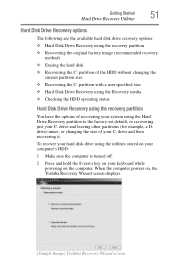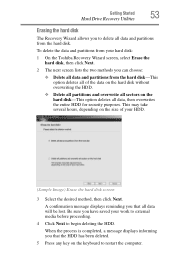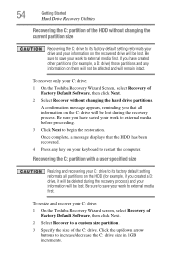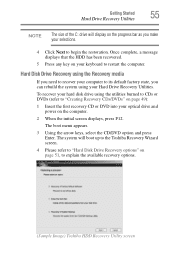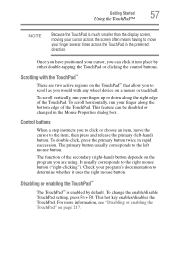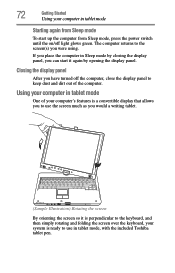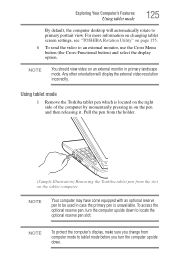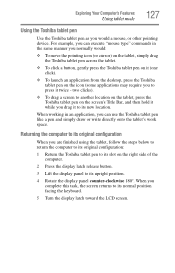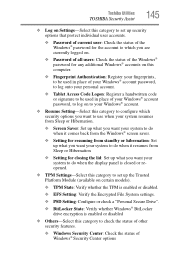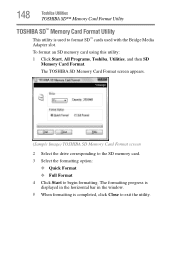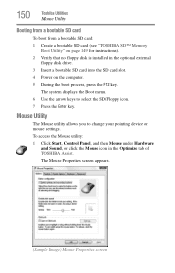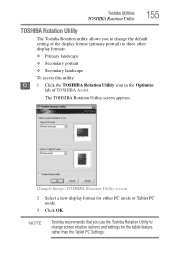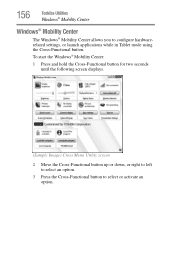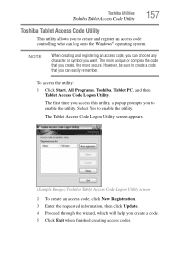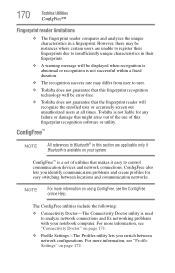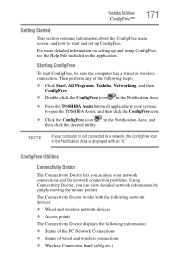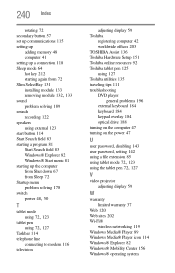Toshiba M400-S5032 Support Question
Find answers below for this question about Toshiba M400-S5032 - Portege - Core 2 Duo 1.83 GHz.Need a Toshiba M400-S5032 manual? We have 1 online manual for this item!
Question posted by beungkimsoth on April 17th, 2013
No Display To Screen? Toshiba M400-s5032
Current Answers
Answer #1: Posted by tintinb on April 17th, 2013 9:47 AM
If you have more questions, please don't hesitate to ask here at HelpOwl. Experts here are always willing to answer your questions to the best of our knowledge and expertise.
Regards,
Tintin
Related Toshiba M400-S5032 Manual Pages
Similar Questions
Portege M400-s5032 screen displays error code: 0xc0000098. Won't boot up too
Toahiba at105 16gb Try update and hard reset but still reversed screen Sometimes it go right but not...
Reacts to charger but does not charge. screen loops on and off, even when powered off completely whi...
how to replace cmos (rtc) battery on portege m750?
/i have downloades windows 7 to ny portegem700-143 ,i have found that the touch screen utility as we...