Toshiba AT300 Support Question
Find answers below for this question about Toshiba AT300.Need a Toshiba AT300 manual? We have 1 online manual for this item!
Question posted by rcm501963 on January 23rd, 2014
Does Not Charge
Reacts to charger but does not charge. screen loops on and off, even when powered off completely while charger attached.
Current Answers
There are currently no answers that have been posted for this question.
Be the first to post an answer! Remember that you can earn up to 1,100 points for every answer you submit. The better the quality of your answer, the better chance it has to be accepted.
Be the first to post an answer! Remember that you can earn up to 1,100 points for every answer you submit. The better the quality of your answer, the better chance it has to be accepted.
Related Toshiba AT300 Manual Pages
User Guide - Page 14
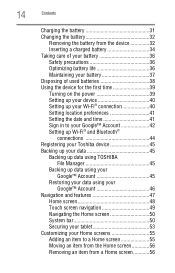
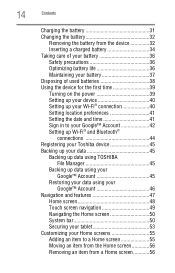
...
Restoring your data using your Google™ Account 46
Navigation and features 47 Home screen 48 Touch screen navigation 49 Navigating the Home screen 50 System bar 50 Securing your tablet 53
Customizing your Home screens 55 Adding an item to a Home screen 55 Moving an item from the Home screen 56 Removing an item from a Home...
User Guide - Page 24
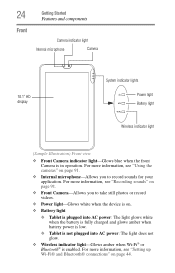
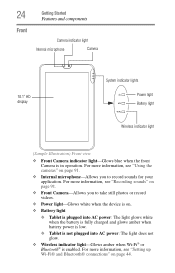
...-Glows white when the device is on.
❖ Battery light
❖ Tablet is plugged into AC power: The light glows white when the battery is fully charged and glows amber when battery power is low.
❖ Tablet is not plugged into AC power: The light does not glow.
❖ Wireless indicator light-Glows amber when Wi...
User Guide - Page 30
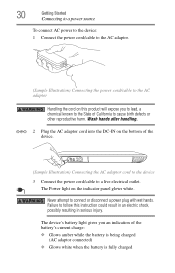
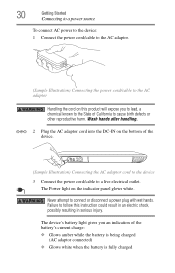
Failure to cause birth defects or other reproductive harm. The Power light on the bottom of the battery's current charge: ❖ Glows amber while the battery is being charged
(AC adaptor connected) ❖ Glows white when the battery is fully charged The device's battery light gives you to lead, a chemical known to the State of...
User Guide - Page 31
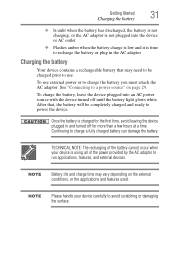
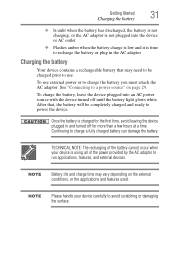
NOTE
Battery life and charge time may need to be completely charged and ready to power the device.
After that may vary depending on page 29.
See "Connecting to run applications, features, and external devices.
NOTE
Please handle your device is using all of the power provided by the AC adaptor to a power source" on the external...
User Guide - Page 32
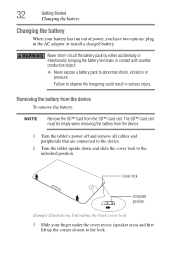
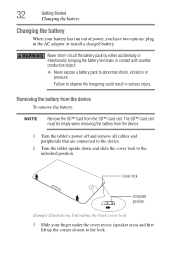
... Never expose a battery pack to observe the foregoing could result in the AC adaptor or install a charged battery.
The SD™ Card slot must be empty when removing the battery from the SD™...™ Card from the device.
1 Turn the tablet's power off and remove all cables and peripherals that are connected to the device.
2 Turn the tablet upside down and slide the cover lock to the ...
User Guide - Page 34
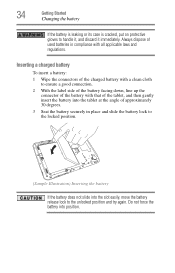
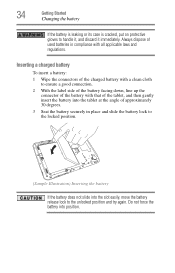
... securely in compliance with all applicable laws and regulations.
Inserting a charged battery
To insert a battery:
1 Wipe the connectors of the charged battery with a clean cloth to handle it, and discard it ... line up the connector of the battery with that of the tablet, and then gently insert the battery into the tablet at the angle of used batteries in place and slide the battery...
User Guide - Page 36
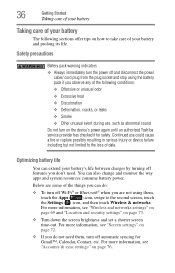
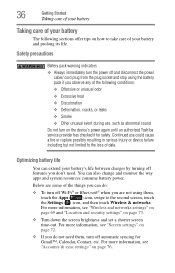
... see "Accounts & sync settings" on how to take care of your battery's life between charges by turning off features you do :
❖ To turn off automatic syncing for safety. ...change and monitor the way apps and system resources consume battery power.
For more information, see "Screen settings" on the device's power again until an authorized Toshiba service provider has checked it for ...
User Guide - Page 37
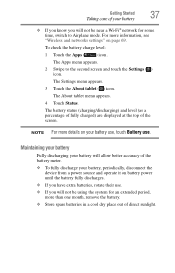
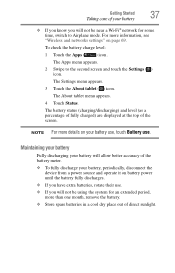
... more information, see "Wireless and networks settings" on battery power until the battery fully discharges.
❖ If you have extra batteries, rotate their use .
The battery status (charging/discharging) and level (as a percentage of fully charged) are displayed at the top of the screen.
The About tablet menu appears.
4 Touch Status. The Apps menu appears...
User Guide - Page 48
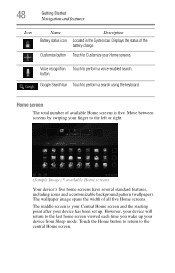
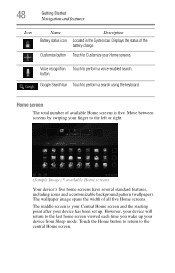
... the Home button to return to perform a voice-enabled search. Voice recognition Touch to the central Home screen. The wallpaper image spans the width of the battery charge. Customize button Touch to the last home screen viewed each time you wake up .
However, your device will return to Customize your device from Sleep...
User Guide - Page 54
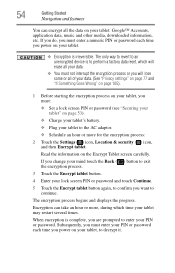
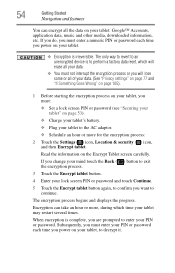
... the encryption process on your tablet, you must:
❖ Set a lock screen PIN or password (see "Securing your tablet" on page 53).
❖ Charge your tablet's battery. ❖ Plug your tablet to the AC adaptor. ❖... to an unencrypted device is complete, you are prompted to enter your lock screen PIN or password and touch Continue.
5 Touch the Encrypt tablet button again, to confirm you...
User Guide - Page 57
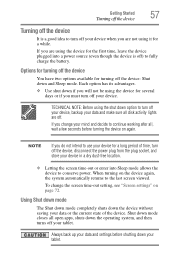
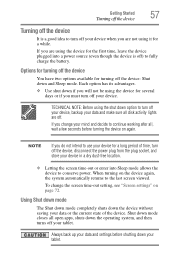
...you are off. Using Shut down mode
The Shut down mode completely shuts down and Sleep mode. If you are using it for...tablet. Getting Started
57
Turning off the device
Turning off the device
It is off) to fully charge the battery.
If you must turn off your device in a dry dust-free location.
❖ Letting the screen time-out or enter into Sleep mode allows the device to conserve power...
User Guide - Page 58
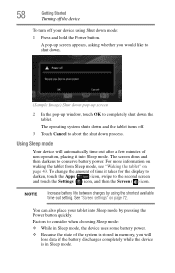
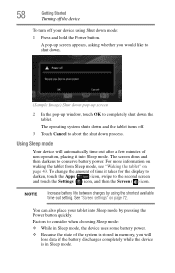
... the Apps ( ) icon, swipe to conserve battery power. You can also place your device using the shortest available time-out setting.
See "Screen settings" on page 43. For more information on waking the tablet from Sleep mode, see "Waking the tablet" on page 72. A pop-up screen appears, asking whether you will automatically time-out...
User Guide - Page 72
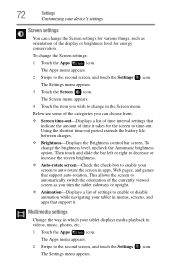
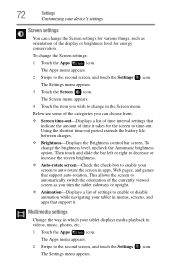
...-out period extends the battery life between charges.
❖ Brightness-Displays the Brightness control bar screen. Multimedia settings
Change the way in which your tablet in menus, screens, and apps that support it takes for the screen to time-out. The Apps menu appears.
2 Swipe to the second screen, and touch the Settings ( ) icon. The Settings...
User Guide - Page 76
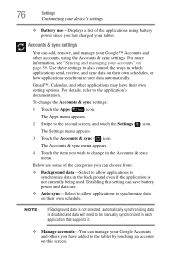
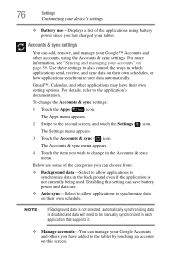
..., using battery power since you last charged your Google Accounts and others you have their own schedules, or how applications synchronize user data automatically. For details, refer to the second screen, and touch ... and managing your Google™ Accounts and other applications may have added to the tablet by touching an account on their own schedule. Accounts & sync settings
You can ...
User Guide - Page 83
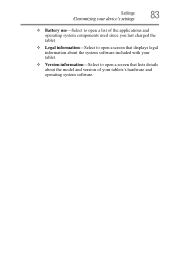
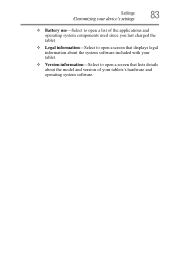
... use-Select to open a list of the applications and operating system components used since you last charged the tablet.
❖ Legal information-Select to open a screen that displays legal information about the system software included with your tablet.
❖ Version information-Select to open a screen that lists details about the model and version of your...
User Guide - Page 85
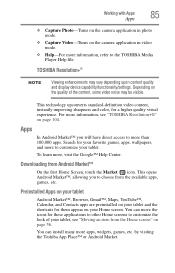
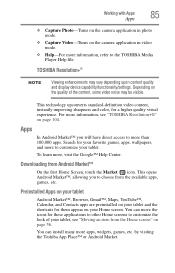
...video content, instantly improving sharpness and color, for these applications to other Home screens to choose from the available apps, games, etc.
Search for them appear on... on page 56.
Downloading from the Home screen" on the quality of your tablet, see "TOSHIBA Resolution+®" on your tablet. Preinstalled Apps on your tablet
Android Market™, Browser, Gmail™, ...
User Guide - Page 96
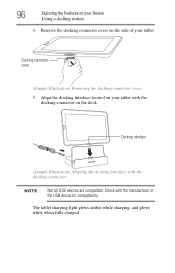
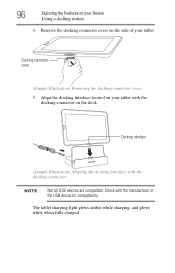
... the
docking connector on the dock. Docking connector cover
(Sample Illustration) Removing the docking connector cover 5 Align the docking interface located on your tablet.
96
Exploring the Features on your Device
Using a docking station
4 Remove the docking connector cover on the side of the USB device for compatibility. Check ...
User Guide - Page 105
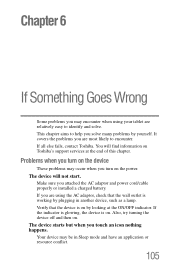
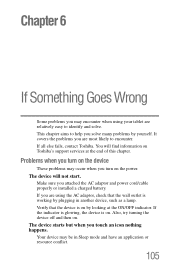
...mode and have an application or resource conflict.
105
Problems when you turn on the power. If you are using your tablet are most likely to help you solve many problems by looking at the end of ..., check that the device is on by yourself. Make sure you attached the AC adaptor and power cord/cable properly or installed a charged battery. Also, try turning the device off and then on.
User Guide - Page 125
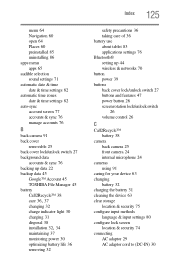
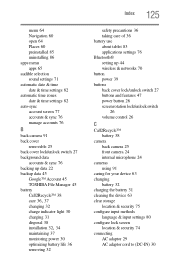
...™ 38
care 36, 37
changing 32 charge indicator light 30 charging 31 disposal 38
installation 32, 34
maintaining 37 monitoring power 30 optimizing battery life 36 removing 32
Index 125... about tablet 83 applications settings 76 Bluetooth® setting up 44 wireless & networks 70 button power 39 buttons back cover lock/unlock switch 27 buttons and features 47 power button 26 screen rotation ...
User Guide - Page 127
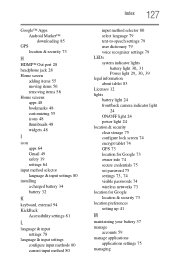
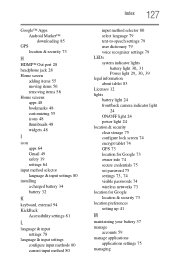
... Home screens apps 48 bookmarks 48 customizing 55 icons 48 thumbnails 48 widgets 48
I
icon apps 64 Gmail 49 safety 19 settings 64
input method selector language & input settings 80
installing a charged battery 34.../back camera indicator light
24 ON/OFF light 24 power light 24 location & security clear storage 75 configure lock screen 74 encrypt tablet 74 GPS 73 location for Google 73 owner info 74...
Similar Questions
Mom Passed, Don't Have Her Password. How Do We Rest It To Us So We Can Use It In
(Posted by Jackomurphy 1 year ago)
Tablet At300 Calendar
when entering a new calendar event; under show me as 'available or busy' what must i use
when entering a new calendar event; under show me as 'available or busy' what must i use
(Posted by itisa 10 years ago)
How To Remove Battery From A Toshiba At300
cannot remove back cover to get to battery
cannot remove back cover to get to battery
(Posted by Anonymous-102475 11 years ago)

