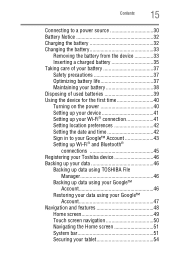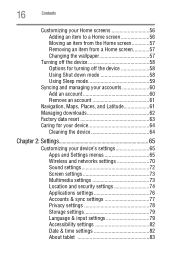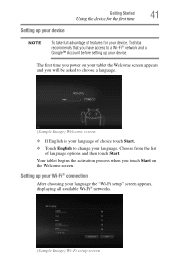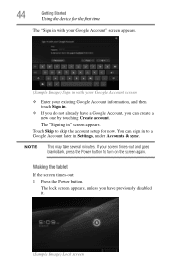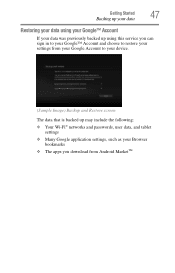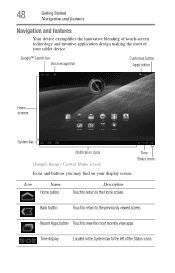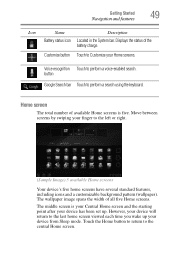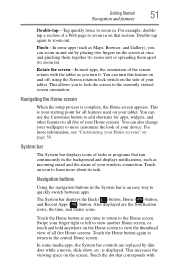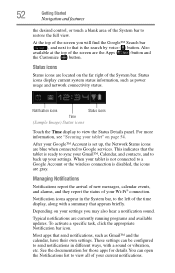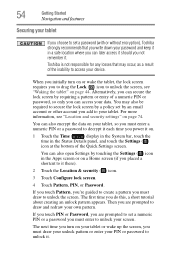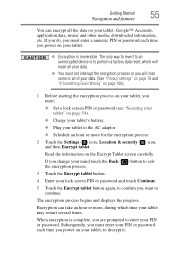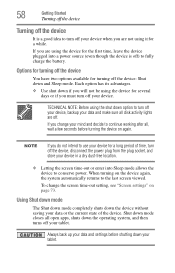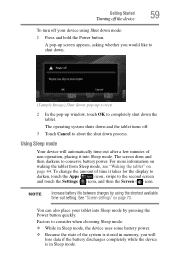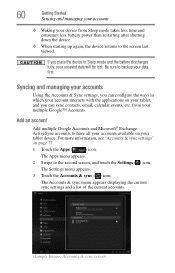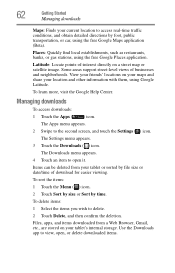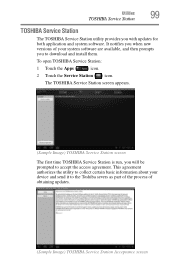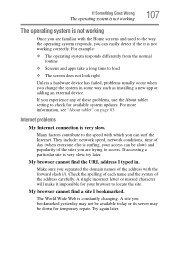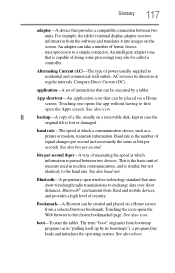Toshiba AT105-T1016 Support Question
Find answers below for this question about Toshiba AT105-T1016.Need a Toshiba AT105-T1016 manual? We have 1 online manual for this item!
Question posted by engbm on March 30th, 2016
Reversed Screen
Toahiba at105 16gb Try update and hard reset but still reversed screen Sometimes it go right but not for long time
Current Answers
Answer #1: Posted by TechSupport101 on March 30th, 2016 11:51 PM
Hi. Start of with a fresh ROM/Firmware install. If that does not help, then you will need to turn it in for service and the issue will then be leaning more on hardware fault that software.
Related Toshiba AT105-T1016 Manual Pages
Similar Questions
I Can't Seem To Be Able To Turn On The Tablet At All And It Seems As If It's Not
(Posted by eltachuelas10 3 years ago)
Firmware For At105-t1016
I need the firmware for Toshiba AT105-T1016 because my table is off, how I can to download this vers...
I need the firmware for Toshiba AT105-T1016 because my table is off, how I can to download this vers...
(Posted by everdugo 9 years ago)
Toshiba Thrive At105-t10162 Wont Power On. New Battery And Charger Still Nothin
My wife ran down battery one day until it powered off and now wont power on at all ..no lights or an...
My wife ran down battery one day until it powered off and now wont power on at all ..no lights or an...
(Posted by mikespurd 9 years ago)
Toshiba At105 T1016 Troubleshooting
my at105+t10162 will not boot up .. It will come on but it will not go past the startup screen what ...
my at105+t10162 will not boot up .. It will come on but it will not go past the startup screen what ...
(Posted by valgoth1456 10 years ago)