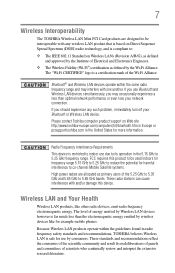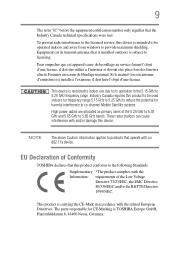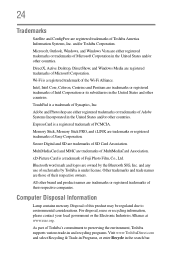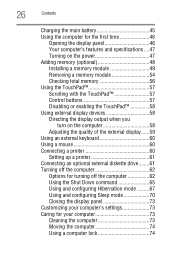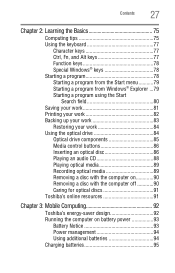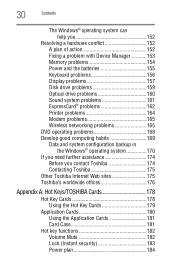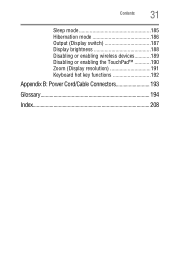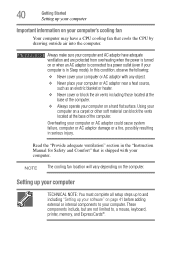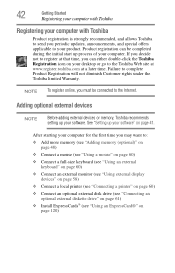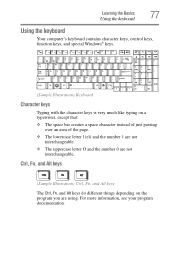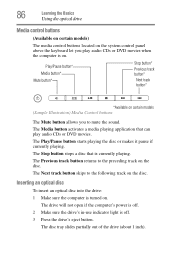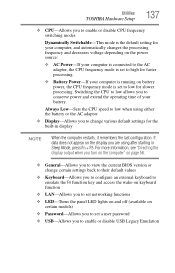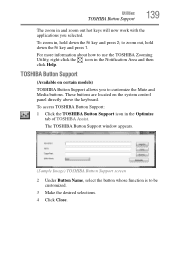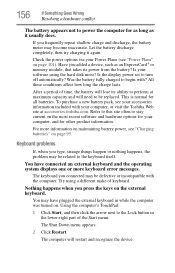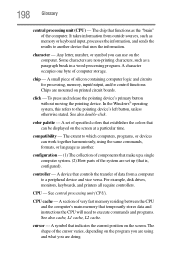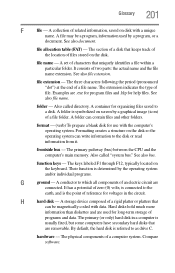Toshiba L355-S7915 Support Question
Find answers below for this question about Toshiba L355-S7915 - Satellite - Celeron 2.2 GHz.Need a Toshiba L355-S7915 manual? We have 1 online manual for this item!
Current Answers
Related Toshiba L355-S7915 Manual Pages
Similar Questions
How To Reprogram A Toshiba Satellite C875d-s7331 Windows 8 Laptop
it says no bootabe device
it says no bootabe device
(Posted by jennymillspaugh 10 years ago)
Help Toshiba Satellite L355-57915 Laptop Keyboard Wont Type
(Posted by nikirbruw 10 years ago)
How To Turn On Backlight Keyboard Satellite P845-s4200
(Posted by tgrfu 10 years ago)
I Have A Satellite L355 S7915 Laptop Can I Use Portable Keyboard Instead Of Orig
HI,I have aTOSHIBA SATELLITE L355 - S7915 LAPTOP.Can I use a portable or anaddon KEYBOARD one instea...
HI,I have aTOSHIBA SATELLITE L355 - S7915 LAPTOP.Can I use a portable or anaddon KEYBOARD one instea...
(Posted by craftytony36 12 years ago)
Toshiba Laptop Satellite L355-s7915
how to reset the bios password on toshiba laptop satellite L355-s7915
how to reset the bios password on toshiba laptop satellite L355-s7915
(Posted by pctechniciandallas 12 years ago)