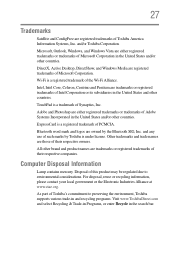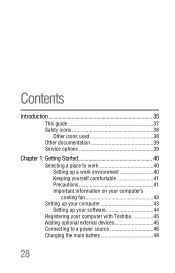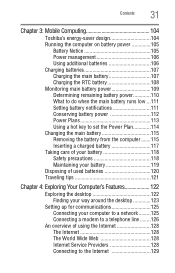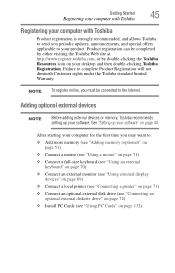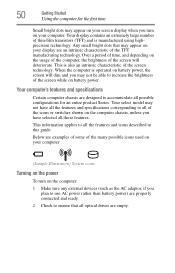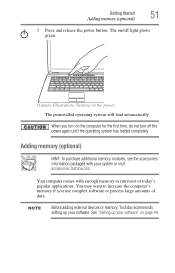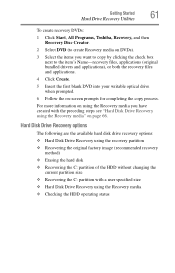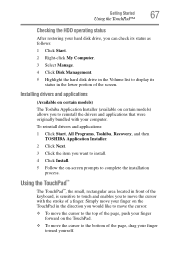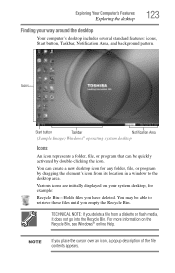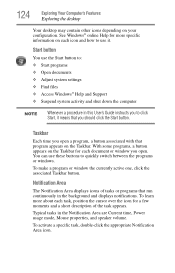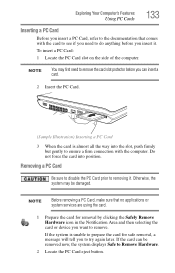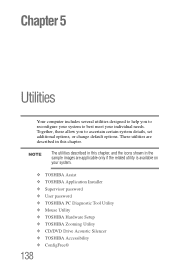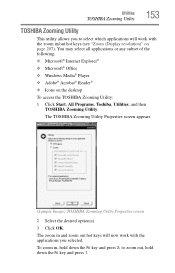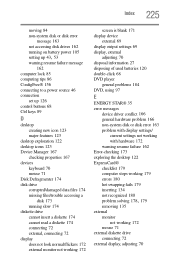Toshiba L305-S5919 Support Question
Find answers below for this question about Toshiba L305-S5919 - Satellite - C 585.Need a Toshiba L305-S5919 manual? We have 1 online manual for this item!
Question posted by stylebookings on July 28th, 2011
My Toshiba L305-s5919 Laptop Desktop Icons Are To Large And I Want To Reduce The
Current Answers
Answer #2: Posted by kcmjr on July 28th, 2011 1:05 PM
Right click the desktop. Select Properties, then Appearance, and Effects. Uncheck the "Use Large Icons" box. If the box is already unchecked, go to the Settings tab. You'll need to increase the Screen Resolution. That will reduce the icon size.
If using Windows 7:
Right click the desktop. Click "Make text and other items larger or smaller". Adjust the various settings to your liking.
In most cases the icons are too large due to screen resolution. Raising the resolution will make them smaller. If currently set to 640x480 or 800x600 resolution change it to 1024x768. Ideally you should set the resolution to the native supported resolution of your display, especially if using an LCD monitor.
Licenses & Certifications: Microsoft, Cisco, VMware, Novell, FCC RF & Amateur Radio licensed.
Related Toshiba L305-S5919 Manual Pages
Similar Questions
All theletters on my keypad don't work
I gave my laptop to my young brother today morning and when i want to use it now it ask me to enter ...