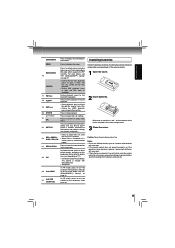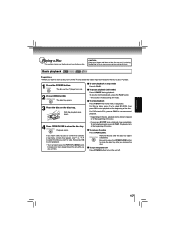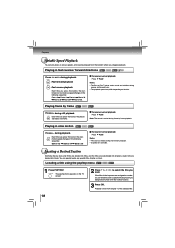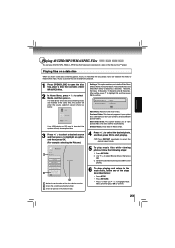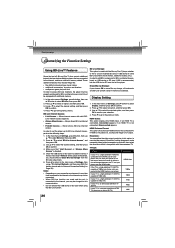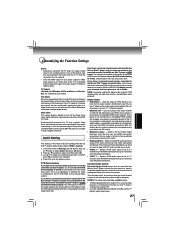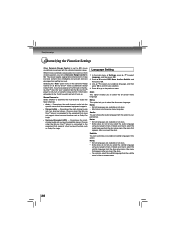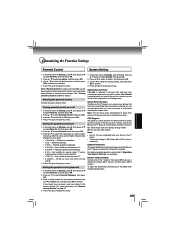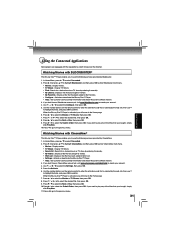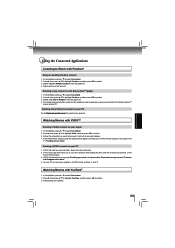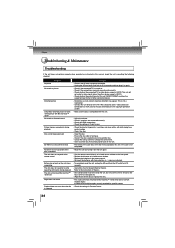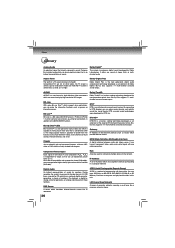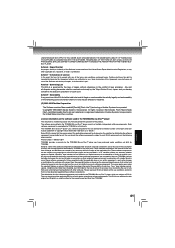Toshiba BDX2200KU Support Question
Find answers below for this question about Toshiba BDX2200KU.Need a Toshiba BDX2200KU manual? We have 1 online manual for this item!
Question posted by clc325 on July 3rd, 2012
When I Press Any Button On The Remote The Screen Flashes The Word 'prohibited.'
The person who posted this question about this Toshiba product did not include a detailed explanation. Please use the "Request More Information" button to the right if more details would help you to answer this question.
Current Answers
Related Toshiba BDX2200KU Manual Pages
Similar Questions
What Is The Remote Code For Toshiba Bdx2150ku Blu Ray Player For Directv
(Posted by jjalmk 9 years ago)
How To Program Directv Remote For Toshiba Blu Ray Player
(Posted by sapocPap 9 years ago)
How Do I Program My Directv Remote To Control My Toshiba Bdk21 Blu Ray Player ?
(Posted by jowill 9 years ago)
How To Use A Toshiba Bdk33 Blu Ray Player Into A Digital Cable Box
(Posted by Shehmi 9 years ago)
I Have A Toshiba Blu Ray Player Bdk33 And It Wont Play A Blu Ray Disc But It
will play a normal disc
will play a normal disc
(Posted by Unlocst 10 years ago)