Toshiba A215-S7462 Support Question
Find answers below for this question about Toshiba A215-S7462 - Satellite - Turion 64 X2 2 GHz.Need a Toshiba A215-S7462 manual? We have 1 online manual for this item!
Question posted by dodstrat04 on December 4th, 2012
Locatin For Cmos Battery For A216-s7462
im trying locate the cmos battery
Current Answers
There are currently no answers that have been posted for this question.
Be the first to post an answer! Remember that you can earn up to 1,100 points for every answer you submit. The better the quality of your answer, the better chance it has to be accepted.
Be the first to post an answer! Remember that you can earn up to 1,100 points for every answer you submit. The better the quality of your answer, the better chance it has to be accepted.
Related Toshiba A215-S7462 Manual Pages
Toshiba Online Users Guide for Satellite A215 - Page 25


... 40 Setting up your software 40
Registering your computer with Toshiba 41 Adding optional external devices 41 Connecting to a power source 42 Charging the main battery 44
25
Toshiba Online Users Guide for Satellite A215 - Page 28
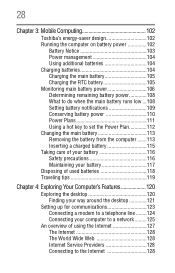
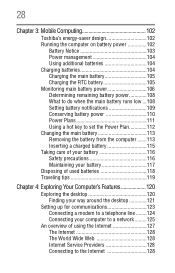
... Running the computer on battery power 102
Battery Notice 103 Power management 104 Using additional batteries 104 Charging batteries 104 Charging the main battery 105 Charging the RTC battery 105 Monitoring main battery power 106 Determining remaining battery power 108 What to do when the main battery runs low ...108 Setting battery notifications 109 Conserving battery power 110 Power...
Toshiba Online Users Guide for Satellite A215 - Page 30
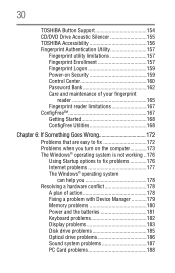
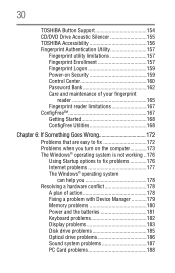
... system
can help you 178 Resolving a hardware conflict 178
A plan of action 178 Fixing a problem with Device Manager ...........179 Memory problems 180 Power and the batteries 181 Keyboard problems 182 Display problems 183 Disk drive problems 185 Optical drive problems 186 Sound system problems 187 PC Card problems 188
Toshiba Online Users Guide for Satellite A215 - Page 38
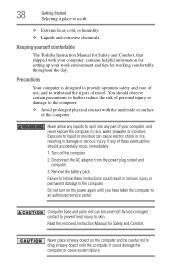
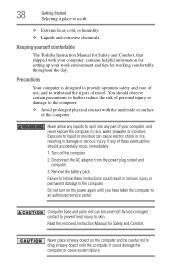
... a heavy object on the power again until you have taken the computer to drop a heavy object onto the computer. Turn off the computer.
2. Remove the battery pack. Do not turn on the computer and be careful not to an authorized service center.
Read the enclosed Instruction Manual for Safety and Comfort...
Toshiba Online Users Guide for Satellite A215 - Page 40
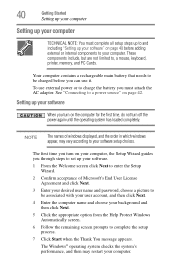
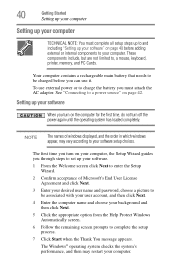
...password, choose a picture to be charged before adding external or internal components to charge the battery you must complete all setup steps up to and including "Setting up your software" on...the computer for the first time, do not turn on page 42. Your computer contains a rechargeable main battery that needs to , a mouse, keyboard, printer, memory, and PC Cards. These components include, ...
Toshiba Online Users Guide for Satellite A215 - Page 42
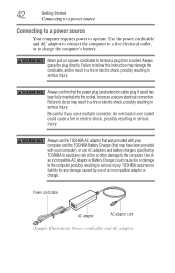
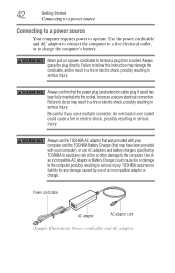
... use the TOSHIBA AC adaptor that was provided with your computer), or use AC adaptors and battery chargers specified by use a multiple connector. 42
Getting Started
Connecting to a power source
Connecting... AC adaptor TOSHIBA assumes no liability for any risk of an incompatible AC adaptor or Battery Charger could cause a fire or electric shock, possibly resulting in serious injury.
Never...
Toshiba Online Users Guide for Satellite A215 - Page 44


... the power provided by the AC adaptor to run applications, features, and devices.
TECHNICAL NOTE: The recharging of the battery cannot occur when your computer is using the battery to recharge the main battery or plug in the AC adaptor
NOTE
If the AC power light flashes amber during charging, either the main...
Toshiba Online Users Guide for Satellite A215 - Page 45


...number of thin-film transistors (TFT) and is now ready for the first time
45
NOTE
Battery life and charge time may vary depending on the usage of the computer, the brightness of the... for you to remove any pens or other hand to increase the brightness of the screen while on battery power. Over a period of time, and depending on the applications, power management settings, and features ...
Toshiba Online Users Guide for Satellite A215 - Page 46
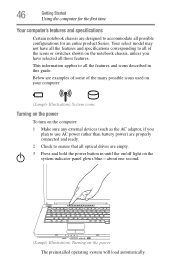
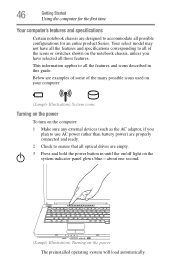
... your computer:
(Sample Illustration) System icons
Turning on the power
To turn on the notebook chassis, unless you
plan to use AC power rather than battery power) are empty. 3 Press and hold the power button in this guide. This information applies to ensure that all those features.
Toshiba Online Users Guide for Satellite A215 - Page 48
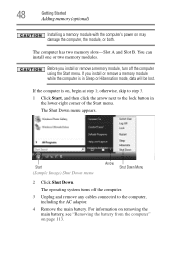
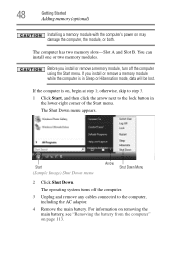
... computer, the module, or both. Start (Sample Image) Shut Down menu
Arrow Shut Down Menu
2 Click Shut Down. For information on removing the main battery, see "Removing the battery from the computer" on page 113. otherwise, skip to step 3. 1 Click Start, and then click the arrow next to the computer, including the...
Toshiba Online Users Guide for Satellite A215 - Page 52


... module installed for the computer to work. You can verify that the computer has recognized it using the two screws.
15 Re-insert the main battery. The memory module should be completely inserted into the socket and level when secured in "Checking total memory" on page 115.
16 Turn the computer...
Toshiba Online Users Guide for Satellite A215 - Page 54
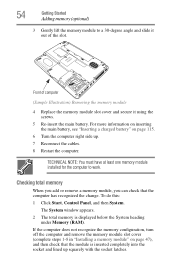
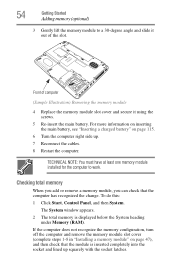
.... 7 Reconnect the cables. 8 Restart the computer. For more information on inserting the main battery, see "Inserting a charged battery" on page 47), and then check that the computer has recognized the change. To do this...-degree angle and slide it using the screws.
5 Re-insert the main battery.
Front of computer
(Sample Illustration) Removing the memory module
4 Replace the memory module slot cover ...
Toshiba Online Users Guide for Satellite A215 - Page 72


... down the Windows® operating system could cause you to lose your computer. It is a good idea to turn off ) to fully charge the main battery. If you are not using the computer for the first time, leave the computer plugged into a power source (even though the computer is off your...
Toshiba Online Users Guide for Satellite A215 - Page 73
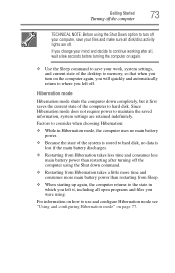
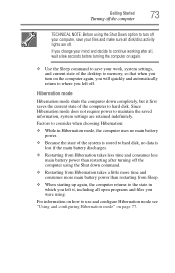
... is stored to hard disk, no data is lost if the main battery discharges.
❖ Restarting from Hibernation takes less time and consumes less main battery power than restarting from Hibernation takes a little more time and consumes more main battery power than restarting after all open programs and files you change your work...
Toshiba Online Users Guide for Satellite A215 - Page 74


...the computer, you can continue working from Sleep takes less time and consumes less main battery power than restarting after turning off the computer using the Hibernation or Shut down commands....
Getting Started
Turning off .
If you were using.
❖ If the battery charge becomes critically low, the computer will try to the mode in Sleep mode.
❖ Restarting from where you will be...
Toshiba Online Users Guide for Satellite A215 - Page 76
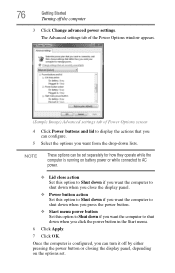
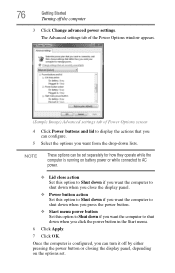
Once the computer is running on battery power or while connected to AC power.
❖ Lid close action Set this option to Shut down if you want the computer to shut down ...
Toshiba Online Users Guide for Satellite A215 - Page 78


... be set separately for the options you want.
NOTE
These options can configure.
5 Select Hibernate for how they operate while the computer is running on battery power or while connected to AC power.
❖ Lid close action Set this option to Hibernate if you want the computer to go into Hibernation...
Toshiba Online Users Guide for Satellite A215 - Page 80
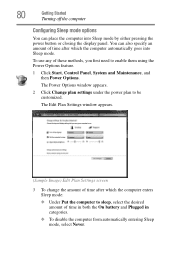
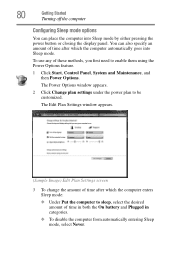
... time after which the computer enters Sleep mode: ❖ Under Put the computer to sleep, select the desired amount of time in both the On battery and Plugged in categories.
❖ To disable the computer from automatically entering Sleep mode, select Never. You can place the computer into Sleep mode. 80...
Toshiba Online Users Guide for Satellite A215 - Page 81


... operate while the computer is configured, you click the power button in the Start menu.
7 Click Apply.
8 Click OK.
Once the computer is running on battery power or while connected to AC power.
❖ Lid close action Set this option to Sleep if you want the computer to go into Sleep...
Toshiba Online Users Guide for Satellite A215 - Page 105
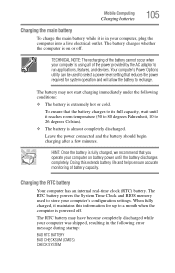
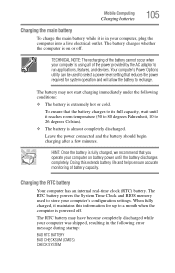
... not start charging immediately under the following error message during startup:
BAD RTC BATTERY BAD CHECKSUM (CMOS) CHECK SYSTEM The RTC battery powers the System Time Clock and BIOS memory used to recharge. TECHNICAL NOTE: The recharging of the battery cannot occur when your computer on or off . Leave the power connected and the...
Similar Questions
Is A Toshiba Satellite Pro C870 A Touch Screen Laptop
(Posted by Jakevj88 9 years ago)
How To Transfer Data From Toshiba Satellite C655 Hard Drive To Another Laptop
(Posted by elpz7 10 years ago)
Toshiba Satellite C55d A5344 15.6 Inch Laptop Mouse Pad
I just bought this new laptop and the mouse pad only works on the lock screen. i tried pressing the ...
I just bought this new laptop and the mouse pad only works on the lock screen. i tried pressing the ...
(Posted by lisathurman 10 years ago)
Satellite L755-s5153 Wont Charge While Laptop Is On
(Posted by Dcowaab 10 years ago)
Im Trying To Install A Fresh Copy Of Win 7 On My Satellite But It Will Not Autor
how do i install win 7 from a usb flash drive
how do i install win 7 from a usb flash drive
(Posted by shutchomouth0420 10 years ago)

