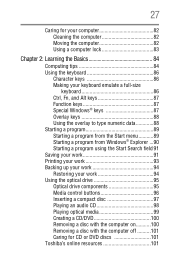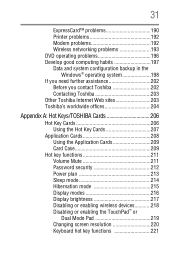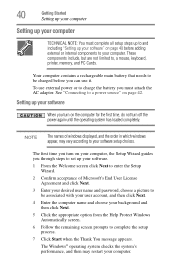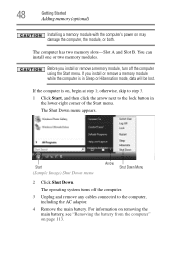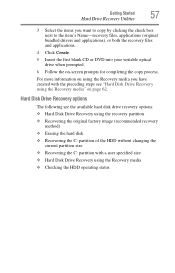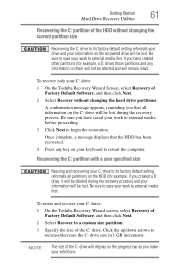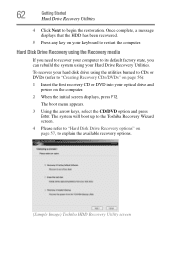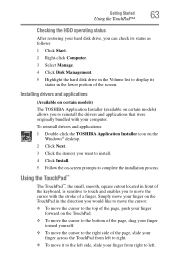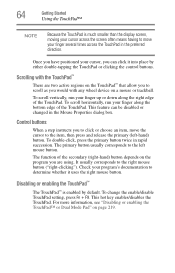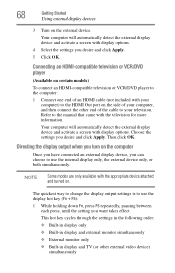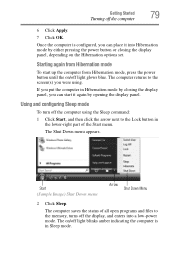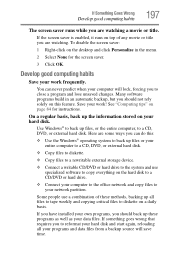Toshiba A215 S7416 Support Question
Find answers below for this question about Toshiba A215 S7416 - Satellite - Athlon 64 X2 1.7 GHz.Need a Toshiba A215 S7416 manual? We have 1 online manual for this item!
Question posted by Kisstatoo on December 2nd, 2011
Screen Locked
I have the Toshiba A215 S7416 and just after the Toshiba screen it says: The last attempt to resume the system from its previous location failed. Attempt to resume again? Then is says to use the arrow keys to highlight my choice: Continue with system resume or Delete restoration dat and proceed to system boot menu. Here's where my problem begins and ends...it won't accept my choice...I press the arrow keys and absolutely nothing happens. Is there a way around this? I've tried the recovery and application CDs, but that does nothing as well.
Current Answers
Related Toshiba A215 S7416 Manual Pages
Similar Questions
What Key Shoukd I Press To Enter Boot Menu
(Posted by Donmarcobeckford23 3 years ago)
Password Lock Screen
Password Lock Screen Won't Accept My Password And I Can't Do Anything It Won't Let Me Into The Main ...
Password Lock Screen Won't Accept My Password And I Can't Do Anything It Won't Let Me Into The Main ...
(Posted by southernsweetheart1974 6 years ago)
How Do I Get To My Main Screen From The Boot Menu
(Posted by nese36 8 years ago)
Satellite P845-s4200 Enter Boot Menu F12 Does Not Work
(Posted by Brirpau 9 years ago)
Boot Menu
My computer is stuck on the boot menu, how can I get it off?
My computer is stuck on the boot menu, how can I get it off?
(Posted by bholcomb 11 years ago)