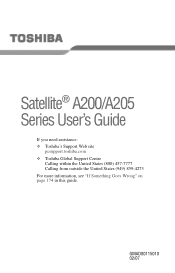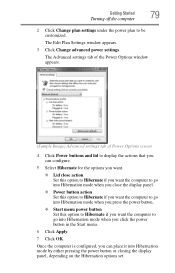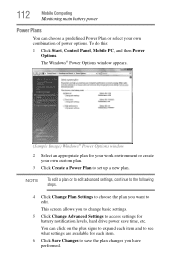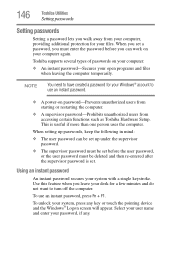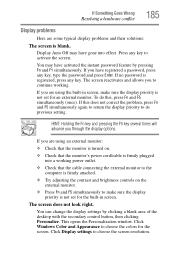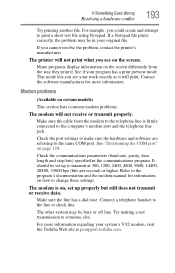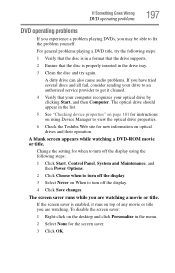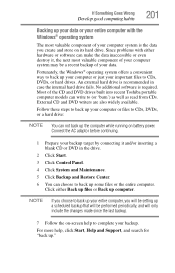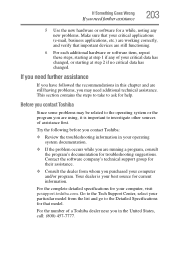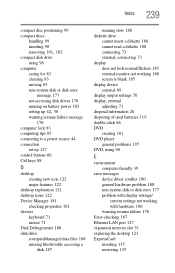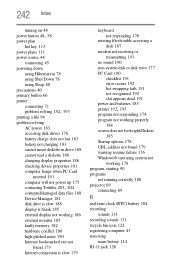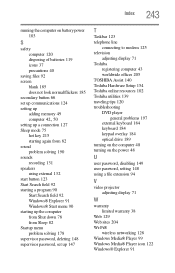Toshiba A205-S5000 Support Question
Find answers below for this question about Toshiba A205-S5000 - Satellite - Celeron 1.86 GHz.Need a Toshiba A205-S5000 manual? We have 1 online manual for this item!
Question posted by pwclough2000 on November 5th, 2012
Screen Flickers And Goes Blank.
The screen just started to flicker and then go blank. When it comes back on (if it does) it is at the sign in window for the account. Tried changing power settings, but that didn't do anything. Just wondering if it is in the display or something else. I have another display I can put in it or at least try to.
Current Answers
Related Toshiba A205-S5000 Manual Pages
Similar Questions
The Screen Goes Blank When I Touch The Lower Left Palm Rest. How Do I Fix It?
(Posted by RWilliford9949 2 years ago)
How To Do A Bios Reset On A Toshiba Satellite Laptop A205-s5000
(Posted by saktjm 9 years ago)
Manual Pls For Laptop 'toshiba Satellite Pro A45-s51'
(Posted by radioactiveman 12 years ago)
On/off Button At Bottom Of New Satellite Won't Turn Off When I Power Down.
(Posted by shamrock4417 12 years ago)
My Screen Goes Blank Of Has Black & White Stripes. I Think It Is Overheating?
(Posted by ssterne00 12 years ago)