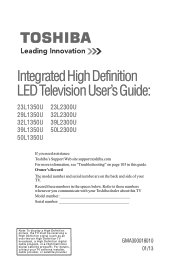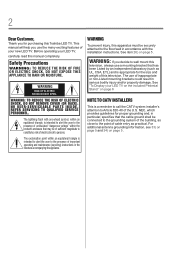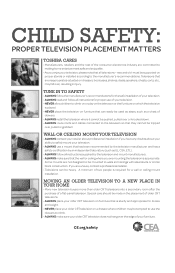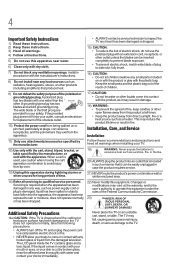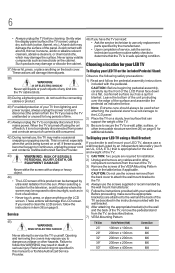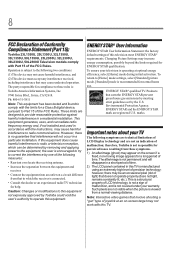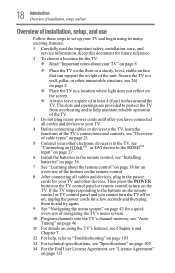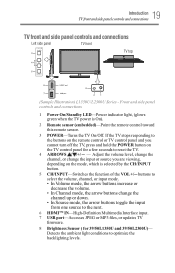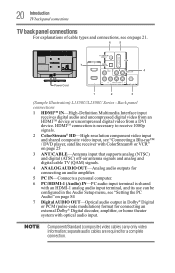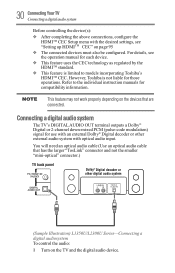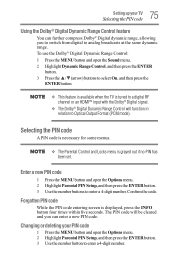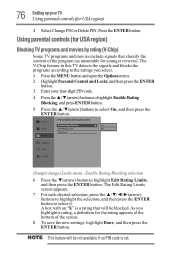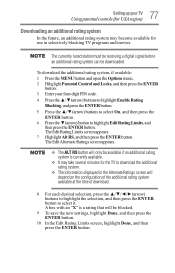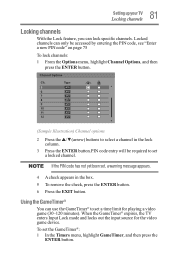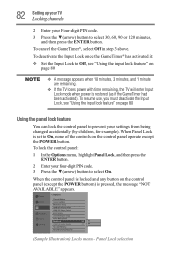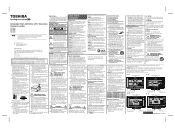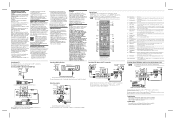Toshiba 50L2300U Support Question
Find answers below for this question about Toshiba 50L2300U.Need a Toshiba 50L2300U manual? We have 2 online manuals for this item!
Question posted by Anonymous-121921 on October 3rd, 2013
Service Menu Code For 50l2300u
Current Answers
Answer #1: Posted by BusterDoogen on October 3rd, 2013 1:05 PM
- Press the {MENU} button on the remote.
- Highlight the "Picture" icon.
- Press the {9} {3} {0} {1} buttons on the remote.
- {OK} button will access/navigate through modes
- {VOL +}, {VOL-}, {P+} & {P-} buttons move through options and change values
- To exit, press the {MENU} button.
- Press and hold the {MUTE} button on the remote.
- Then press the {MENU} button on the TV's front panel.
- {CH+} & {CH-} buttons select options
- {VOL+} & {VOL-} buttons change values
- To exit, turn the power off.
- Turn the TV on.
- Press the {MUTE} button three times on the remote.
- Press the {MUTE} button again on the remote and hold.
- Then press the {MENU} button on the TV's front panel.
- Release both buttons
- There should be a letter "S" on the upper right of the screen.
- Press the {MENU} button on the TV's front panel again.
- {CH+} & {CH -} buttons select options
- {*VOL+} & {VOL-} buttons change values
- To exit, turn the power off.
- Turn the TV on.
- Press the {MUTE} button twice on the remote.
- Press the {MUTE} button again on the remote and hold.
- Then press the {MENU} button on the TV's front panel.
- Release both buttons
- There should be a letter "S" on the upper right of the screen.
- Press the {MENU} button on the TV's front panel again.
- {CH+} & {CH -} buttons select options
- {VOL+} & {VOL-} buttons change values
- To exit, turn the power off.
- Turn the TV on.
- Press the {MUTE} button on the remote.
- Press the {MUTE} button again on the remote and hold.
- Then press the {MENU} button on the TV's front panel.
- Release both buttons
- There should be a letter "S" on the upper right of the screen.
- Press the {MENU} button on the TV's front panel again.
- {CH+} & {CH -} buttons select options
- {VOL+} & {VOL-} buttons change values
- To exit, turn the power off.
- Press and hold the {VOL -} button on the TV and the {9} button on the remote control for few seconds.
- {CH+} & {CH -} buttons select options
- {VOL+} & {VOL-} buttons change values
- To exit, press the {MENU} button or turn the power off. Good luck!
Please respond to my effort to provide you with the best possible solution by using the "Acceptable Solution" and/or the "Helpful" buttons when the answer has proven to be helpful. Please feel free to submit further info for your question, if a solution was not provided. I appreciate the opportunity to serve you!
Related Toshiba 50L2300U Manual Pages
Similar Questions
HI.My name is allister,i am a lcd tv technician for over twenty years.I had changed a mainboard for ...
when i turn tv on it flickers then goes blank thank you