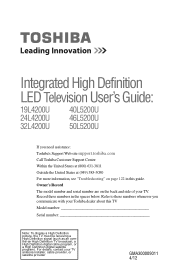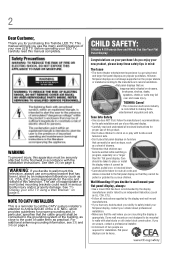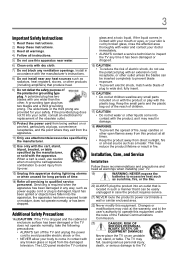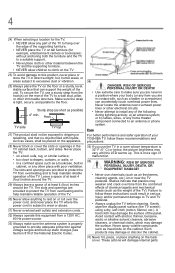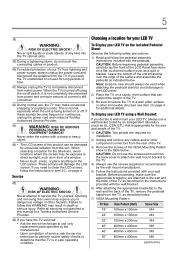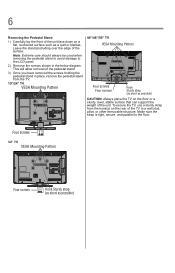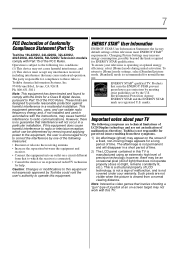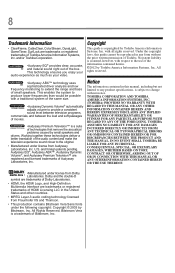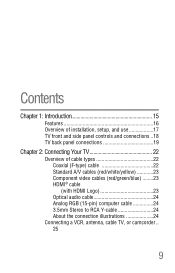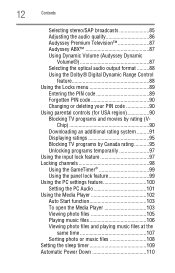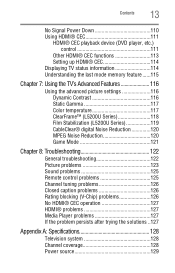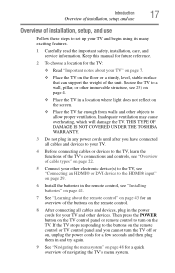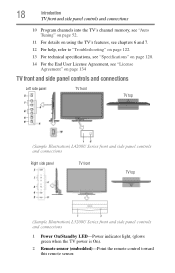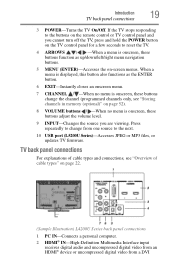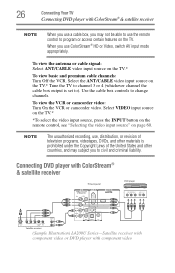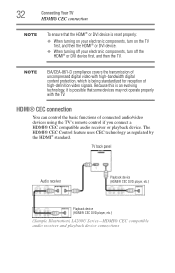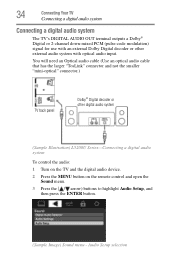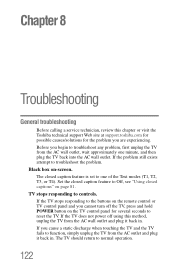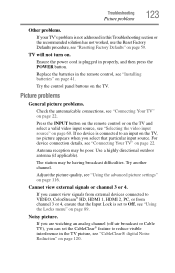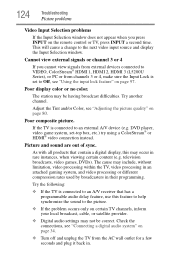Toshiba 46L5200U1 Support Question
Find answers below for this question about Toshiba 46L5200U1.Need a Toshiba 46L5200U1 manual? We have 1 online manual for this item!
Question posted by nellucmp on May 21st, 2015
Is There A Wall Mount For A 46l5200u1
i bought a universal wall mount that does not connect according to the instructions. is there a specific wall mount for this tv
Current Answers
Related Toshiba 46L5200U1 Manual Pages
Similar Questions
Is The 46l5200u1 46' Hd Wifi
is this model set up to recieve wifi
is this model set up to recieve wifi
(Posted by megatechboss 10 years ago)
What Size Screw For My Wall Mount Tv Tcl Model #l40fhdm12?
(Posted by Anonymous-80278 11 years ago)
Blank Screen Toshiba 22av600u Flat Panel Hdtv
when i turn tv on it flickers then goes blank thank you
when i turn tv on it flickers then goes blank thank you
(Posted by dale74 12 years ago)
How Do You Remove The Tv Base Stand So That I Can Mount Tv To The Wall
(Posted by trice51996 14 years ago)