Toshiba 39L1350U Support Question
Find answers below for this question about Toshiba 39L1350U.Need a Toshiba 39L1350U manual? We have 2 online manuals for this item!
Question posted by atbejnar on April 9th, 2013
How Do I 'skip' Channels In The Channel List?
The person who posted this question about this Toshiba product did not include a detailed explanation. Please use the "Request More Information" button to the right if more details would help you to answer this question.
Current Answers
There are currently no answers that have been posted for this question.
Be the first to post an answer! Remember that you can earn up to 1,100 points for every answer you submit. The better the quality of your answer, the better chance it has to be accepted.
Be the first to post an answer! Remember that you can earn up to 1,100 points for every answer you submit. The better the quality of your answer, the better chance it has to be accepted.
Related Toshiba 39L1350U Manual Pages
User's Guide for L1350U and L2300U Series TV's - Page 3
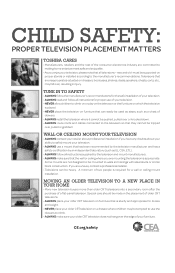
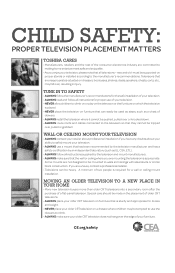
... not hang over the edge of your furniture.
MOVING AN OLDER TELEVISION TO A NEW PLACE IN YOUR HOME
• Many new television buyers move their older CRT televisions into a secondary room after the purchase of a flat-panel television. must be supported on proper stands or installed according to the manufacturer's recommendations.
TUNE IN TO SAFETY
•...
User's Guide for L1350U and L2300U Series TV's - Page 6
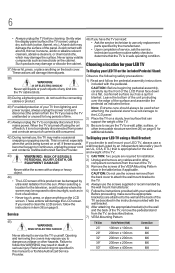
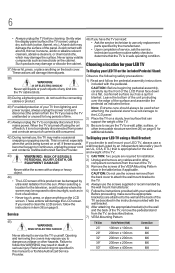
... panel surface (the TV screen) using the on the cabinet. Choosing a location for additional details.
42) During normal use a wall bracket Listed... pedestal assembly instructions
included with your LED TV on a flat, cushioned surface such as in the table below, if ...If you leave the TV unattended or unused for the television, avoid locations where the screen may make occasional snapping ...
User's Guide for L1350U and L2300U Series TV's - Page 11
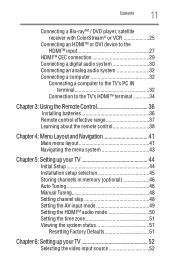
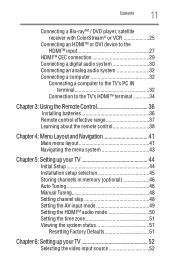
... Navigating the menu system 43
Chapter 5: Setting up your TV 44
Initial Setup 44 Installation setup selection 45 Storing channels in memory (optional 46 Auto Tuning 46 Manual Tuning 48 Setting channel skip 48 Setting the AV input mode 49 Setting the HDMITM audio mode 50 Setting the time zone 51 Viewing the...
User's Guide for L1350U and L2300U Series TV's - Page 12
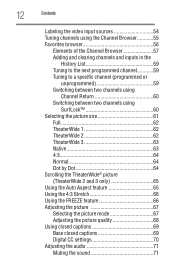
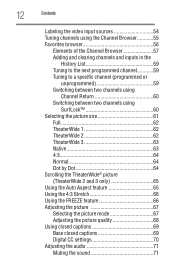
... Browser............55 Favorites browser 56
Elements of the Channel Browser 57 Adding and clearing channels and inputs in the
History List 59 Tuning to the next programmed channel............59 Tuning to a specific channel (programmed or
unprogrammed 59 Switching between two channels using
Channel Return 60 Switching between two channels using
SurfLock 60 Selecting the picture size 61...
User's Guide for L1350U and L2300U Series TV's - Page 13
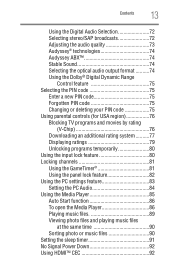
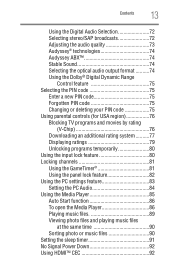
... 76 Downloading an additional rating system...........77 Displaying ratings 79 Unlocking programs temporarily 80 Using the input lock feature 80 Locking channels 81 Using the GameTimer 81 Using the panel lock feature 82 Using the PC settings feature 83 Setting the PC Audio 84 Using the Media Player 85 Auto Start function...
User's Guide for L1350U and L2300U Series TV's - Page 15
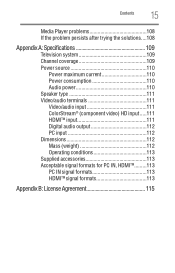
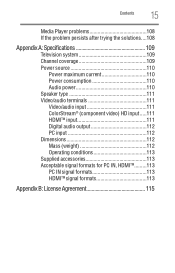
Contents
15
Media Player problems 108 If the problem persists after trying the solutions....108
Appendix A: Specifications 109
Television system 109 Channel coverage 109 Power source 110
Power maximum current 110 Power consumption 110 Audio power 110 Speaker type 111 Video/audio terminals 111 Video/audio input ...
User's Guide for L1350U and L2300U Series TV's - Page 18
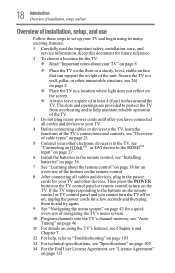
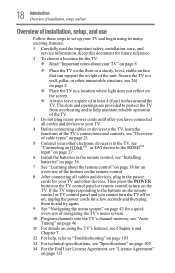
...the TV. If the TV stops responding to the buttons on the remote control or TV control panel and you have connected all cables and devices to your TV.
4 Before connecting cables or devices ... in the power cords for a quick overview of navigating the TV's menu system.
10 Program channels into the TV's channel memory, see "Auto Tuning" on page 46
11 For details on using its many exciting features...
User's Guide for L1350U and L2300U Series TV's - Page 40
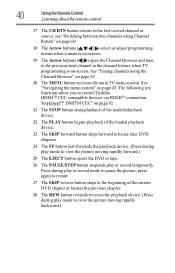
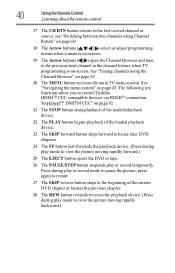
... loaded playback device.
23 The SKIP forward button skips forward to locate later DVD chapters.
24 The FF button fast-forwards the playback device. (Press during play mode to the previous/next channel in the channel history when TV programming is on-screen.
19 The Arrow buttons ( / ) open the Channel Browser and tune to view...
User's Guide for L1350U and L2300U Series TV's - Page 48
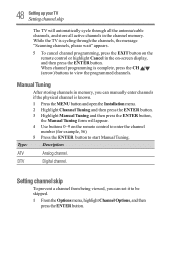
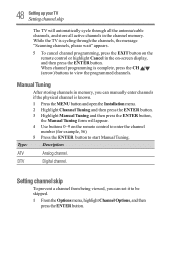
... control or highlight Cancel in the channel memory.
Manual Tuning
After storing channels in memory, you can manually enter channels if the physical channel is complete, press the CH / (arrow) buttons to be skipped.
1 From the Options menu, highlight Channel Options, and then press the ENTER button.
Setting channel skip
To prevent a channel from being viewed, you can set...
User's Guide for L1350U and L2300U Series TV's - Page 49
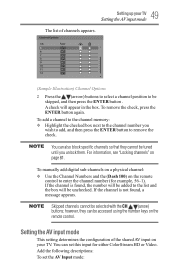
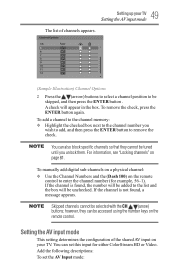
... added to enter the channel number (for either ColorStream HD or Video.
Skipped channels cannot be unchecked. however, they cannot be tuned until you wish to add, and then press the ENTER button to be accessed using the number keys on your TV
Setting the AV input mode
The list of the shared AV...
User's Guide for L1350U and L2300U Series TV's - Page 54
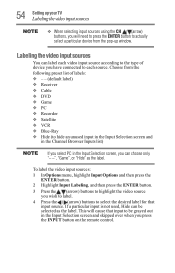
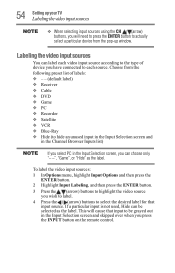
... unused input in the Input Selection screen and
in the Channel Browser Inputs list)
If you select PC in the Input Selection screen and skipped over when you press the INPUT button on the remote...4 Press the / (arrow) buttons to actually select a particular device from the following preset list of device you have connected to be selected as the label.
54 SettingupyourTV Labeling the video ...
User's Guide for L1350U and L2300U Series TV's - Page 55
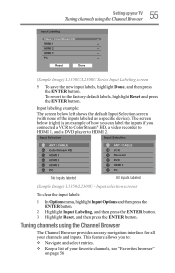
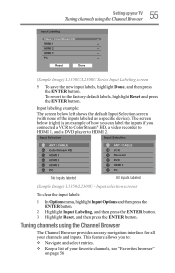
v Keep a list of the inputs labeled as a specific device). This feature allows you connected a VCR to ColorStream® HD, a video ...label the inputs if you to HDMI 2.
The screen below left shows the default Input Selection screen (with none of your channels and inputs. Input selection screens
To clear the input labels:
1 In Options menu, highlight Input Options and then press the ...
User's Guide for L1350U and L2300U Series TV's - Page 57
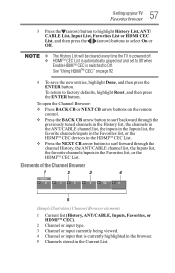
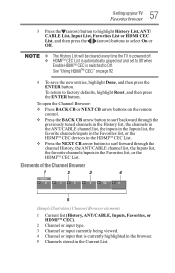
... previously tuned channels in the History list, the channels in the ANT/CABLE channel list, the inputs in the Inputs list, the favorite channels/inputs in the Favorites list, or the HDMITM CEC devices in the Current List. v Press the NEXT CB arrow button to surf backward through the channel History, the ANT/CABLE channel list, the Inputs list, the favorite channels/inputs in...
User's Guide for L1350U and L2300U Series TV's - Page 58
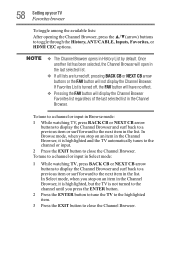
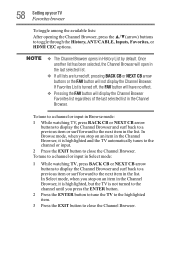
... display the Channel Browser and surf back to a previous item or surf forward to close the Channel Browser. To tune to a channel or input in the list. v The Channel Browser opens in the Channel Browser. Once another list has been selected, the Channel Browser will display the Channel Browser Favorites list regardless of the last selected list in History List by default...
User's Guide for L1350U and L2300U Series TV's - Page 59
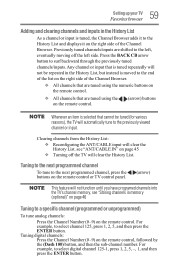
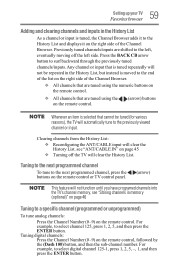
... will clear the History List. 59 Setting up your TV
Favorites browser
Adding and clearing channels and inputs in the History List
As a channel or input is tuned, the Channel Browser adds it to the History List and displays it on the remote control.
Tuning digital channels: Press the Channel Number (0-9) on the remote control or TV control panel.
User's Guide for L1350U and L2300U Series TV's - Page 89
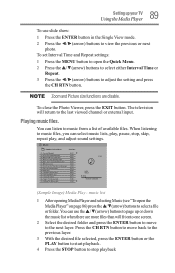
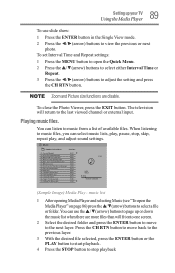
...television will fit onto one screen. 2 Select the desired folder and press the ENTER button to move back to the previous layer. 3 With the desired file selected, press the ENTER button or the PLAY button to start playback. 4 Press the STOP button to stop , skip..., repeat play , pause, stop playback When listening to music files, you can select music lists, play , and adjust...
User's Guide for L1350U and L2300U Series TV's - Page 106
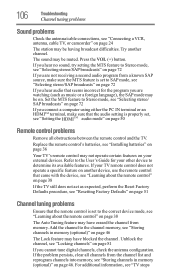
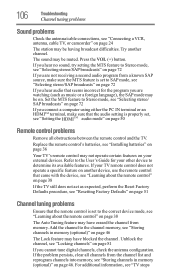
..., see "Learning about the remote control" on page 38
The Auto Tuning feature may have erased the channel from the channel list and reprogram channels into memory, see "Storing channels in memory (optional)" on page 46
The Lock feature may have blocked the channel.
If your TV remote control does not operate a specific feature on another...
User's Guide for L1350U and L2300U Series TV's - Page 109
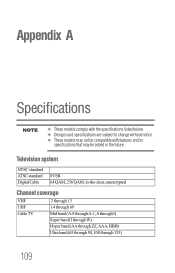
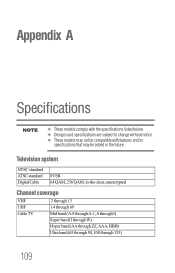
Television system
NTSC standard ATSC standard Digital Cable
8VSB 64 QAM, 256 QAM; in the future. v These models may be added in -the-clear, unencrypted
Channel coverage
VHF UHF Cable TV
2 through 13 14 through 69 Mid band (A-8 through A-1, A through I) Super band (J ... models comply with features and/or
specifications that may not be compatible with the specifications listed below.
Resource Guide for L1350U Series TV's - Page 1
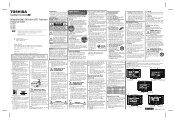
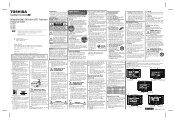
...: • ALWAYS turn off using one wider than life" flat panel display. by the display manufacturer and/or listed by an independent laboratory (such as UL, CSA, ETL). ...Always make
occasional snapping or popping sounds. Integrated High Definition LED Television Resource Guide
23L1350U 29L1350U 32L1350U 39L1350U 50L1350U
Keep this WARNING may result in death or serious injury....
Resource Guide for L1350U Series TV's - Page 2
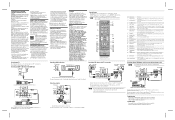
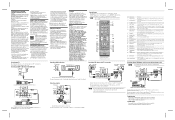
...the TV glows green. Connecting a computer
TV back panel
Computer
PC audio cable
PC audio output
Conversion adapter...television is subject to edit the Favorites List, see the "Favorites browser" section in the User's Guide. Directly tunes channels...Compliance Statement (Part 15): Toshiba 23L1350U/29L1350U/32L1350U/39L1350U/ 50L1350U Television models comply with ColorStream® or VCR
For more...
Similar Questions
Unable To Program In 2 Channels Off My Antenna.
There are ticks in 1st box to the right on channel list for both channels I cannot get. Pushing en...
There are ticks in 1st box to the right on channel list for both channels I cannot get. Pushing en...
(Posted by nanabrennan 11 years ago)
Accidental Deletions From Channel List
I have inadvertely deleted the channels from the list, how can I get them back again ?restore factor...
I have inadvertely deleted the channels from the list, how can I get them back again ?restore factor...
(Posted by madhackett 11 years ago)
Blank Screen Toshiba 22av600u Flat Panel Hdtv
when i turn tv on it flickers then goes blank thank you
when i turn tv on it flickers then goes blank thank you
(Posted by dale74 12 years ago)

