Toshiba 32C120U Support Question
Find answers below for this question about Toshiba 32C120U.Need a Toshiba 32C120U manual? We have 2 online manuals for this item!
Question posted by fsasMariem on October 17th, 2013
Toshiba 32c120u Usb Video How To Use
The person who posted this question about this Toshiba product did not include a detailed explanation. Please use the "Request More Information" button to the right if more details would help you to answer this question.
Current Answers
There are currently no answers that have been posted for this question.
Be the first to post an answer! Remember that you can earn up to 1,100 points for every answer you submit. The better the quality of your answer, the better chance it has to be accepted.
Be the first to post an answer! Remember that you can earn up to 1,100 points for every answer you submit. The better the quality of your answer, the better chance it has to be accepted.
Related Toshiba 32C120U Manual Pages
Brochure - Page 1


... home the affordable C120U LCD HDTV, built with Toshiba quality and reliability, and designed to your personal ...through special algorithms, and Audyssey® Bass Extension uses sophisticated driver analysis and low-frequency monitoring to your...video and amazingly immersive surround sound in smallscreen viewing. Our new Dynamic Picture Mode creates the right amount of the house. 32C120U...
Brochure - Page 2


32C120U
S P E C I F I C AT I O N S1
Screen Size: 32" • Diagonal Screen Size: 31.5"
Panel • Panel Type: CCFL • Resolution: 720P HD • Refresh Rate: 60Hz • Backlight Control: DynaLight®
Video Chassis •...or all HDMI® w/ CEC functions may not work even if your Toshiba television, always use a UL Listed wall bracket appropriate for the size and weight of the...
User Guide - Page 1


... or a High Definition digital satellite program). Record these numbers whenever you need assistance: Toshiba's Support Web site support.toshiba.com Call Toshiba Customer Support Center: Within the United States at (800) 631-3811 Outside the United... this TV. Integrated High Definition
LCD Television
User's Guide:
32C120U 40E220U
If you communicate with your Toshiba dealer about this guide.
User Guide - Page 2


...is a reminder to call the CATV system installer's attention to wall mount this
television, always use a mounting bracket that the cable ground shall be securely attached to the point...page 4. See "To Display your LCD TV, carefully read this Toshiba LCD TV. WARNING
To prevent injury, this television. The use of inappropriate or non-Listed mounting brackets could result in particular, ...
User Guide - Page 4


... power source.
33) Always make sure you are never in a position where your TOSHIBA TV, follow these recommendations and precautions:
35) If you are provided to protect the... or other immovable structure. To secure the TV, use using a dry, soft cloth (cotton, flannel, etc.). Gently wipe the display panel surface (the TV screen) using chemicals (such as insecticide on the floor or a...
User Guide - Page 5


...Panel face down on a sturdy, level surface that can be used TV by ultraviolet radiation from the TV, as described in this manual to a Toshiba...Display your LCD TV using the on the LCD screen. When selecting a location for the television, avoid locations where ...useful life, dispose of the used when attaching the pedestal stand to avoid damage to the LCD panel.
2) Place the TV on a flat...
User Guide - Page 7


... speakers. Important notes about your video experience. • Manufactured under your video experience.
•Audyssey ABX™ technology uses sophisticated driver analysis and low frequency...long period of Toshiba. with all rights reserved. U.S.
7
FCC Declaration of Conformity Compliance Statement (Part 15):
Toshiba 32C120U, 40E220U Television models comply with Part 15 of...
User Guide - Page 9


... 15
Features 16 Overview of installation, setup, and use 16 TV front and side panel controls and
connections 18 TV back panel connections 19
Chapter 2: Connecting Your TV 21
Overview of cable types 21 Coaxial (F-type) cable 21 Standard A/V cables (red/white/yellow 22 Component video cables (red/green/blue) ........22 HDMI® cable...
User Guide - Page 12


... an additional rating system .........83 Displaying ratings 86 Unlocking programs temporarily 86
Using the input lock feature 87 Locking channels 87
Using the GameTimer 88 Using the panel lock feature 89 Using the PC settings feature 90 Setting the PC Audio 91 Using the Media Player 92 Auto Start function 93 To open the Media Player...
User Guide - Page 16


...; HD-High-resolution component video input and shared composite video input, see "Connecting a DVD player with ColorStream® (component video), a VCR, and ...to a wall, pillar, or other immovable structure, see "Using the Media Player" on the floor or a sturdy, ... a location for a separate digital converter set up your new Toshiba TV:
❖ Integrated digital tuning (8VSB ATSC and QAM)-...
User Guide - Page 17


...using the TV's features, see "Using the TV's features" on page 54.
12 For help, refer to "Troubleshooting" on page 112.
13 Specifications
14 End User License Agreement Inadequate ventilation may cause overheating, which will damage the TV. Then press the Power button on the TV control panel... or TV control panel and you have ... overview of installation, setup, and use
❖ Place the TV in...
User Guide - Page 19


...Cable TV (QAM) signals.
TV back
Power cord
(Sample Illustration) Back panel connections 1 PC IN-For use can be configured in the Audio Setup menu, see "Overview of cable ...
receives digital audio and uncompressed digital video from an HDMI® device or uncompressed digital video from a DVI device. Introduction
19
TV back panel connections
11 USB port-Used to access JPEG or MP3 files,...
User Guide - Page 22
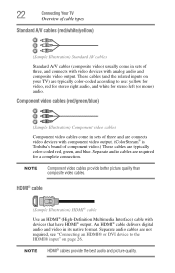
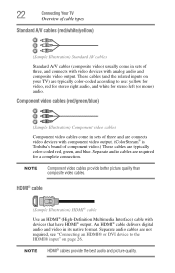
... to use: yellow for video, red for stereo right audio, and white for a complete connection.
22
Connecting Your TV
Overview of cable types
Standard A/V cables (red/white/yellow)
(Sample Illustration) Standard AV cables
Standard A/V cables (composite video) usually come in sets of three and are connects video devices with component video output. (ColorStream® is Toshiba...
User Guide - Page 24


... VCR or camcorder video: Turn ON the VCR or camcorder video. Use the Cable box controls to change channels.
To view the antenna or cable signal: Select ANT/CABLE video input source on ... antenna, cable TV, or camcorder
Camcorder
AUDIO OUT
L
R
VIDEO
TV back panel
From cable TV From cable TV
or antenna
Cable box
Stereo VCR
IN CH 3 CH 4
OUT
VIDEO
AUDIO
L
R
IN CH 3 CH 4
OUT
L
R
...
User Guide - Page 25


...VIDEO S-VIDEO VIDEO OUT OUT
AUDIO OUT L
R
Satellite receiver with component video or
DVD player with component video
(Sample Illustration) Satellite receiver with ColorStream® (component
NOTE
The unauthorized recording, use, distribution, or revision of television... and criminal liability. From satellite dish
TV back panel
From antenna
Stereo VCR
VIDEO
AUDIO
L
R
IN CH 3 CH 4
OUT...
User Guide - Page 27


...for reception of uncompressed digital video with the HDMI® Logo (
).
❖ HDMI® cables transfer both video and audio. The HDMI®...10070; For proper operation, it is possible that you use an
HDMI® cable with high-bandwidth digital content protection...Separate analog audio cables are not required. TV back panel
Playback device (Sample Illustration) Connecting an HDMI®...
User Guide - Page 89
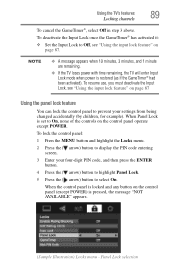
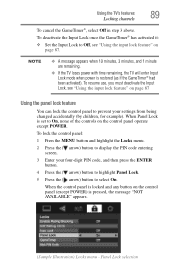
... Lock mode when power is locked and any button on the control panel operate except POWER.
To resume use, you must deactivate the Input Lock, see "Using the input lock feature" on page 87
Using the panel lock feature
You can lock the control panel to prevent your four-digit PIN code, and then press the...
User Guide - Page 93
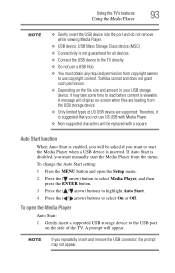
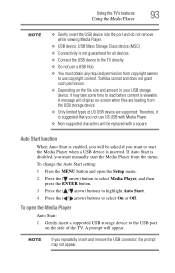
...all devices.
❖ Connect the USB device to the TV directly.
❖ Do not use a USB Hub.
❖ You must manually start the Media Player when a USB device is inserted. Therefore, it may....
NOTE
If you must obtain any required permission from the USB storage device.
❖ Only limited types of the TV. Toshiba cannot and does not grant such permission.
❖ Depending ...
User Guide - Page 116
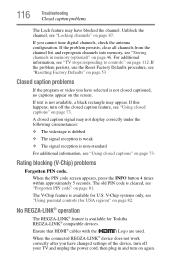
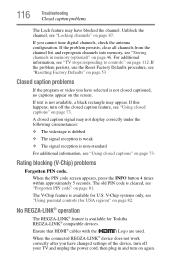
...Closed caption problems
If the program or video you have selected is available for Toshiba REGZA-LINK® compatible devices. If the problem persists, use the Reset Factory Defaults procedure, see ...captions" on the screen. Ensure that HDMI® cables with the (
) Logo are used.
V-Chip systems only, see "Storing channels in and turn off the closed caption signal ...
User Guide - Page 117
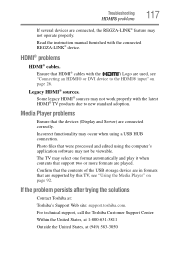
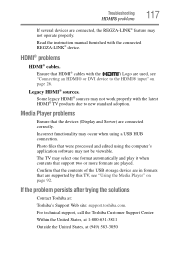
... problem persists after trying the solutions
Contact Toshiba at (949) 583-3050 Legacy HDMI® sources.
Incorrect functionality may occur when using the computer's application software may not operate properly.
Confirm that the contents of the USB storage device are in formats that were processed and edited using a USB HUB connection. HDMI® problems
HDMI...
Similar Questions
Toshiba Tv Model Number 32c120u How To Use The Usb To Play Music
(Posted by lcolekanj 9 years ago)
Can I Play Videos From The Usb Port In My Toshiba 32c120u??
(Posted by tonydh88 11 years ago)
Blank Screen Toshiba 22av600u Flat Panel Hdtv
when i turn tv on it flickers then goes blank thank you
when i turn tv on it flickers then goes blank thank you
(Posted by dale74 12 years ago)

