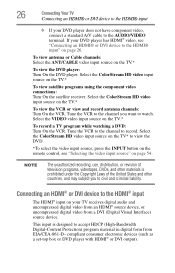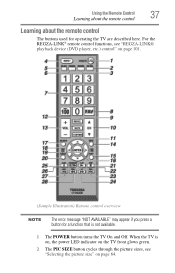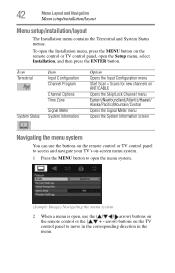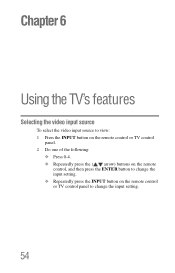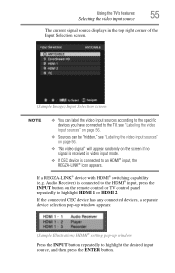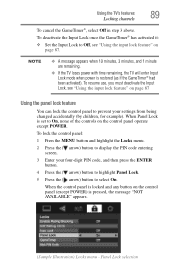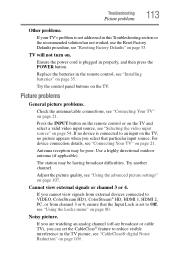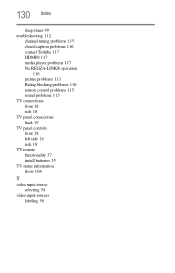Toshiba 32C120U Support Question
Find answers below for this question about Toshiba 32C120U.Need a Toshiba 32C120U manual? We have 2 online manuals for this item!
Question posted by bhill2324 on August 30th, 2012
How Do I Get My Remote To Work Again
my remote suddenly stopped working and when i tried to power off my tv or turn the volume down it displays not available in little red letters at the bottom of the screen.ive tried unpluging the tv and looking in the booklet to see if there was a way to reset/reprogram it.no luck there please help
Current Answers
Related Toshiba 32C120U Manual Pages
Similar Questions
Model#65ht2u...storm Came Thru..lighting Strike...tv Turned Off. Purchased Tv Wi
No Remote. How To Reset Tv To Turn On
No Remote. How To Reset Tv To Turn On
(Posted by wessinger30 8 years ago)
The Television Toshiba Ct-90302 Remote Has Stopped Working.
I replaced the batteries in the television's remote and still does not work.
I replaced the batteries in the television's remote and still does not work.
(Posted by gloriat273 9 years ago)
How Do I Set Up A Toshiba 29l1350u To Work With Direct Tv
how do i set up a toshiba 29l1350u to work with direct tv?
how do i set up a toshiba 29l1350u to work with direct tv?
(Posted by glennbergman 10 years ago)
Can I Play Videos From The Usb Port In My Toshiba 32c120u??
(Posted by tonydh88 11 years ago)