Toshiba 32C120U Support Question
Find answers below for this question about Toshiba 32C120U.Need a Toshiba 32C120U manual? We have 2 online manuals for this item!
Question posted by jdemejusti on March 6th, 2014
Where Do I Plug In My Wii Into My 32c120u Toshiba Tv
The person who posted this question about this Toshiba product did not include a detailed explanation. Please use the "Request More Information" button to the right if more details would help you to answer this question.
Current Answers
There are currently no answers that have been posted for this question.
Be the first to post an answer! Remember that you can earn up to 1,100 points for every answer you submit. The better the quality of your answer, the better chance it has to be accepted.
Be the first to post an answer! Remember that you can earn up to 1,100 points for every answer you submit. The better the quality of your answer, the better chance it has to be accepted.
Related Toshiba 32C120U Manual Pages
User Guide - Page 4


...curtains, or walls; The slots and openings are in direct sunlight; Gently wipe the display panel surface (the TV screen) using chemicals (such as a bookcase, built-in a confined space such as air... activity: a) an antenna system;
Care
For better performance and safer operation of your TOSHIBA TV, follow these recommendations and precautions:
35) If you use a sturdy strap from the...
User Guide - Page 9


Contents
Chapter 1: Introduction 15
Features 16 Overview of installation, setup, and use 16 TV front and side panel controls and
connections 18 TV back panel connections 19
Chapter 2: Connecting Your TV 21
Overview of cable types 21 Coaxial (F-type) cable 21 Standard A/V cables (... RCA Y-cable 23 About the connection illustrations 23
Connecting a VCR, antenna, cable TV, or camcorder 24
9
User Guide - Page 16


..., see "Using the Media Player" on page 32.
❖ REGZA-LINK®-Allows control of the unit. Eliminates the need for the TV:
❖ Read "Important notes about your new Toshiba TV:
❖ Integrated digital tuning (8VSB ATSC and QAM)- Overview of installation, setup, and use
Follow these steps to set -top box...
User Guide - Page 17


...TV stops responding to the buttons on the remote control or TV control panel and you have connected all cables and devices to your TV.
4 Before connecting cables or devices to the TV, learn the functions of the TV... THE TOSHIBA WARRANTY.
3 Do not plug in any power cords until after you cannot turn on the TV. Inadequate ventilation may cause overheating, which will damage the TV. Introduction...
User Guide - Page 18


... light conditions to the buttons on the remote control or TV control panel and you are viewing. 18
Introduction
TV front and side panel controls and connections
TV front and side panel controls and connections
Left side panel
4
5 9
6
7
8
10
TV front
TV top
11
1 23
(Sample Illustration) Front and side panel controls and connections
1 Remote sensor (embedded)-Point the remote...
User Guide - Page 19


...from an HDMI® device or uncompressed digital video from a DVI device. TV back
Power cord
(Sample Illustration) Back panel connections 1 PC IN-For use can be configured in the Audio Setup menu... of cable types and connections, see "Setting the PC Audio" on page 21. Introduction
19
TV back panel connections
11 USB port-Used to access JPEG or MP3 files, or to receive 1080p signals. ...
User Guide - Page 20


... player with ColorStream® (component video), a VCR, and a satellite receiver" on page 25.
NOTE
Component/Standard (composite) video cables carry only video information; 20
Introduction
TV back panel connections
5 Digital Audio Out-Optical audio output in Dolby® Digital or PCM (pulse-code modulation) format for a complete connection.
User Guide - Page 24


.... Use the Cable box controls to program or access certain features on the TV.
24
Connecting Your TV
Connecting a VCR, antenna, cable TV, or camcorder
Connecting a VCR, antenna, cable TV, or camcorder
Camcorder
AUDIO OUT
L
R
VIDEO
TV back panel
From cable TV From cable TV
or antenna
Cable box
Stereo VCR
IN CH 3 CH 4
OUT
VIDEO
AUDIO
L
R
IN...
User Guide - Page 25


...recording, use, distribution, or revision of television programs, videotapes, DVDs, and other countries, and may subject you have a mono VCR, connect L/MONO on the TV to your VCR's audio out terminal ... is not supported.
From satellite dish
TV back panel
From antenna
Stereo VCR
VIDEO
AUDIO
L
R
IN CH 3 CH 4
OUT
L
R
IN from ANT OUT to TV
Y
PB
PR
Satellite IN
COMPONENT VIDEO...
User Guide - Page 27


...transfer both video and audio.
For detailed signal specifications, see "Connection to the TV's HDMI® terminal" on page 33. The HDMI® input can accept.... Separate analog audio cables are not required. Connecting Your TV
27
Connecting an HDMI® or DVI device to the...® device, you use an
HDMI® cable with the TV. See "Setting the HDMI® audio mode" on page 122...
User Guide - Page 29


...174; connection
You can control the basic functions of connected audio/video devices using the TV's remote control if you will need one HDMI® cable (type A connector) ... and operations, see "REGZA-LINK® playback device (DVD player, etc.) control" on page 101.
TV back panel
Audio receiver
Playback device (REGZA-LINK® DVD player, etc.)
Playback device (REGZA-LINK® DVD player...
User Guide - Page 30


... panel
(Sample Illustration) Connecting a digital audio system To control the audio: 1 Turn on the TV and the digital audio device. 2 Press the MENU button on the devices that are connected. Refer to models incorporating Toshiba's REGZA-LINK®.
You will need an Optical audio cable (Use an optical audio cable that has the...
User Guide - Page 32


The supported signal formats are VGA, SVGA, XGA, WXGA and SXGA. Connecting a computer to the TV's PC IN terminal
When connecting a computer to the PC IN terminal on the computer before connecting it to the TV. TV back panel
PC audio cable
Computer
PC audio output
Conversion adapter (if necessary) (Sample Illustration) Computer connections
To...
User Guide - Page 34
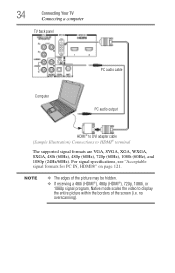
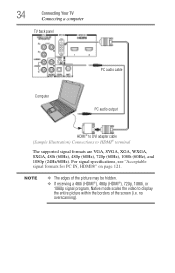
... (60Hz), and 1080p (24Hz/60Hz). For signal specifications, see "Acceptable signal formats for PC IN, HDMI®" on page 121. 34
Connecting Your TV
Connecting a computer
TV back panel
PC audio cable
Computer
PC audio output
HDMI® to DVI adapter cable (Sample Illustration) Connections to display the entire picture within the borders...
User Guide - Page 40


To open the Installation menus (illustrated below and on the remote control or TV control panel. Chapter 4
Menu Layout and Navigation
Main menu layout
The tables below ), press MENU on the next pages provide a quick overview of your TV's menu system.
Icon Picture
Sound
Item Mode Picture Settings Noise Reduction Game Mode Theater Settings...
User Guide - Page 42
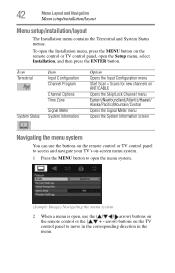
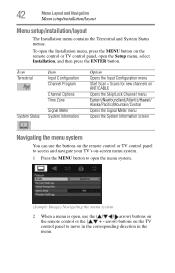
.../ / / arrow) buttons on the remote control or TV control panel, open , use the buttons on the remote control or TV control panel to access and navigate your TV's on-screen menu system.
1 Press the MENU button to... move in the corresponding direction in the menu. arrow) buttons on the TV control panel to open the menu system.
(Sample Image) Navigating the menu system
2 When a menu...
User Guide - Page 54
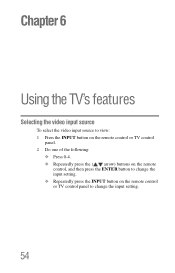
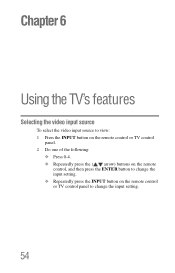
...
Selecting the video input source
To select the video input source to view: 1 Press the INPUT button on the remote control or TV control
panel. 2 Do one of the following:
❖ Press 0-4. ❖ Repeatedly press the ( / arrow) buttons on the remote
control, and then press the ENTER button to change ...
User Guide - Page 55
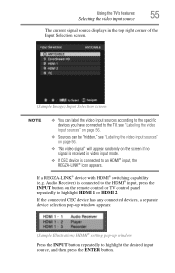
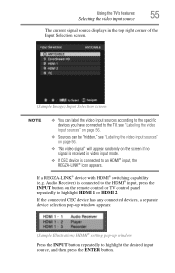
...10070; You can label the video input sources according to the specific devices you have connected to the TV, see "Labeling the video input sources" on page 56.
❖ Sources can be "hidden," ...is connected to the HDMI® input, press the INPUT button on the remote control or TV control panel repeatedly to highlight HDMI 1 or HDMI 2.
If the connected CEC device has any connected devices...
User Guide - Page 62
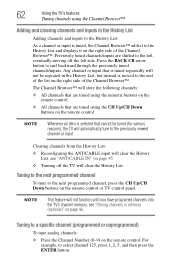
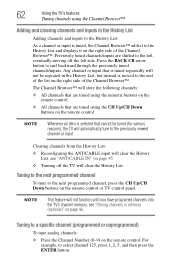
....
The Channel Browser™ will automatically tune to the left, eventually moving off the TV will clear the History List. see "Storing channels in the History List, but instead ...
To tune analog channels:
❖ Press the Channel Number (0-9) on the remote control or TV control panel. NOTE
Whenever an item is selected that are tuned using the numeric buttons on the remote control...
User Guide - Page 112


... AC wall outlet and plug it back in . Black box on page 73.
If the TV does not power off the TV, press and hold POWER button on the remote control or TV control panel and you cannot turn off using this chapter or visit the Toshiba technical support Web site at support.toshiba.com for possible...
Similar Questions
How To Connect Wii To Tv. No Yellow Red Or White Ports. Only Two Yellow And 1 Gr
(Posted by jtdixon97 8 years ago)
What Ports Do I Use To Connect A Wii To My 32c120u Tv?
(Posted by edsautomotive1 11 years ago)

