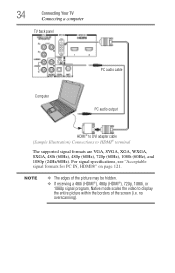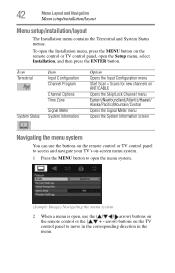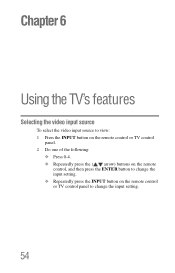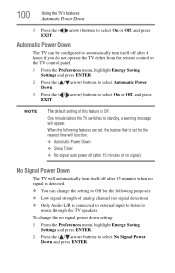Toshiba 32C120U Support Question
Find answers below for this question about Toshiba 32C120U.Need a Toshiba 32C120U manual? We have 2 online manuals for this item!
Question posted by nneffki on April 14th, 2014
How To Hook Up External Speakes To A Toshiba 32c120u Tv
The person who posted this question about this Toshiba product did not include a detailed explanation. Please use the "Request More Information" button to the right if more details would help you to answer this question.
Current Answers
Related Toshiba 32C120U Manual Pages
Similar Questions
I Have An Antenna Hooked Up To My Tv But No Channels Will Program
ive hooked it up right my antenna is in antenna 1 i went to setup and program channels but none are ...
ive hooked it up right my antenna is in antenna 1 i went to setup and program channels but none are ...
(Posted by Yettah4 8 years ago)
Toshiba 32dt2u Can & How Do I Hook Headphones To This Tv? Thanx
(Posted by sirlary 9 years ago)
How To Hook Up A Wii To A Toshiba Television Model Number 32c120u
(Posted by mom0picco 10 years ago)