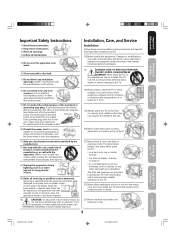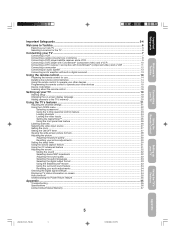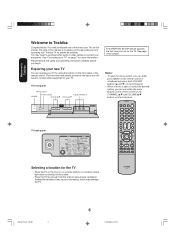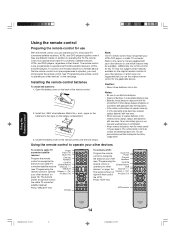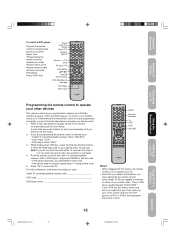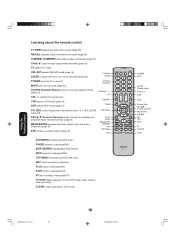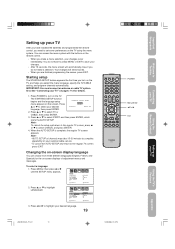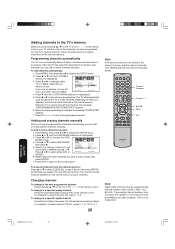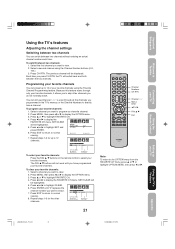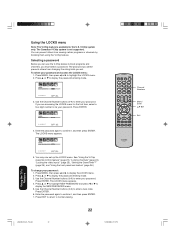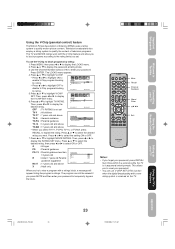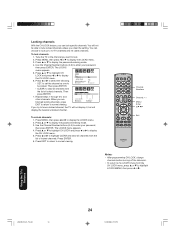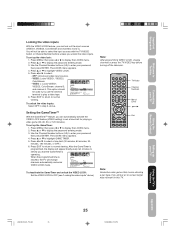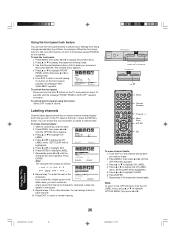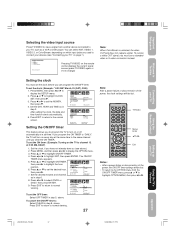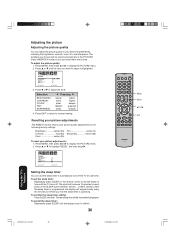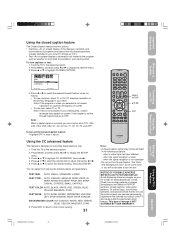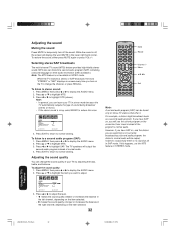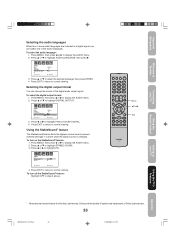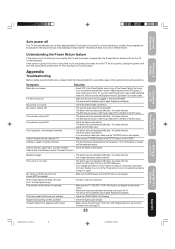Toshiba 27DF46 Support Question
Find answers below for this question about Toshiba 27DF46.Need a Toshiba 27DF46 manual? We have 1 online manual for this item!
Question posted by Sherlyn972 on October 3rd, 2016
Dont Have A Remote And Volume Buttons Dont Open The Menu
I push the volume buttons up and down be it won't turn on the menu please help
Current Answers
Answer #1: Posted by Troubleshooter101 on October 5th, 2016 9:05 AM
Sorry but i am afraid you cannot In this case you need to buy a new replacement remote for your tv if not than you wont be able to use it.
Thanks
Please respond to my effort to provide you with the best possible solution by using the "Acceptable Solution" and/or the "Helpful" buttons when the answer has proven to be helpful. Please feel free to submit further info for your question, if a solution was not provided. I appreciate the opportunity to serve you!
Troublshooter101
Related Toshiba 27DF46 Manual Pages
Similar Questions
How To Get To Menu To Set Tv On Input With Out Remote
have 2006 toshiba 14af46 tvno remote can't get to input and tv only will let me get to Chanel 3 and ...
have 2006 toshiba 14af46 tvno remote can't get to input and tv only will let me get to Chanel 3 and ...
(Posted by Gboi30 7 years ago)
Black Square Shows Up But Goes Away When I Press Menu Help
The black square is coming up but if i press menu it goes away how do i get it to go away
The black square is coming up but if i press menu it goes away how do i get it to go away
(Posted by ghgrossman 9 years ago)
Damm Toshiba Tv !! I Cant Reset U With Out Remote.
i dont have a remote for my toshiba model # 32a35 i only get chanel 3&4 i want to watch a dvd. h...
i dont have a remote for my toshiba model # 32a35 i only get chanel 3&4 i want to watch a dvd. h...
(Posted by catfishtrilly 10 years ago)
Use Setup Menu Without Remote
HOw to go to setting menu for Toshiba 24AF41 without Remote
HOw to go to setting menu for Toshiba 24AF41 without Remote
(Posted by anupammanish 10 years ago)
Changing The Input Without The Remote
I lost the remote and now I do not know how to change the input, plz help!
I lost the remote and now I do not know how to change the input, plz help!
(Posted by Anonymous-119713 10 years ago)