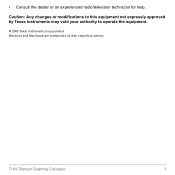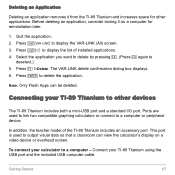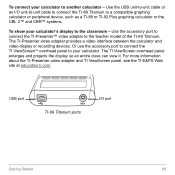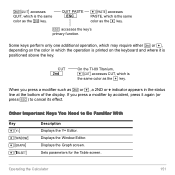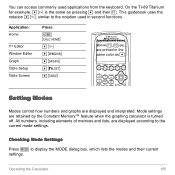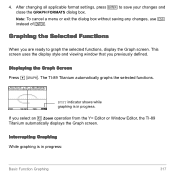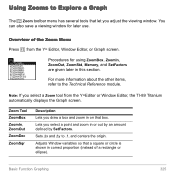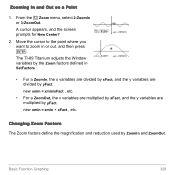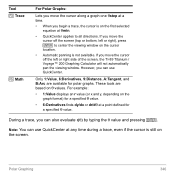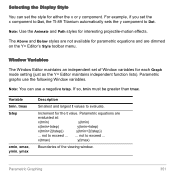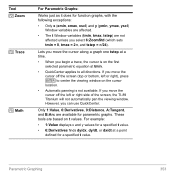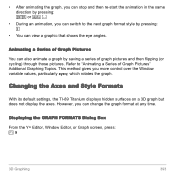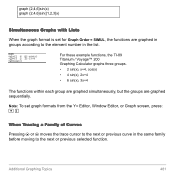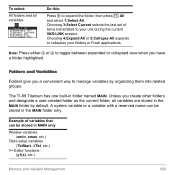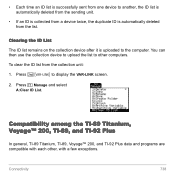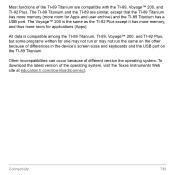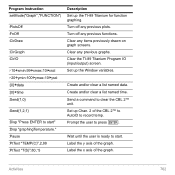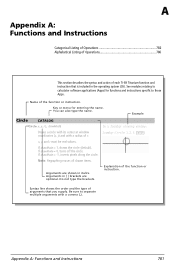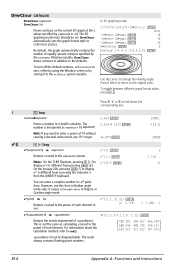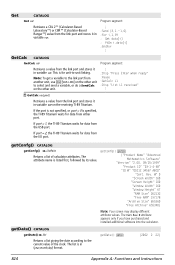Texas Instruments TI89TITANIUM Support Question
Find answers below for this question about Texas Instruments TI89TITANIUM - 89TVSC/CBX/1L1/A Viewscreen Calc.Need a Texas Instruments TI89TITANIUM manual? We have 1 online manual for this item!
Question posted by abkh801 on December 30th, 2011
Is The Device Compatible With Window Xp Or Window 7?
Current Answers
Answer #1: Posted by curiousheep on December 30th, 2011 6:35 AM
Windows® 7 (Home Premium/Ultimate/Business) 32-bit & 64-bit, Windows Vista® (Home Premium/Ultimate/Business) 32-bit & 64-bit, Microsoft® Windows 98, 2000, and XP
Here's the source :
http://education.ti.com/educationportal/sites/US/productDetail/us_ti_connectivity_kit.html?subid=1&topid=41
Hope it helps :)
Related Texas Instruments TI89TITANIUM Manual Pages
Similar Questions
When installed, I get permanently report about missing entry, pertaining DLL library. I would be gra...
I need help graphing on my TI-86, It keeps saying error 13 demsion, My equation is y=2.3x=35,i put t...
I noticed that the area to the left of the Y1= et.al has changed and I can no longer highlight two o...