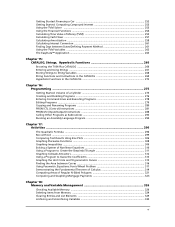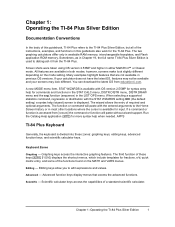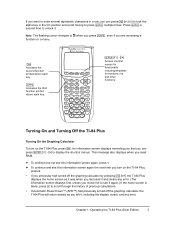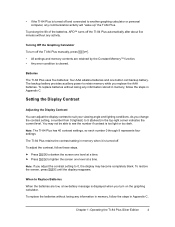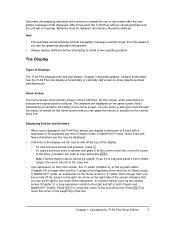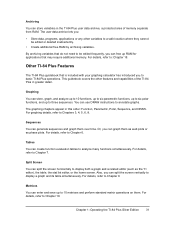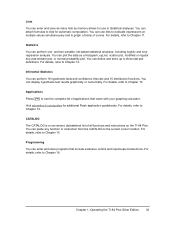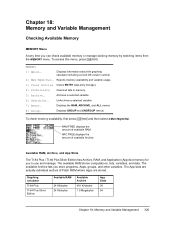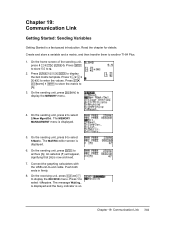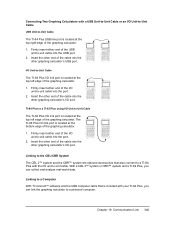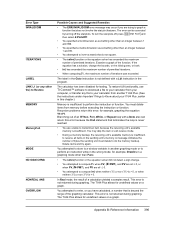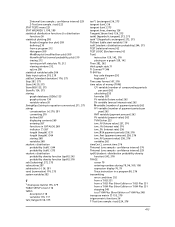Texas Instruments TI-84 PLUS Support Question
Find answers below for this question about Texas Instruments TI-84 PLUS - Graphing Calculator.Need a Texas Instruments TI-84 PLUS manual? We have 1 online manual for this item!
Question posted by ktturner on November 6th, 2010
Graphing Two Or More Equations
I noticed that the area to the left of the Y1= et.al has changed and I can no longer highlight two or more y-vars. I already tried the manual suggestions and reset. How do I restore the ability to highlight two or more equations under y= so that two or more equations can be graphed in the same window?
Current Answers
Related Texas Instruments TI-84 PLUS Manual Pages
Similar Questions
How Do You Calculate Npv On The Ti-84 Plus
(Posted by lollotimu 9 years ago)
How To Fix A Ti 84 Plus Calculator Err: Undefined
(Posted by crapPhill 10 years ago)
How To Do Probability On Calculator Ti 36x Pro
(Posted by ktvocjone 10 years ago)
How To Do Probability And Standard Deviation On Calculator Ti 36x Pro
(Posted by 077oma 10 years ago)