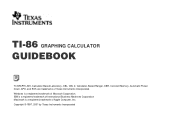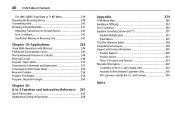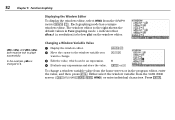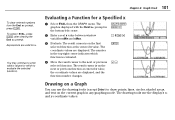Texas Instruments TI-86 Support Question
Find answers below for this question about Texas Instruments TI-86 - ViewScreen Calculator.Need a Texas Instruments TI-86 manual? We have 1 online manual for this item!
Question posted by happygolucky72003 on August 11th, 2012
Graphing Help Ti-86
I need help graphing on my TI-86, It keeps saying error 13 demsion, My equation is y=2.3x=35,i put that in my plot one y= then go to windows to put in my scales, xmin=-5 xmax+40,ymin=-5 ymax=40,for the x scale i put to go by 3,for y scale I put go up by 5, I've graphed this on paper just cant get it to work on the calculator and I need it for a homework assgnment. Please anyhelp.
Current Answers
Related Texas Instruments TI-86 Manual Pages
Similar Questions
Need Original Ti 86 Owner's Manual, Red, Copyright 1997.
Hi, I need to replace an owner's manual for a TI 86 I borrowed. I need to find the original, red, co...
Hi, I need to replace an owner's manual for a TI 86 I borrowed. I need to find the original, red, co...
(Posted by nicetouch 9 years ago)
Can Ti-36x Pro Solve System Of Linear Equations With Complex Numbers
(Posted by mikharvey 9 years ago)
How Do You Use The Ti 36x Pro To Do Linear Algebra Equations
(Posted by ismaman 9 years ago)
Is The Ti 36 Pro Fraction Error Fixed Yet
(Posted by kilrcar 10 years ago)