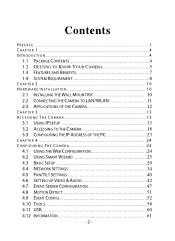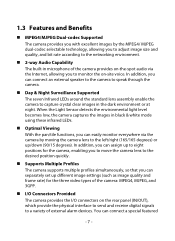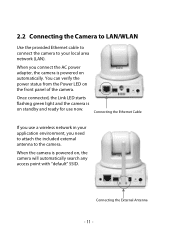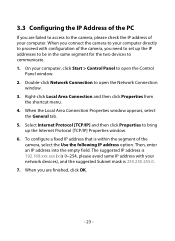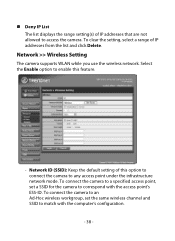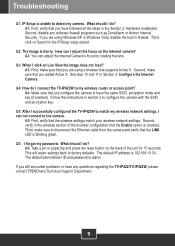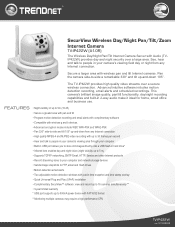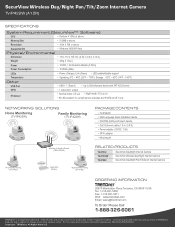TRENDnet TV-IP422W Support Question
Find answers below for this question about TRENDnet TV-IP422W - Wireless Day/Night Pan/Tilt Internet Camera Server.Need a TRENDnet TV-IP422W manual? We have 3 online manuals for this item!
Question posted by hpbarnett on April 12th, 2012
Camera Keeps Quitting
We have 2 TV-IP422W cameras on a Windows-based network. They are set up (I think) to record to a drive on a local computer. However they only record while I am connected to the cameras via SecurView. The path is still correct in the cameras. Any help would be appreciated.
Current Answers
Related TRENDnet TV-IP422W Manual Pages
Similar Questions
How To Use It In Vertical Stand ?
Morning,I want to know what i must do to use the tv-ip321pi camera in vertical stand ? is there a bu...
Morning,I want to know what i must do to use the tv-ip321pi camera in vertical stand ? is there a bu...
(Posted by melissemat 8 years ago)
Cannot Snyc Smart Phone To Trendnet Home Camera
Need help to sync smart phone to home security camera from trendnet ip600w
Need help to sync smart phone to home security camera from trendnet ip600w
(Posted by billhuber 11 years ago)
How To Ionstall The Camera With Out Cd Rom
(Posted by ansaritm 12 years ago)
Tv-ip422w Camera Freezing Regularly
I have set up my camera to access via the internet. The issue is that my camera freezes in the middl...
I have set up my camera to access via the internet. The issue is that my camera freezes in the middl...
(Posted by georgekabraham 13 years ago)
What Is The Small Hole In The Back Of The Camera That Says Output For?
(Posted by brad20934 13 years ago)