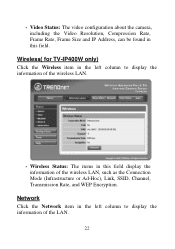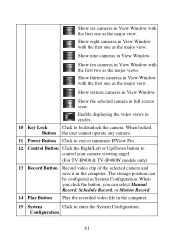TRENDnet TV-IP400 Support Question
Find answers below for this question about TRENDnet TV-IP400.Need a TRENDnet TV-IP400 manual? We have 3 online manuals for this item!
Question posted by dmadden01 on February 25th, 2014
Trendnet Tv-ip400 Software For Windows 7
How can I make my TV-ip400W compatible with a Windows7 operating system?
Current Answers
Related TRENDnet TV-IP400 Manual Pages
Similar Questions
Default User Name And Password.
What is the default user and password for Trendnet model # TV-IP400W/A
What is the default user and password for Trendnet model # TV-IP400W/A
(Posted by new4888 10 years ago)
No Wps On Router To Hook Up Tv-ip551w
No WPS on router to hook up TV-ip551W Trednet wireless internet camera.How can I connect wirelessly?
No WPS on router to hook up TV-ip551W Trednet wireless internet camera.How can I connect wirelessly?
(Posted by wattsfx 10 years ago)
Trendnet Softerware Tv-ip121w Need Help
need help with setting up tv-ip121w
need help with setting up tv-ip121w
(Posted by hipmonk1 11 years ago)
Ip Camera Tv-ip851wic
I cannot connect my IP Camera TV-IP851WICto the wifi , please advice Do let me know what should i...
I cannot connect my IP Camera TV-IP851WICto the wifi , please advice Do let me know what should i...
(Posted by anuross 11 years ago)
How To Set Up For Android Smart Phone To View Tv-ip121wn
How to set up for Android Smart Phone to view TV-IP121WN
How to set up for Android Smart Phone to view TV-IP121WN
(Posted by lkyeo 11 years ago)