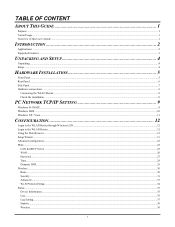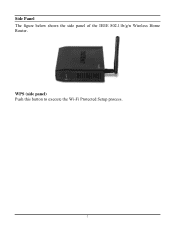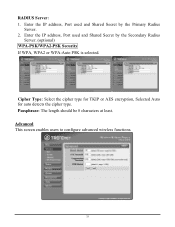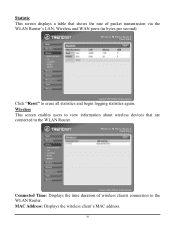TRENDnet TEW 652BRP Support Question
Find answers below for this question about TRENDnet TEW 652BRP - Wireless Router.Need a TRENDnet TEW 652BRP manual? We have 2 online manuals for this item!
Question posted by desertmom66 on April 21st, 2014
Changing/customizing My Security Password/key
I Would Like To Set A New Security Password For My Wireless Router And Need Help To Do It?
Current Answers
Related TRENDnet TEW 652BRP Manual Pages
Similar Questions
How To Change Ssid And Password For Tew 650ap
I bought a new router and have misplaced the original disk that came with my tew 650ap so I can chan...
I bought a new router and have misplaced the original disk that came with my tew 650ap so I can chan...
(Posted by awolf225 9 years ago)
Can I Upgrade My Trendnet Tew-652brp (version V2.0r) Wireless N Home Router To
version 3
version 3
(Posted by karamdumana 9 years ago)
I Want To Change The Personal Security Key On My Wireless Router Tew-652brp
Can I Get Instructions To Set My Own Password On My Trendnet Tew-652brp Wireless Router
Can I Get Instructions To Set My Own Password On My Trendnet Tew-652brp Wireless Router
(Posted by desertmom66 10 years ago)
How Do I Change User Name Password?
How do I change user name & password?
How do I change user name & password?
(Posted by wfcw2kk 11 years ago)
How To Set-up Password For Security
(Posted by maulaz1 11 years ago)