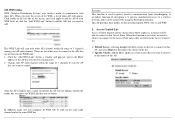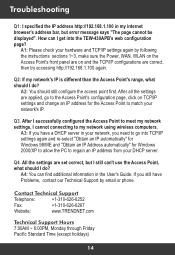TRENDnet TEW-430APB Support Question
Find answers below for this question about TRENDnet TEW-430APB - Wireless Access Point.Need a TRENDnet TEW-430APB manual? We have 2 online manuals for this item!
Question posted by 23582294 on October 22nd, 2013
How Do I Create A Password For My Trendnet Tew430apb After Having Reset It?
I pressed the reset button and it reset the name of my tew430apb but the password is gone. How do i create a password or get the last password back?
Current Answers
Related TRENDnet TEW-430APB Manual Pages
Similar Questions
Can I Make A Trendnet Tew-711br Works Like An Repeater/bridging?
I have this router but I cant configure it to repeat a wifi signal to increment the range of the ori...
I have this router but I cant configure it to repeat a wifi signal to increment the range of the ori...
(Posted by mordecaaii 3 years ago)
How To Reset Password On Trendnet Tew-647ga
(Posted by dja1strk 9 years ago)
How To Configure My Tew-643pi Wireless Adapter To My Access Point
(Posted by m3moycho 10 years ago)