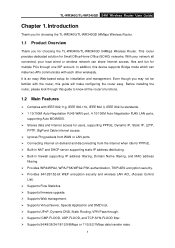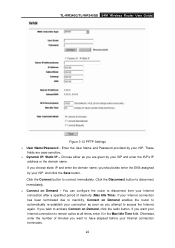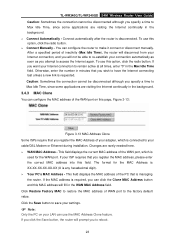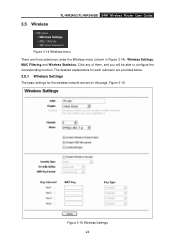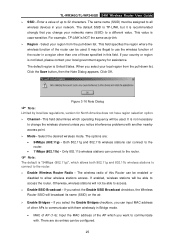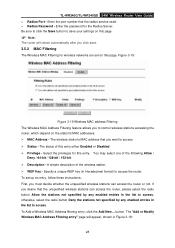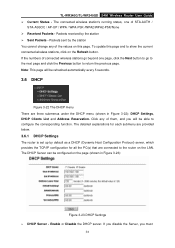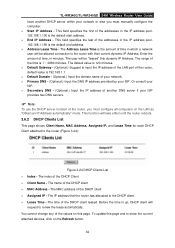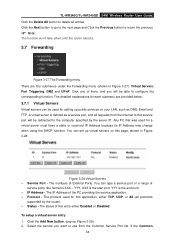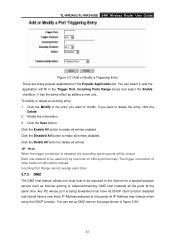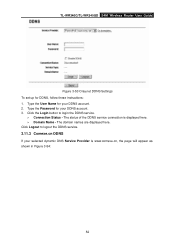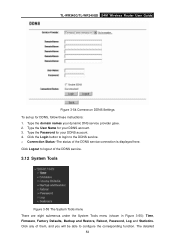TP-Link TL-WR340GD Support Question
Find answers below for this question about TP-Link TL-WR340GD - 54 Mbps Wireless G Router.Need a TP-Link TL-WR340GD manual? We have 1 online manual for this item!
Question posted by faisalnadeem567 on March 25th, 2011
Change Password
how i can change the password of my wifi router tplink
Current Answers
Related TP-Link TL-WR340GD Manual Pages
Similar Questions
Im Using A Tp Link 300 Mbps Wireless N Router Model Number: Tl-wr841n Version 9.
Im using a TP Link 300 mbps Wireless N router model number: tl-wr841n version 9.0 hooked up to DSL m...
Im using a TP Link 300 mbps Wireless N router model number: tl-wr841n version 9.0 hooked up to DSL m...
(Posted by caryon444 9 years ago)
How To Change My Wifi Password In Tplink Router
(Posted by anrti 9 years ago)
How To Change Wifi Password Tp Link
(Posted by joseppa 9 years ago)
How To Change Password
how can i change or put password on mi wifi??
how can i change or put password on mi wifi??
(Posted by frederickearlburgos 13 years ago)