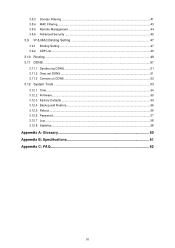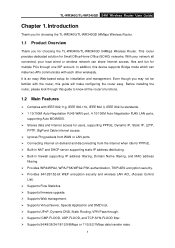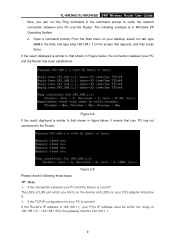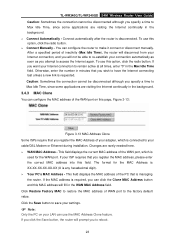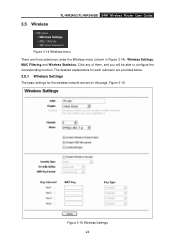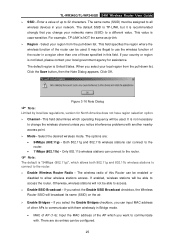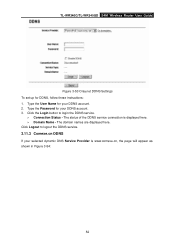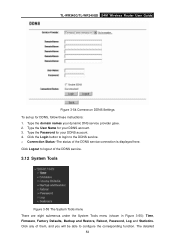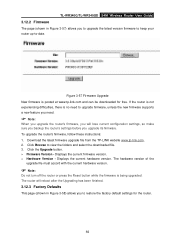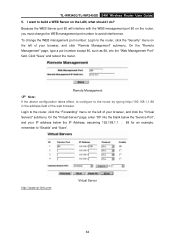TP-Link TL-WR340GD Support Question
Find answers below for this question about TP-Link TL-WR340GD - 54 Mbps Wireless G Router.Need a TP-Link TL-WR340GD manual? We have 1 online manual for this item!
Question posted by joseppa on April 28th, 2014
How To Change Wifi Password Tp Link
The person who posted this question about this TP-Link product did not include a detailed explanation. Please use the "Request More Information" button to the right if more details would help you to answer this question.
Current Answers
Answer #1: Posted by waelsaidani1 on April 28th, 2014 9:48 AM
Hello go through instructions here on how to change WIFI password TP LINK: http://www.tp-link.com/en/article/?faqid=399
Related TP-Link TL-WR340GD Manual Pages
Similar Questions
Change Password
how i can change the password of my wifi router tplink
how i can change the password of my wifi router tplink
(Posted by faisalnadeem567 13 years ago)
How To Change Password
how can i change or put password on mi wifi??
how can i change or put password on mi wifi??
(Posted by frederickearlburgos 13 years ago)