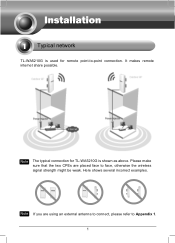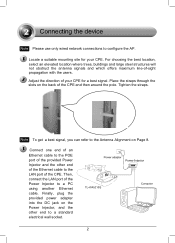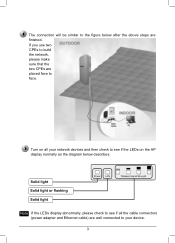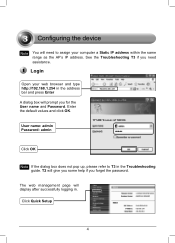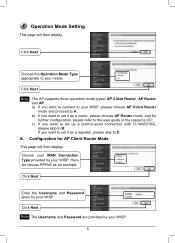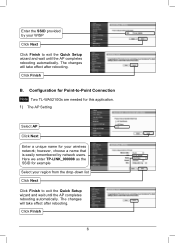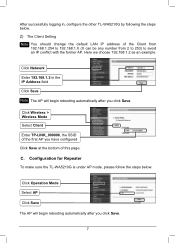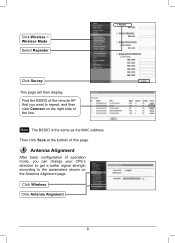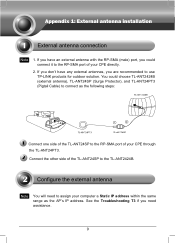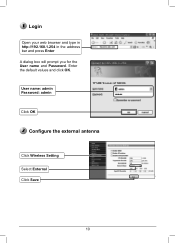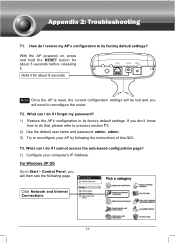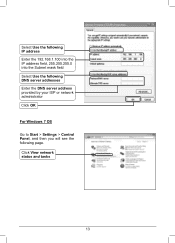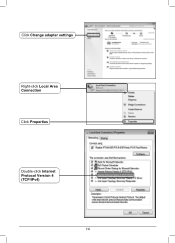TP-Link TL-WA5210G Support Question
Find answers below for this question about TP-Link TL-WA5210G.Need a TP-Link TL-WA5210G manual? We have 1 online manual for this item!
Question posted by einsteinshankar69 on September 9th, 2013
Problem About Range And Signal
1. Why this device is not throwing signal properly (poor signal)2. This Device is out of range.. it only throws a signal upto 100metre then it is out of range. Why?3. There is distance setting up to 52.6km but it is not working although i enter the distance of 110% of real distance..4. it does not work in right,left and down,, only works straight.. why?5. Sometimes it doesn't allows to connect wi-fi (it says No Response From Host) automatically ? please help me with best solution... does it needs any softwares too???
Current Answers
Answer #1: Posted by bernadette2013 on September 9th, 2013 5:09 AM
It is the problem with the service provider and not with your device. You can try switching the device off and then switch it on after a while as this mostly works but it definitely has not problem with your device.
Hope this solution helps.
If you find the answer helpful, kindly accept it as a Solution.
Related TP-Link TL-WA5210G Manual Pages
Similar Questions
Problem With Tp Link Tl-wn722n Will Not Install On Windows 7
(Posted by sirpenco 9 years ago)
How To Setup Tp-link Tl-wa5210g To Get Better Signal Range
(Posted by spgrand 9 years ago)
How To Set Tl-wa 5210g In Repeater Mode With Td-w8101g
its working if security is not set but if security is set its not working. i give same security and ...
its working if security is not set but if security is set its not working. i give same security and ...
(Posted by sajithmoolayil 11 years ago)