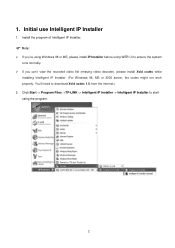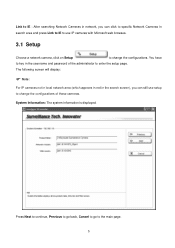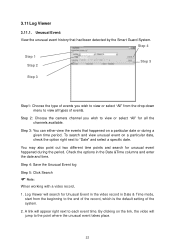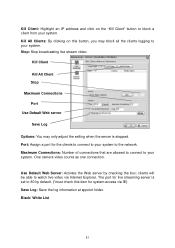TP-Link TL-SC4171G Support Question
Find answers below for this question about TP-Link TL-SC4171G.Need a TP-Link TL-SC4171G manual? We have 4 online manuals for this item!
Question posted by Thuynga9vn on October 22nd, 2012
How Can I Use Iphone To See Tp- Link While I Am Not At Home ?
Inside the house I ca see it, but when I'm go out of the house, I can't ? What's App I have to download?
Current Answers
Related TP-Link TL-SC4171G Manual Pages
Similar Questions
Tl-sc4171g On Windows 10
Is it still possible to use the TL-SC4171G on Windows 10 or 11?
Is it still possible to use the TL-SC4171G on Windows 10 or 11?
(Posted by haraldskogsrud 8 months ago)
Help Tp-link Tl-sc4171g
hello i am a junior member , please help me , how to setting my ip cameraTP-LINK TL-SC4171G trims , ...
hello i am a junior member , please help me , how to setting my ip cameraTP-LINK TL-SC4171G trims , ...
(Posted by gotamaivan 10 years ago)
Default Ip Address Of Tp Link Sc4171g
What is the default IP address TP Link SC4171G
What is the default IP address TP Link SC4171G
(Posted by jacksonssliew 11 years ago)
Tp-link Tl-sc3171g Ubuntu 12.04
Hello, could you suggest a right installation under Ubuntu 12.04 for the TP-Link TL-SC3171G? Thanks...
Hello, could you suggest a right installation under Ubuntu 12.04 for the TP-Link TL-SC3171G? Thanks...
(Posted by ccyymedia 11 years ago)
Foscam Camera Via Tp-link Pa211 Starter Kit ... Any Problems?
Before purchasing I would like your confirmation that Foscam IP camera FI8918W - will perform fine v...
Before purchasing I would like your confirmation that Foscam IP camera FI8918W - will perform fine v...
(Posted by ales79250 12 years ago)