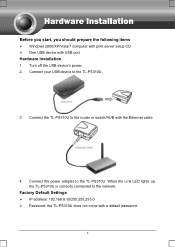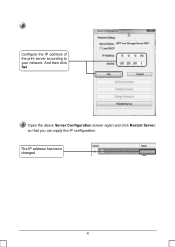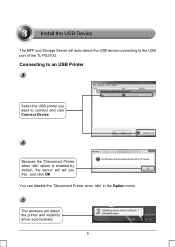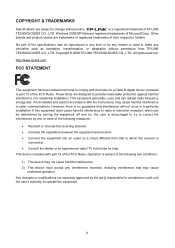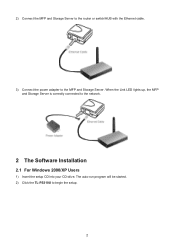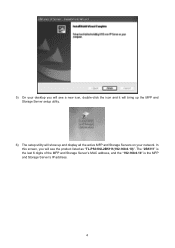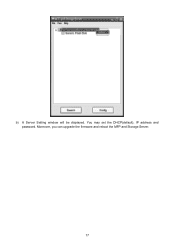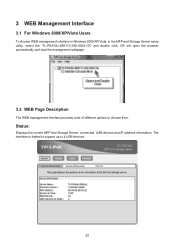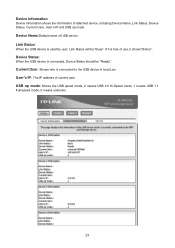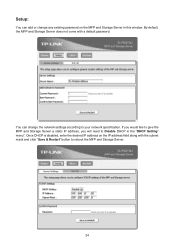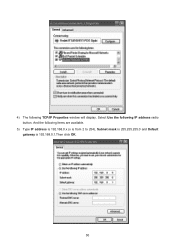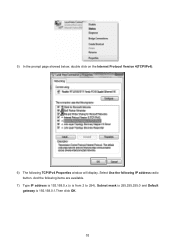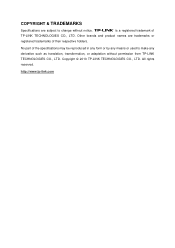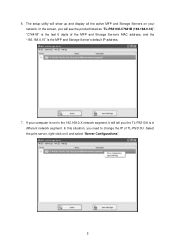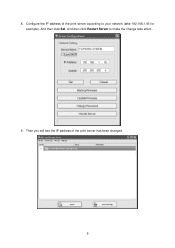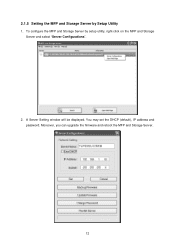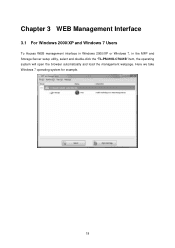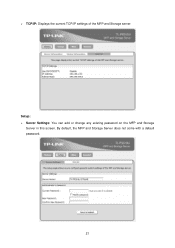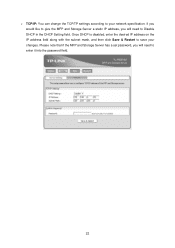TP-Link TL-PS310U Support Question
Find answers below for this question about TP-Link TL-PS310U.Need a TP-Link TL-PS310U manual? We have 4 online manuals for this item!
Question posted by ashrafreyad on February 17th, 2012
Change Ip Address
TP-LINK TL-PS310u
I CAN'T CHANGE IP ADDRESS
Current Answers
Related TP-Link TL-PS310U Manual Pages
Similar Questions
How To Factory Reset Tl-wps510u Print Server
I have printe server TL-WPS510U I need do a factory reset but the green light doesn't flash just sil...
I have printe server TL-WPS510U I need do a factory reset but the green light doesn't flash just sil...
(Posted by eduardoherrera2112 10 years ago)
Is It Works With Samnsung Ml-2165 Laser Printer?
Is this product compatible with Samsung ML-2165 laser printer?
Is this product compatible with Samsung ML-2165 laser printer?
(Posted by boungkae 11 years ago)
I Want To Know, Does Tp-link Ps310u Print Server Work With Hp Laserjet1320?
I have two printer, hp laserjet 1320 and hp photosmart c5283; I have read TL-PS310U_CompatibilityLis...
I have two printer, hp laserjet 1320 and hp photosmart c5283; I have read TL-PS310U_CompatibilityLis...
(Posted by ziaei00nd 12 years ago)