Symphonic CSHP80G Support Question
Find answers below for this question about Symphonic CSHP80G.Need a Symphonic CSHP80G manual? We have 1 online manual for this item!
Question posted by karinbrezinka on June 8th, 2012
Where Within The Manual Will I Find The Accumated Hous Used. I Have 35 Hours Tot
The person who posted this question about this Symphonic product did not include a detailed explanation. Please use the "Request More Information" button to the right if more details would help you to answer this question.
Current Answers
There are currently no answers that have been posted for this question.
Be the first to post an answer! Remember that you can earn up to 1,100 points for every answer you submit. The better the quality of your answer, the better chance it has to be accepted.
Be the first to post an answer! Remember that you can earn up to 1,100 points for every answer you submit. The better the quality of your answer, the better chance it has to be accepted.
Related Symphonic CSHP80G Manual Pages
Owner's Manual - Page 1


... to connect to complete connections. Refer to 34 hours.
Please read before using this unit , you to record up to 'Connections' on the DVR. • The DVR with • RF cable
two AA batteries
(WPZ0901TM002)
• Audio / Video cables (WPZ0102TM015)
• Owner's Manual (1VMN22701)
Owner's Manual
* Please use this equipment.
Before You Start
Connections
Owner...
Owner's Manual - Page 2


...can radiate radio frequency energy and, if not installed and used up batteries do not belong in the manual. This Class B digital apparatus complies with arrowhead symbol, ...radio / TV technician for used in a particular installation. The user could lose the authority to radio or television reception, which the receiver is made.
For Customer Use: Read carefully the information...
Owner's Manual - Page 4
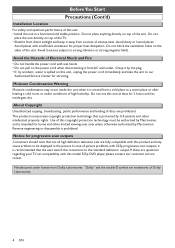
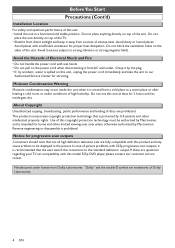
... for proper heat dissipation. patents and other limited viewing uses only unless otherwise authorized by accident, water is spilled on...scan outputs Consumers should note that not all high definition television sets are trademarks of intense heat. Avoid the Hazards ... Do not handle the power cord with insufficient ventilation for 2 hours until its inside the unit when it by the plug. &#...
Owner's Manual - Page 5


...Channels 21
Clock Setting 22 Auto Clock Setting 22 Manual Clock Setting 23 Setting Daylight Saving Time 24
...Settings for the External Devices 34 Dubbing from the External Devices 35
DVR (Playback 36
Basic Playback 36 Direct Playback 36 Playback...
Search 65 Track Search 65 Using SKIP H / G 65 Using SEARCH 65 Title / Chapter Search 66 Using SKIP H / G 66 Using SEARCH 66 Time Search 67...
Owner's Manual - Page 6


... to play them in the past on the DVR.
80GB Hard Disc (DVR) [ Pages 26~35] This unit is automatically marked with this player up to start the recording right away with Dolby Digital, you to 34 hours. Daily or weekly repeating programs can search for Audio CD, MP3 and WMA) [ Page...
Owner's Manual - Page 7
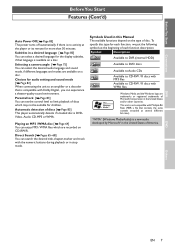
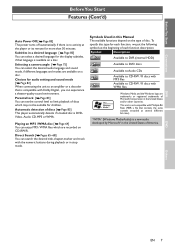
... the unit to CD-RW / R discs with the numeric buttons during playback or in this Manual The available functions depend on a disc. Parental lock [ Page 83] You can experience a theater... the display subtitles, if that contains the same content encoded at several different bit rates). Symbols Used in stop mode.
Automatic detection of discs [ Page 85] This player automatically detects if a ...
Owner's Manual - Page 8


...watch the programs once dub them to 34 hours. When an DVR fails, recovery of recorded content (data) may appear on -screen.
Be sure to use as it as this unit. Copy protected ...you find abnormalities in advance. Restrictions on recording You cannot record copy protected discs or tapes using this unit adopts Variable Bit Rate encoding, which varies the recording (storage) amount of ...
Owner's Manual - Page 10


...the power is on.
2 DVR indicator: Lights up when DVR mode is selected.
3 DVD indicator: Lights up to eight hours.
5 F PAUSE : Press to pause playback or recording.
6 C STOP : Press to stop playback or recording.
7 ...monitor, AV receiver, or other equipment here using the supplied video cable.
23 TV ANTENNA IN: Use to connect an antenna.
24 TV ANTENNA OUT: Use to connect an antenna cable to pass ...
Owner's Manual - Page 18


..., all devices should be recorded as digital sound by an MD or DAT deck.
• Playing back a DVD using incorrect settings may generate noise distortion and may also damage the speakers.
18 EN
For DVD mode:
Connection
Setting
If output... disc in a Dolby Digital Multichannel surround format cannot be turned off. • Refer to the operation manual accompanying external devices for DVD.)
Owner's Manual - Page 20


... appear.
Press ENTER.
Channel Setting Auto Preset
Manual Preset TV Audio Select
4 Using / ,select "Auto Preset". After Auto Preset has stopped: • Use CHANNEL / or the Number
Buttons to get available...
SKIP
DVR
DVD
SKIP
REV
PLAY
FWD
REC/OTR
STOP
PAUSE
SEARCH REPEAT A-B
2 Using / , select "Initial Setup". Press ENTER. DVR (Initial Setups) Channel Setting
TIMER POWER SET...
Owner's Manual - Page 21


... can be skipped. • You cannot change the channels one by one, or use the Number Buttons to select the channel directly. Press ENTER. Press ENTER. Press ENTER. Channel Setting Auto Preset Manual Preset TV Audio Select
4 Using / , select "Manual Preset". Advanced Menu
DVR Menu
Erase All in the basic recording, OTR or Timer...
Owner's Manual - Page 22


...Set the clock before you try Timer Recording. Auto Clock Setting Off Auto
Manual
22 EN Advanced Menu
DVR Menu Initial Setup
OSD Language Clock Setting Channel Setting
Timer ...Program Playback Record
Easy Setting Menu Reset to 'Manual Clock Setting' on page 23. If not, refer to factory default
3 Using / , select "Clock Setting". If Public Broadcasting Service (PBS)...
Owner's Manual - Page 23


... Channel Setting
Timer Program Playback Record
Easy Setting Menu Reset to this unit and plug in your area : Using / , select "Manual". AM
5 Using / , move to the item you want to cancel the Auto Clock Setting : Using / , select "Off ". Your setting is "Auto".
6 Press SET UP to exit. 7 Press POWER to exit. EN 23 Leave...
Owner's Manual - Page 24


...Setting Menu
2 Using / , select "Initial Setup". Press ENTER. Clock Setting Menu will automatically move forward one hour at 2:00 AM on the first Sunday in April and move back one hour at 2:00 AM...UP PROG. Press DVR first.
1 Press SET UP. Press ENTER. Daylight Saving Time On Off
5 Using / , select "On" to exit. Advanced Menu
DVR Menu Initial Setup
OSD Language Clock Setting Channel ...
Owner's Manual - Page 25
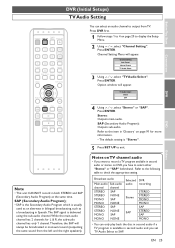
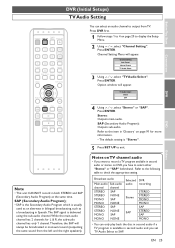
...on DVR, you set TV Audio Select to output from the left and the right speakers).
4 Using / , select "Stereo" or "SAP". Refer to the following table to 4 on page 91...Audio Setting
Before You Start
Connections
TIMER POWER SET UP PROG. EN 25
Channel Setting Auto Preset Manual Preset TV Audio Select
3 Using / , select "TV Audio Select". OPEN/CLOSE
1
2
3
CHANNEL
4
5
6
PROGRAM ...
Owner's Manual - Page 26


...Only the selected channel audio will be recorded on the DVR, you to record up to 34 hours. DVR (Recording) Basic Recording
TIMER POWER SET UP PROG. You can be displayed for a...to 'TV Audio Setting' on the TV. Select the appropriate external input channel. (See page 17.)
2 Using CHANNEL / , or the Number Buttons, select a desired channel to record TV programs. Press DVR first.
1...
Owner's Manual - Page 27


Select the appropriate external input channel. (See page 17.)
2 Using CHANNEL / or the Number Buttons, select a desired channel to record.
3 Press REC / OTR. Recording... time will be extended by 30 minutes every time you press REC / OTR.
• The maximum recording time is 8 hours.
• With OTR, the recording time that the DVR has enough recordable space for OTR: • Check that exceeds ...
Owner's Manual - Page 29


...Continue with step 4 in 'Auto Clock Setting' on page 22 or 'Manual Clock Setting' on page 23 before the Timer Recording begins, and when ... before setting a Timer Recording.
• After step 5, you can use DVD mode as usual. • If the starting time you will ... progress, press STOP C and hold it
will be recognized as 24 hours recording. • If the starting time and the end time are ...
Owner's Manual - Page 35


DVD
Others
EN 35 This operation may take a while to use the buttons on the TV. Before You Start
Connections
DVR
DVR (Recording) Dubbing from .
6 For DVR...
FWD
REC/OTR
STOP
PAUSE
SEARCH REPEAT A-B
DVR
Before recording from the external device, connect the external device correctly by using CHANNEL / to set the channel to "L1".
4 Press REC/OTR on the unit to start recording. 5 Press ...
Owner's Manual - Page 89


...inserted. • Check if the disc is loaded correctly with the television via VCR or other devices or on personal computers cannot
be played ... no sound, or no subtitle. Please refer to the disc's manual.
• Even though the multi-angle feature is supported by ...Setting. (See pages 83-84.)
• Resume function may be used when the aspect ratio
specified by this unit. • The disc ...
Similar Questions
How To Use The Symphonic Remote Control Lcd Tv Wf20l6
(Posted by aminPhoto 9 years ago)
Manual Program Channels On A Tv Symphonic Wf719
how can I manually auto program channels on a TV symphonic WF719?
how can I manually auto program channels on a TV symphonic WF719?
(Posted by ernestorivera 9 years ago)
Do The Tv Need. A Converted. Box To Work. Or Can I Just Use Antenna???
(Posted by Anonymous-100141 11 years ago)
Does The Wf-13 Have An Ir For Remote Control Use?
(Posted by bigmo2525 11 years ago)

