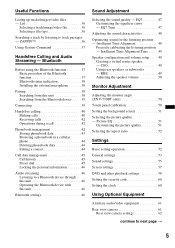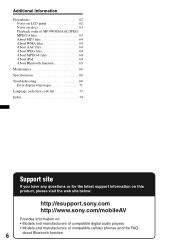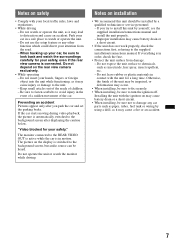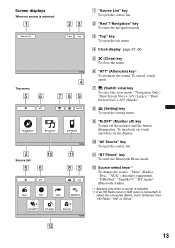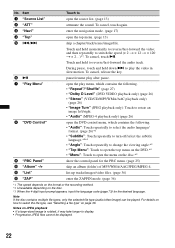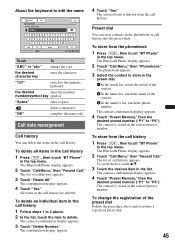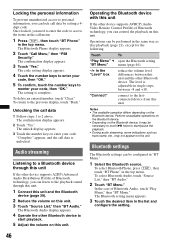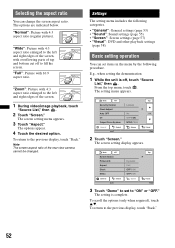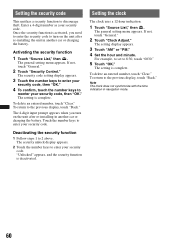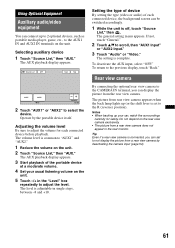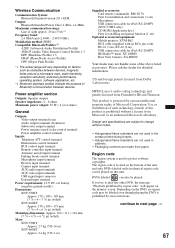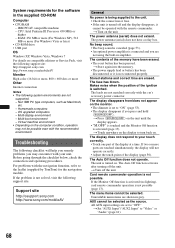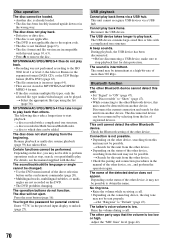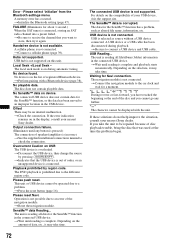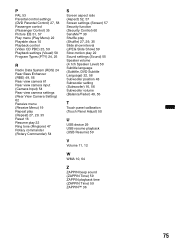Sony XNV-660BT Support Question
Find answers below for this question about Sony XNV-660BT - 6.1" Av Navigation.Need a Sony XNV-660BT manual? We have 3 online manuals for this item!
Question posted by Rasephminlk3 on May 22nd, 2020
Asking 'input Your Security Code'?
Current Answers
Answer #1: Posted by waelsaidani1 on May 22nd, 2020 4:48 PM
theft. Enter a 4-digit number as your security
code.
Once the security function is activated, you need
to enter the security code to turn on the unit after
re-installing the unit in another car or charging
the battery.
Activating the security function
1
Touch "Source List," then
The general setting menu appears. If not,
touch "General."
2
Touch "Security Control."
The security code setting display appears.
3
Touch the number keys to enter your
security code, then "OK."
4
To confirm, touch the number keys to
reenter your security code, then "OK."
The setting is complete.
To delete an entered number, touch "Clear."
To return to the previous display, touch "Back."
The 4-digit input prompt appears when you turn
on the unit after re-installing in another car or
charging the battery. Touch the number keys to
enter your security code
Related Sony XNV-660BT Manual Pages
Similar Questions
i need the security code to unlock my devise
sony xnv-660bt security code.serial 15 12859.,,,flis
Hi!,Recently I send my car to Mazda company for repair.My Mazda car Audio can't switch on,may I know...