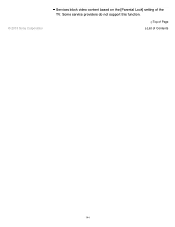Sony XBR-65X850A Support Question
Find answers below for this question about Sony XBR-65X850A.Need a Sony XBR-65X850A manual? We have 6 online manuals for this item!
Question posted by dcas444 on October 23rd, 2020
Have Sound, No Picture On Sony Xbr-65x950h
I can see when I hit the settings button on the remote that the Picture Off option is checked. Is this why I have no picture? If yes, how do I change this? Thanks!
Current Answers
Answer #1: Posted by Odin on October 23rd, 2020 11:41 AM
Hope this is useful. Please don't forget to click the Accept This Answer button if you do accept it. My aim is to provide reliable helpful answers, not just a lot of them. See https://www.helpowl.com/profile/Odin.
Related Sony XBR-65X850A Manual Pages
Similar Questions
How To Reset A Sony Tv Trinitron Xbr Kv 36xbr250 Without A Remote
(Posted by Tube 10 years ago)
Where Can I Buy The Stand-base For A Sony Kdl-52xbr4 Flat Screen Television?
I have the TV itself, but the old owner put it on the wall and threw away the stand-base that came w...
I have the TV itself, but the old owner put it on the wall and threw away the stand-base that came w...
(Posted by drewlinkedin6 10 years ago)
Do I Need A Video Cartridge To Run The Sony Flat Panel Display ?
(Posted by crubiana 10 years ago)
I'm Looking For The Serial#for Sony Lcd Flat Panel Tv.model Is Kdl32xbr6
(Posted by gerthou2005 10 years ago)
How To Make Kdl-40nx711 Louder
(Posted by magnoliausa 12 years ago)