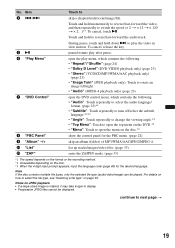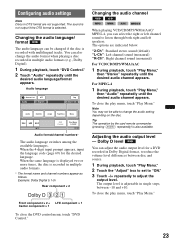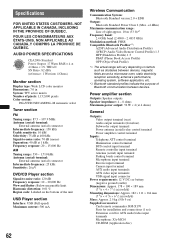Sony XAV-70BT Support Question
Find answers below for this question about Sony XAV-70BT - 7 Inch Avc.Need a Sony XAV-70BT manual? We have 2 online manuals for this item!
Question posted by maxloch12 on February 1st, 2016
Volume Buttons Not Working
My volume control on my unit doesn't work any way i could volume up or down using an on screen touch function
Current Answers
Answer #1: Posted by TommyKervz on February 3rd, 2016 7:47 AM
- Turn off the car ignition and remove the car keys from the ignition switch.
- Remove the faceplate from the car stereo.
- On the car stereo, use a pointed object to press and release the RESET button.
- On the faceplate, press and release each of the buttons to make sure none are stuck.
- Clean the metal terminals on the back of the faceplate and front of the car stereo with a cotton swab lightly dipped (not saturated) with rubbing alcohol.
- Reattach the faceplate to the front of the car stereo.
- Insert the car keys into the ignition switch and turn it to the ON position. NOTE: The Demo mode displays on the LCD screen of the faceplate.
- Try using the buttons on the faceplate to reprogram the time and station presets.
- If the buttons still do not respond repeat steps 1-3, reattach the faceplate and try the buttons again.
If the buttons still do not work, service may be required.
Related Sony XAV-70BT Manual Pages
Similar Questions
Sony Xav-70bt Touch Screen Changing Required
The screen was broken but the display is working, if you can change the touch it will be so helpful
The screen was broken but the display is working, if you can change the touch it will be so helpful
(Posted by mdsiraj3591 2 years ago)
None Of My Buttons Work
none of my buttons will work when mashed on the face of the radio volume won't adjust CD won't relea...
none of my buttons will work when mashed on the face of the radio volume won't adjust CD won't relea...
(Posted by rowdyredneck1m 8 years ago)
No Buttons Work Just On/off How Do I Unlock It Please Help
seems like all buttons preset channel seek tune up and down will not work .how do i unlock it?thanks
seems like all buttons preset channel seek tune up and down will not work .how do i unlock it?thanks
(Posted by termy8abugg 11 years ago)
What Are These Wires For?
A light green one,a light blue one and a dark blue one what are they for with the system and what ar...
A light green one,a light blue one and a dark blue one what are they for with the system and what ar...
(Posted by tarnishedangelrose83 11 years ago)