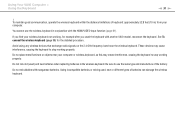Sony VPCL111FX Support Question
Find answers below for this question about Sony VPCL111FX - VAIO - All-in-One Desktop PC.Need a Sony VPCL111FX manual? We have 1 online manual for this item!
Question posted by sloya on December 29th, 2012
How To Replace Fan
The person who posted this question about this Sony product did not include a detailed explanation. Please use the "Request More Information" button to the right if more details would help you to answer this question.
Current Answers
Related Sony VPCL111FX Manual Pages
Similar Questions
Replace Cpu Fan
I want to replace or service the fan on this model, it's getting noisey. Anyone know how to fully op...
I want to replace or service the fan on this model, it's getting noisey. Anyone know how to fully op...
(Posted by lynnerj 8 years ago)
Need To Order Both Fans For The Vgc-js160j Vaio All-in-one Desktop Computer.
I need to order both fans part number UDQF2RH53DF0 and part number UDQF2PH54DF0. Where can I order t...
I need to order both fans part number UDQF2RH53DF0 and part number UDQF2PH54DF0. Where can I order t...
(Posted by stewartea10 9 years ago)
Replacing Cpu Fan
A piece of the bracket holding the side cpu fan inside my vaio computer broke off. Now, the computer...
A piece of the bracket holding the side cpu fan inside my vaio computer broke off. Now, the computer...
(Posted by jmontoya001 10 years ago)
Where Can Download Viao Zone And Sony Media Platform Original Software For Pc-tv
Where can download VIAO ZONE and SONY Media Platform original software for all -in-one PC-TV?
Where can download VIAO ZONE and SONY Media Platform original software for all -in-one PC-TV?
(Posted by landy9920 11 years ago)
Replace Bd Rom Drive
Where can you buy replacement BD rom for vpcl111fx/b
Where can you buy replacement BD rom for vpcl111fx/b
(Posted by mayday1983 11 years ago)